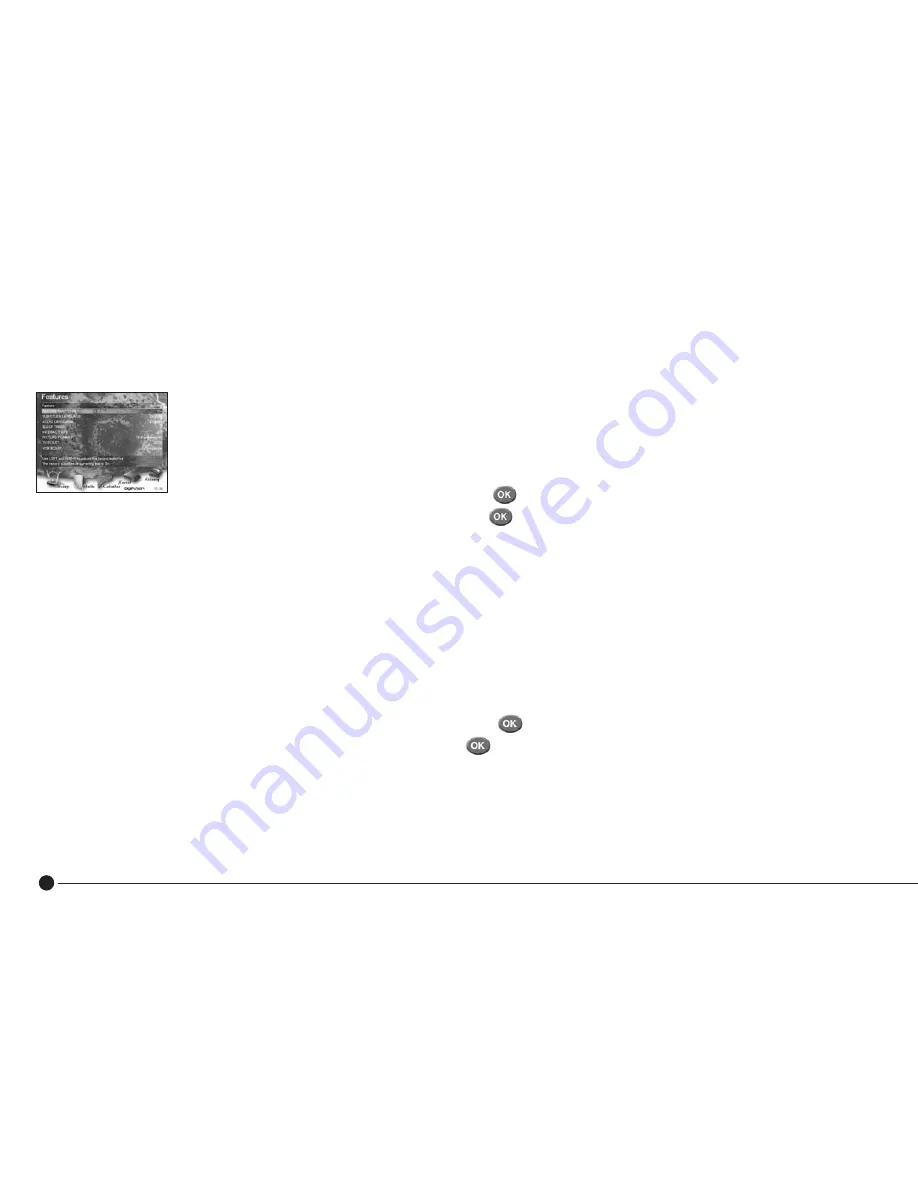
28
Subtitles
■
To display subtitles whilst watching TV, simply press
SUB
on the remote.
■
To clear subtitles, press
SUB
again.
Programmes can be recorded to include subtitles however this does take up more storage space (future option).
■
Press Menu, use
to highlight SETUP and press
■
Scroll down
▼
to SELECT FEATURES and press
to enter.
■
Highlight ‘RECORD SUBTITLES’ and use
to adjust the setting.
Please Note: Not all programmes have subtitle information and some interactive services may not operate whilst
displaying subtitles.
In addition, any recordings made with the ‘Record Subtitles’ feature enabled cannot be compressed.
Subtitle Language
Select your preferred subtitle language on a permanent basis
■
Press
Menu
,
use
to highlight SETUP and press
■
Scroll down
▼
to ‘Select Features’ and press
to enter.
■
Highlight ‘SUBTITLE LANGUAGE’ and use
to adjust the preferred subtitle language settings available.
If the programme broadcast carries the optional subtitle language you have chosen, subtitles will be viewed in that language.
Otherwise, you will only be able to view subtitles in the default language.
Using the DVR











































