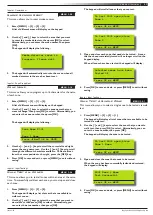3
Vision-64 User Guide
Issue 1.02
Copyright
©
2002-2004 Digflex Pty Ltd
Program Menu Tree ......................................................... 4
Introduction ...................................................................... 5
Features ............................................................................ 5
User’s Guide ..................................................................... 5
Reporting Alarms ............................................................. 6
About the Keypad ............................................................ 6
Keypad Keys ................................................................ 6
Status Icons / LED’s ..................................................... 6
Keypad Tones ............................................................... 7
Basic System Operation ................................................... 8
System Programming ....................................................... 9
Change Own PIN ..................................................... 9
Programming Text Using The Keypad ........................ 9
Tokens ........................................................................ 11
RF Keyfob .................................................................. 11
Add Keyfob ............................................................. 11
Delete Keyfob ......................................................... 12
User Name ............................................................. 12
Area Assignment .................................................... 12
User Options .......................................................... 12
Timer Group ........................................................... 13
Access Assignment ................................................. 13
Areas .......................................................................... 13
Area Status ............................................................ 13
Turn Area On/Off ................................................... 14
Turn All Areas On .................................................. 14
Turn All Areas Off .................................................. 14
Move To Area ......................................................... 14
Chime On/Off ......................................................... 14
Area Name ............................................................. 15
Inputs ......................................................................... 15
Zone Status ............................................................ 15
Bypass Zones .......................................................... 15
Set Chime Zones .................................................... 16
Set Part 2 Zones .................................................... 16
Smoke Sensor Reset .............................................. 17
Zone Name ............................................................ 17
Walk Test All Zones ................................................ 17
Walk Test A Single Zone ........................................ 17
Outputs ...................................................................... 18
Output Status ........................................................ 18
Turn Output On/Off ............................................... 18
Output Name ......................................................... 18
External Siren Test ................................................. 19
Internal Siren Test .................................................. 19
Strobe Test ............................................................. 19
Communication / Reporting ...................................... 20
Call/Answer RAS .................................................... 20
Call Forward On/Off ............................................... 20
Check Web Email ................................................... 20
Email System Log ................................................... 20
Set Domestic Phone Number ............................... 20
Call Forward On Number ...................................... 21
Call Forward Off Number ...................................... 21
Customer ................................................................ 21
Send Test Report .................................................... 21
Devices and Optional Modules ................................. 22
Keypad Status ........................................................ 22
RF Status ................................................................ 22
Serial Status ........................................................... 22
X10 Status .............................................................. 22
LAN P/Supply ......................................................... 22
GSM Status ............................................................ 22
Ethernet Status ...................................................... 22
Access Status ......................................................... 23
X10 Status .............................................................. 23
Volume .................................................................... 23
Contrast .................................................................. 23
Backlight ................................................................. 23
System Events ........................................................... 23
Panel Status ............................................................ 23
System Trouble ....................................................... 23
History Log ............................................................. 24
Set Date & Time .................................................... 24
Name ...................................................................... 26
Time ........................................................................ 26
Day .......................................................................... 26
Name ...................................................................... 26
Start / Stop Day ..................................................... 27
Keypad Hi/Lo Temp ................................................ 27
Walk Test All Zones ................................................ 27
Battery Test ............................................................ 28
Installation Details .......................................................... 29
Index ............................................................................... 30
Contents