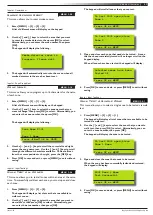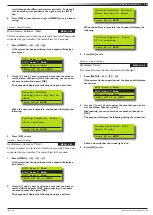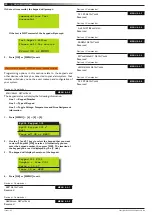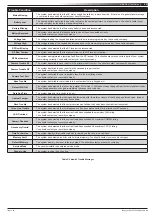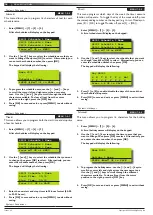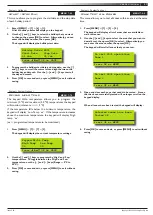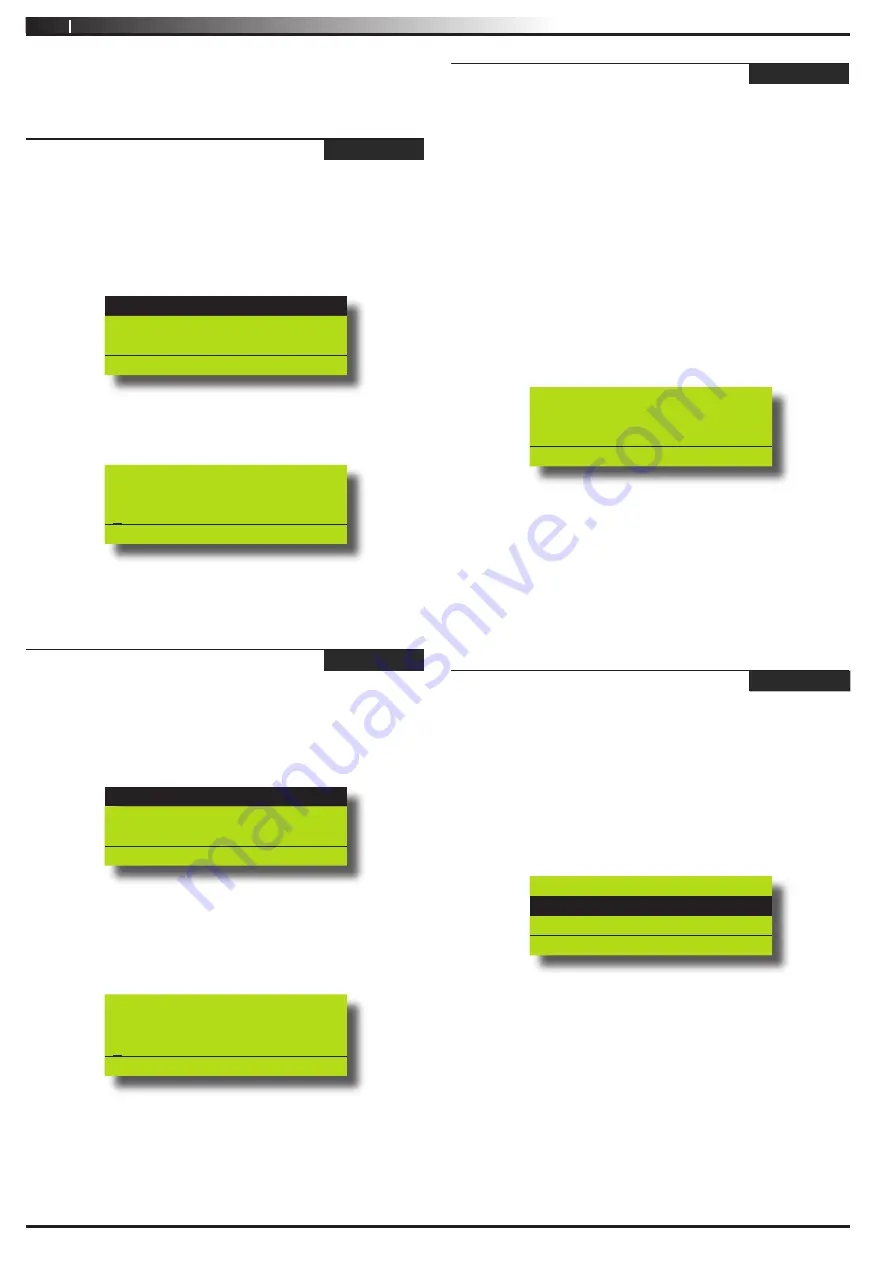
12
Vision-64 User Guide
Issue 1.02
Copyright
©
2002-2004 Digflex Pty Ltd
3. Enter the RF Keyfob ID Number
4. Press [OK] to save and exit, or press [MENU] to exit without
saving.
Access > RF Keyfob >
Delete Keyfob
MENU 1-3-1
This menu allows the security installer or a master user to delete
the RF keyfob ID that has been assigned to a user.
1. Enter [MENU] + [1] + [3] + [1].
A list of users will display on the keypad.
U001 JOHN SMITH
U002 DEBBIE SMITH
U003 USER 3 NAME
PRESS
, OK or MENU
2. Use the [
↑
] and [
↓
] keys to select the user that you want to
delete the keyfob, then press [OK] to select. Alternatively,
you can enter the user number, then press [OK].
OK to delete Keyfob for
U002 Debbie Smith
009553507
Press OK or MENU
3. Press [OK] to delete the RF Keyfob ID number and exit, or
press [MENU] to exit without saving.
Access > User Properties >
User Name
MENU 1-4-0
This menu allows the master user to program the user’s name. A
maximum of 16 characters can be entered.
Enter [MENU] + [1] + [4] + [0].
A list of users will display on the keypad.
U001 JOHN SMITH
U002 DEBBIE SMITH
U003 USER 3 NAME
Press
OK or MENU
To program the user name, use the [
↑
] and [
↓
] keys to select
the user that you want to program, then press [OK] to
select. Alternatively, you can enter the user number you
want to program, then press [OK].
The keypad will display the current user name.
User Name U001
User 1 Name
Press
◄►
OK to SAVE
Use the [
←
] and [
→
] keys to scroll the cursor left and right
across the user name text. Use the [
↑
] and [
↓
] keys to scroll
through the different characters available. To clear all text
from the cursor position to the right, press the [OFF] key.
When the user name is complete, press [OK] to save and
exit, or press [MENU] to exit without saving.
1.
2.
3.
4.
Access > User Properties >
Area Assignment
MENU 1-4-1
This menu allows the master user to program which areas (1 to
8) a user can access. Each user can be assigned to one or multiple
areas. The master user is restricted and can only assign another
user to any one or multiple areas that the master user has been
assigned to. At factory default, each user is assigned to operate
Area 1.
1. Enter [MENU] + [1] + [4] + [1].
A list of users will display on the keypad.
2. To assign areas to a user, use the [
↑
] and [
↓
] keys to select
the user that you want to program, then press [OK] to
select. Alternatively, you can enter the user number you
want to program, then press [OK].
The keypad will display which areas the user has been
assigned to.
Area 1
Area 2
Area 3
Press
OK ON OFF MENU
3. Use the [
↑
] and [
↓
] keys to select the area that you want to
assign to the user. Press the [ON] key to assign the user to
the area (√ will display) or press the [OFF] key to disable the
user from the corresponding area (√ will no longer display).
4. Repeat Step 3 until you have assigned the user to all areas
that are required.
5. Press [OK] to save and exit, or press [MENU] to exit without
saving.
Access > User Properties >
User Options
MENU 1-4-2
1. Enter [MENU] + [1] + [4] + [2].
The keypad will list all users that can be programmed.
2. Use the [
↑
] and [
↓
] keys to select the user that you want to
program user options, then press [OK]. Alternatively, you
can enter the user number, then press [OK].
The keypad will display the user’s options.
Master User
PIN Expires
Arm Only
Press
OK ON OFF MENU
3. Use the [
↑
] and [
↓
] keys to select the user option that you
want to assign to the user. Press the [ON] key to assign
the user to the area (
will display) or press the [OFF] key
to disable the corresponding user option (
will no longer
display). Multiple user options can be programmed for each
user.
4. Repeat Step 3 until you have assigned the user to all user
options that are required.
5. Press [OK] to save and exit, or press [MENU] to exit without
saving.
This menu is used by the master user to program/or restrict various
options for each user. Below is an explanation for each option.