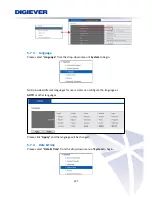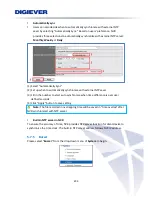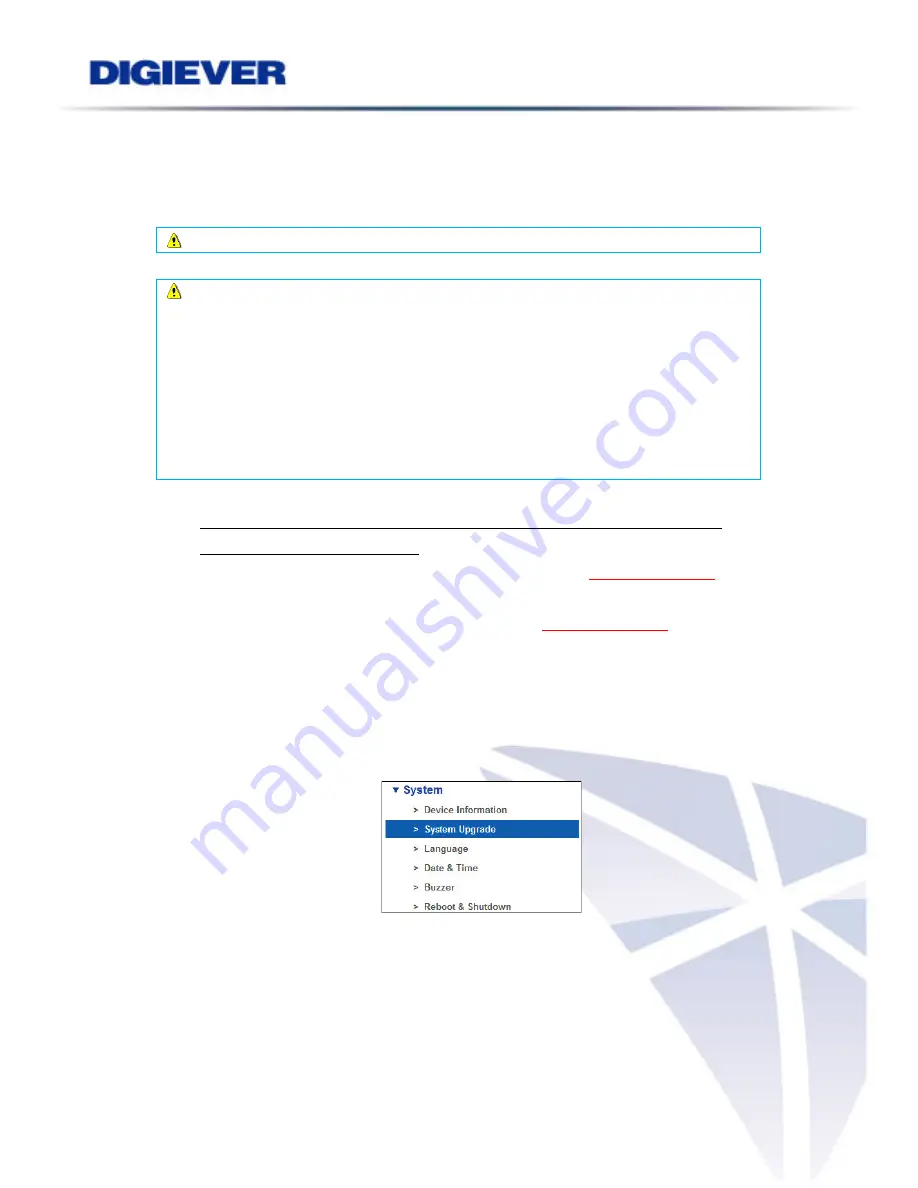
5.7.2
System Upgrade
Users can do NVR firmware upgrade via
Remote Web Browser
(Windows
IE/Chrome/Opera browser) or
Local Display
(connect directly to a local monitor via
HDMI, DVI or VGA connector).
Note
: Please make sure the NVR model and the firmware version are correct.
Note
: Please
reboot
DIGIEVER NVR before upgrading to accelerate and to save
your process time. To successfully add all new features, it is strongly suggested
to upgrade the firmware
within three versions each time
, and necessarily
via
v2.1.0.49
before upgrading to the latest firmware version. Since NVR has
important enhancement in v2.1.0.49.
For example, if your current firmware version is v2.0.0.45, please do the upgrade
from 2.0.0.45
→
2.0.0.46 or 2.0.0.47 or 2.1.0.48
→
2.1.0.49
→
2.1.0.50 or
2.1.0.51→2.1.0.52
1.
Upgrade via Remote Web Browser in Windows OS
(Windows IE / Chrome /
Firefox / Safari/ Opera browser)
(1)
Download latest firmware file from DIGIEVER website
www.digiever.com
DIGIEVER offers new firmware for NVR to update functions. Please download
the latest firmware from the DIGIEVER website
www.digiever.com
and save
the firmware file to a local computer.
(2)
Completely unzip the file
(3)
Go to “Configuration” page
→
Select drop-down menu of
“System”
→
“
System
Upgrade
” to begin.
(4)
Press "
Browse
" to find the latest firmware
After downloading the firmware file, users can upgrade new firmware from a
folder of local computer and browse the folder to upload it.
203