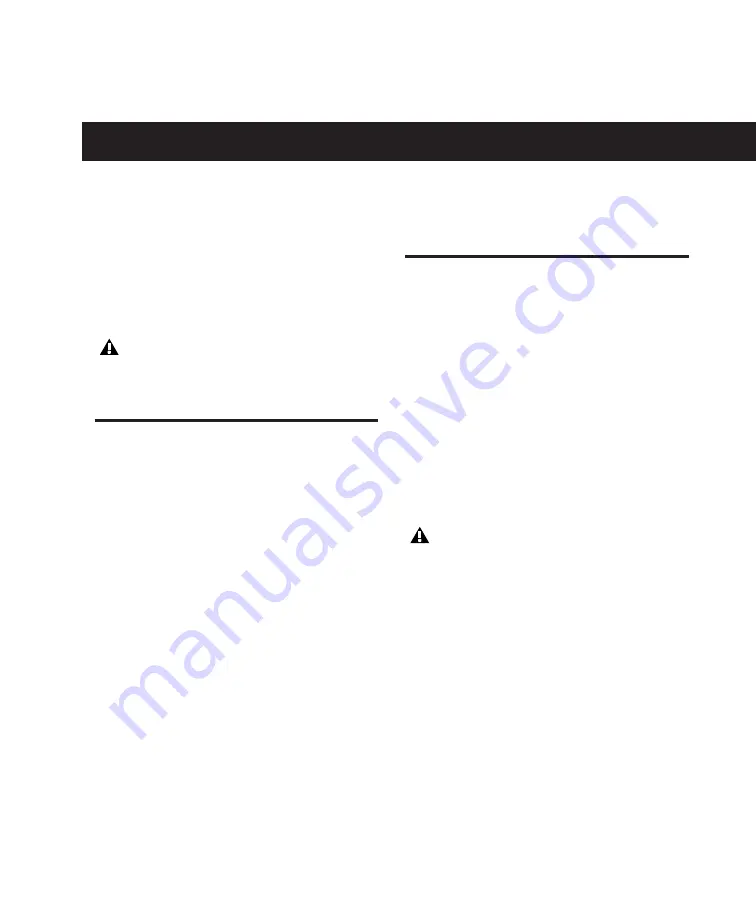
Chapter 3: Windows Configuration
9
Windows Configuration
This chapter contains information for Windows
systems only. If you are installing Pro Tools on a
Mac computer, see Chapter 4, “Mac Configura-
tion.”
Before installing this version of Pro Tools,
refer to the Read Me information included
on the Pro Tools Academic Installer disc.
Installation Overview
Installing the Mbox 2 Academic on a Windows
computer includes the following steps:
1
“Windows System Optimization” on page 9.
2
“Installing Pro Tools Academic and Connect-
ing Mbox 2 Academic” on page 12.
3
“Launching Pro Tools Academic” on page 14.
4
“Configuring Pro Tools Academic” on
5
Making audio and MIDI connections to the
Mbox 2 Academic. (See Chapter 6, “Making
Hardware Connections” for details.)
Windows System Optimization
Before configuring your computer, make sure
you are logged in as an Administrator for the ac-
count where you want to install Pro Tools. For
details on Administrator privileges, refer to your
Windows documentation.
Required Optimizations
To ensure optimum performance with
Pro Tools Academic, configure the following
settings before you install Pro Tools hardware
and software.
When you are finished changing Windows
system settings, restart your computer.
chapter 3
USO
RESTRITO
Summary of Contents for Mbox 2 Academic
Page 1: ...Getting Started Mbox 2 Academic Version 7 3 USO RESTRITO ...
Page 8: ...2 Mbox 2 Academic Getting Started Guide USO RESTRITO ...
Page 14: ...8 Mbox 2 Academic Getting Started Guide USO RESTRITO ...
Page 26: ...20 Mbox 2 Academic Getting Started Guide USO RESTRITO ...
Page 36: ...30 Mbox 2 Academic Getting Started Guide USO RESTRITO ...
Page 42: ...36 Mbox 2 Academic Getting Started Guide USO RESTRITO ...
Page 60: ...54 Mbox 2 Academic Getting Started Guide USO RESTRITO ...
Page 66: ...60 Mbox 2 Academic Getting Started Guide USO RESTRITO ...
Page 74: ...68 Mbox 2 Academic Getting Started Guide USO RESTRITO ...
Page 96: ...90 Mbox 2 Academic Getting Started Guide USO RESTRITO ...
Page 97: ...USO RESTRITO ...






























