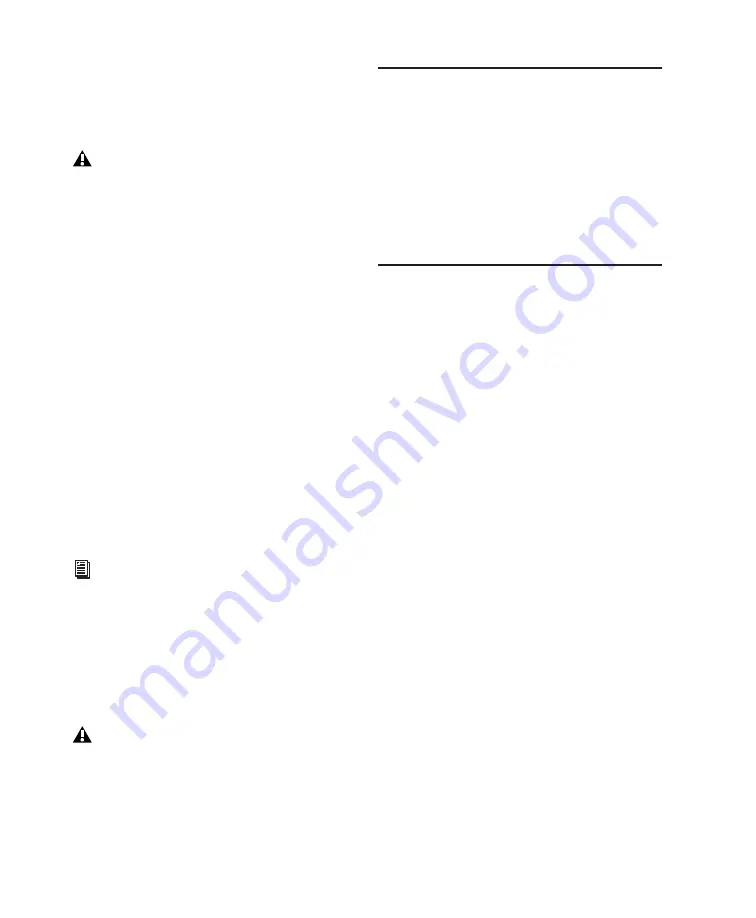
6
Mbox 2 Academic Getting Started Guide
USB MIDI interfaces work effectively with
Pro Tools systems on Windows or Mac. Serial
MIDI interfaces are supported on Windows sys-
tems only.
Only USB MIDI interfaces are compatible
with Pro Tools systems for Mac OS X.
Modem-to-serial port adapters and serial
MIDI devices are not supported.
For a list of supported adapters, visit the Digi-
Digidesign Registration
Review the enclosed Digidesign Registration In-
formation Card and follow the instructions on it
to quickly register your purchase online. Regis-
tering your purchase is the only way you can be
eligible to receive complimentary technical sup-
port and future upgrade offers. It is one of the
most important steps you can take as a new user.
design website (www.digidesign.com).
About the Pro Tools Guides
Hard Drive Requirements
For optimal audio recording and playback, all
Pro Tools systems require one or more Digi-
design-qualified drives.
For a list of Digidesign-qualified hard drives,
visit the Digidesign website
(www.digidesign.com).
If you are using an ATA/IDE or FireWire hard
drive, initialize your drive with Windows Disk
Management (Windows) or the Disk Utility ap-
plication included with Apple System software
(Mac).
For more information, see Appendix C, “Hard
Drive Configuration and Maintenance.”
Avoid Recording to the System Drive
Recording to your system drive is not recom-
mended. Recording and playback on a system
drive may result in lower track counts and fewer
plug-ins.
Digidesign does not recommend recording
to the system drive. Record to a system drive
only when necessary.
This Getting Started guide explains how to in-
stall Pro Tools Academic software, make basic
connections to your Mbox 2 Academic interface
(to get sound in and out of your interface), and
do common tasks (such as recording in
Pro Tools).
In addition to any printed guides or documenta-
tion included with your system, PDF versions of
Pro Tools guides and Read Mes are installed au-
tomatically with Pro Tools.
The main guides (such as the
Pro Tools Reference
Guide
and the
Pro Tools Menus Guide
) are accessi-
ble from the Pro Tools Help menu.
•
Pro Tools Reference Guide
explains Pro Tools
software in detail.
•
Pro Tools Menus Guide
covers all the Pro Tools
on-screen menus.
•
DigiRack Plug-Ins Guide
explains how to use
the RTAS and AudioSuite plug-ins included
with Pro Tools.
•
Digidesign Plug-Ins Guide
explains how to use
optional Digidesign plug-ins.
•
Pro Tools Shortcuts
lists keyboard and Right-
click shortcuts for Pro Tools.
USO
RESTRITO
Summary of Contents for Mbox 2 Academic
Page 1: ...Getting Started Mbox 2 Academic Version 7 3 USO RESTRITO ...
Page 8: ...2 Mbox 2 Academic Getting Started Guide USO RESTRITO ...
Page 14: ...8 Mbox 2 Academic Getting Started Guide USO RESTRITO ...
Page 26: ...20 Mbox 2 Academic Getting Started Guide USO RESTRITO ...
Page 36: ...30 Mbox 2 Academic Getting Started Guide USO RESTRITO ...
Page 42: ...36 Mbox 2 Academic Getting Started Guide USO RESTRITO ...
Page 60: ...54 Mbox 2 Academic Getting Started Guide USO RESTRITO ...
Page 66: ...60 Mbox 2 Academic Getting Started Guide USO RESTRITO ...
Page 74: ...68 Mbox 2 Academic Getting Started Guide USO RESTRITO ...
Page 96: ...90 Mbox 2 Academic Getting Started Guide USO RESTRITO ...
Page 97: ...USO RESTRITO ...



























