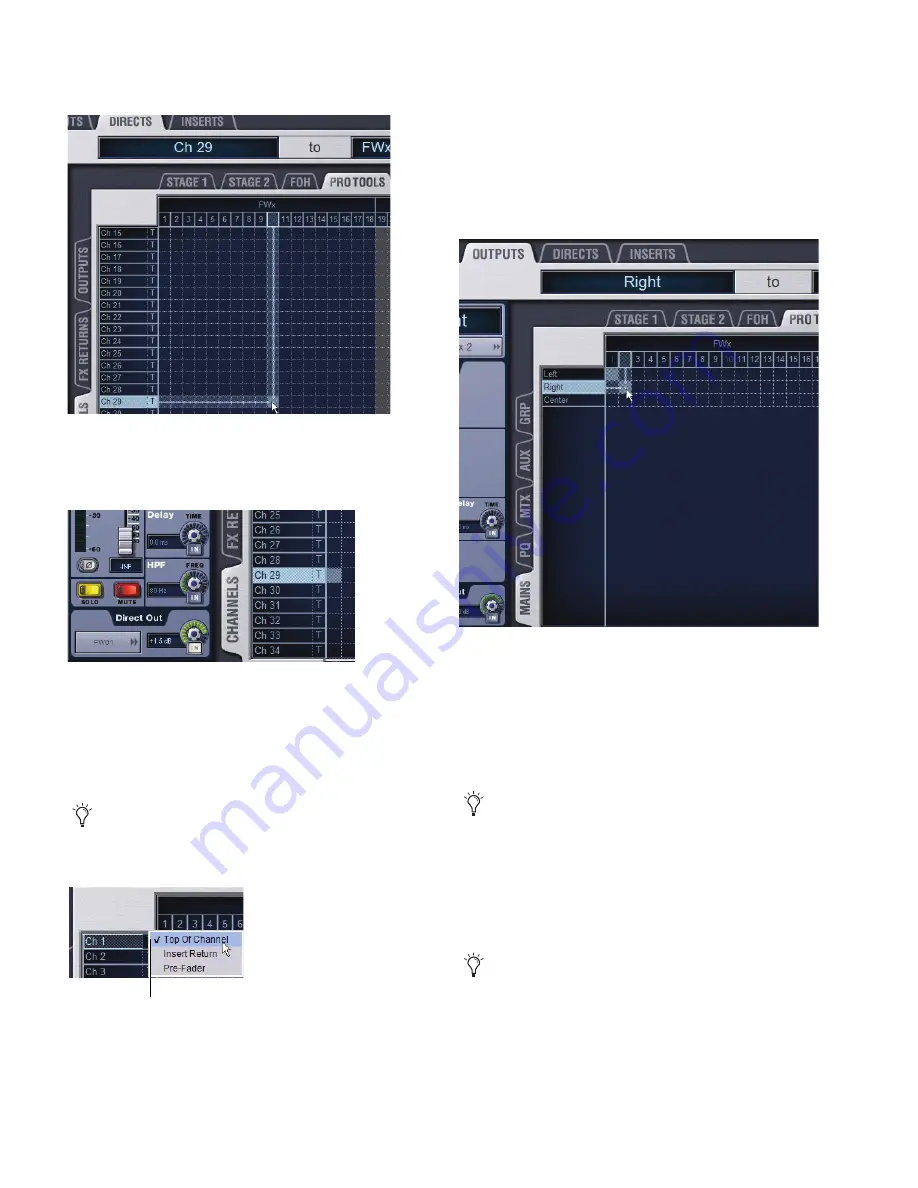
FWx Record/Playback Option Card
12
4
Click in the channel grid to assign a channel or bus (listed
on the left) to FWx channels (listed across the top).
5
Activate and set the level for each Direct Output by clicking
its In button and dragging its on-screen encoder in the Direct
Out section.
6
Click the Pickoff column in the Patchbay to specify one of
the following the pickoff sources for each Direct Output:
• top of channel (indicated by a “T”)
• pre-fader (indicated by a lowercase “p”)
• post-fader (indicated by an uppercase “P”)
7
Configure Pro Tools tracks for multitrack recording.
To route the L/R main mix to Pro Tools for a stereo recording:
1
In the D-Show Patchbay, go to the Outputs page.
2
Click the Mains tab to the left of the channel grid.
3
Click the Pro Tools tab at the top right of the grid to show
the available FWx channels.
4
Click in the channel grid to route the Main Left and Right
outputs to FWx channels 1–2.
5
Configure Pro Tools for stereo recording.
To use an Output bus to route a submix to Pro Tools:
1
In the D-Show Patchbay, go to the Outputs page.
2
Click the Mains, Aux, Group, Matrix, or PQ tab to the left of
the grid to display the type of bus you want to use.
3
Click the Pro Tools hardware tab at the top right of the grid
to show the available FWx channels.
4
Click in the grid to route busses (listed on the left) to FWx
channels (listed across the top).
5
Configure Pro Tools for recording.
Routing a Direct Output to an FWx channel
Activating a Direct Output in the Directs page of the Patchbay
The available Direct Output pickoff points for Input
Channels and FX Returns can configured globally as
pre- or post-fader in the Options > Pickoffs page.
Specifying the channel Pickoff source
Click to display Pickoff menu
Routing the Mains bus to FWx channels for recording
Pickoff points for output busses in the Outputs tab are al-
ways post-fader. Use the Directs tab and select the pickoff
point to record output busses pre-fader.
D-Show software does not support using FWx channels for
insert processing through Pro Tools.

















