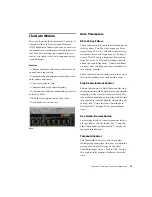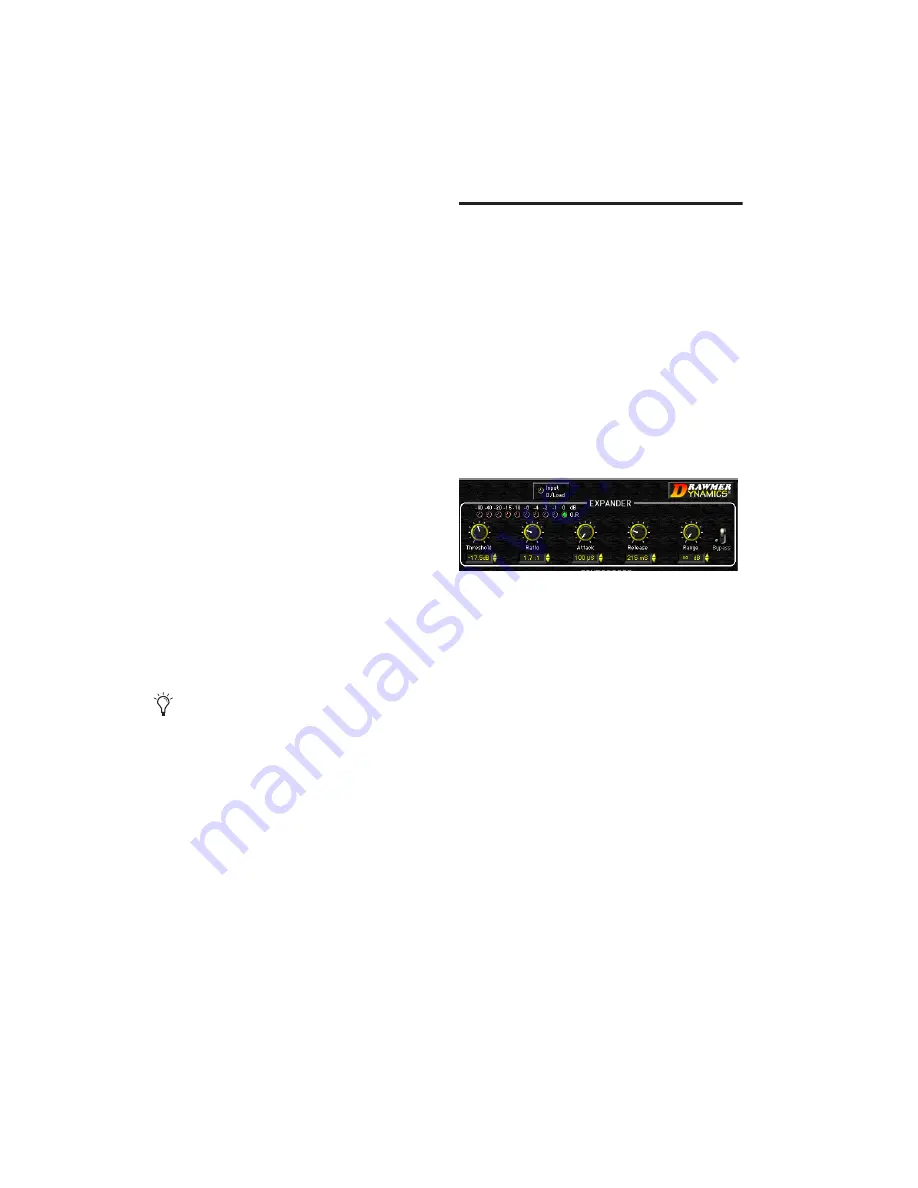
Drawmer Dynamics Plug-Ins Guide
10
Editing Parameters with a Computer
Keyboard
Each rotary control has a corresponding param-
eter text field directly below it. This displays the
current value of the parameter. You can edit the
numeric value of a parameter with your com-
puter keyboard.
To type a parameter value:
1
Click on the parameter text that you want to
edit.
2
Change the value.
• Type the desired value.
– or –
• To increase a value, press the Up Arrow on
your keyboard. To decrease a value, press
the Down Arrow on your keyboard.
3
Press Enter on the numeric keyboard to input
the value and remain in keyboard editing mode.
– or –
Press Enter on the alpha keyboard (Windows) or
Return (Macintosh) to enter the value and leave
keyboard editing mode.
Enabling Switches
To enable a switch, click on the switch.
Expander Module
The Expander is part of the DrawmerECL plug-
in and is modelled on the Drawmer DL241 and
DS201 hardware processors.
Features
◆
Auto-adaptive attack and release for a more
musical response
◆
Upward expansion capability with a wide
Threshold
◆
Adjustable Ratio with soft-knee options
◆
Gain reduction LED metering
A common problem with compression is that
maximum gain compensation occurs during ex-
tremely quiet passages or during pauses. This re-
sults in an increase of background noise, the de-
gree of which depends on the amount of
compression applied.
The accepted way of dealing with this problem
is to use an Expander for low-level gating that
keeps quiet passages or pauses in the material
clean. A problem with simple expanders is that
they may undesirably process low-level audio
signals, since the expander has no way of differ-
entiating low-level audio signals from noise.
On a vocal track, for example, this can lead to
the start or ending of words being accidentally
removed, especially if the singer has a wide dy-
namic range.
To move from a selected parameter to the
next parameter, press the Tab key. To move
backward, press Shift+Tab.
Expander
Summary of Contents for Drawmer Dynamics
Page 1: ...Drawmer Dynamics Version 7 0 ...
Page 8: ...Drawmer Dynamics Plug Ins Guide 4 ...
Page 12: ...Drawmer Dynamics Plug Ins Guide 8 ...
Page 30: ...Drawmer Dynamics Plug Ins Guide 26 ...
Page 39: ......