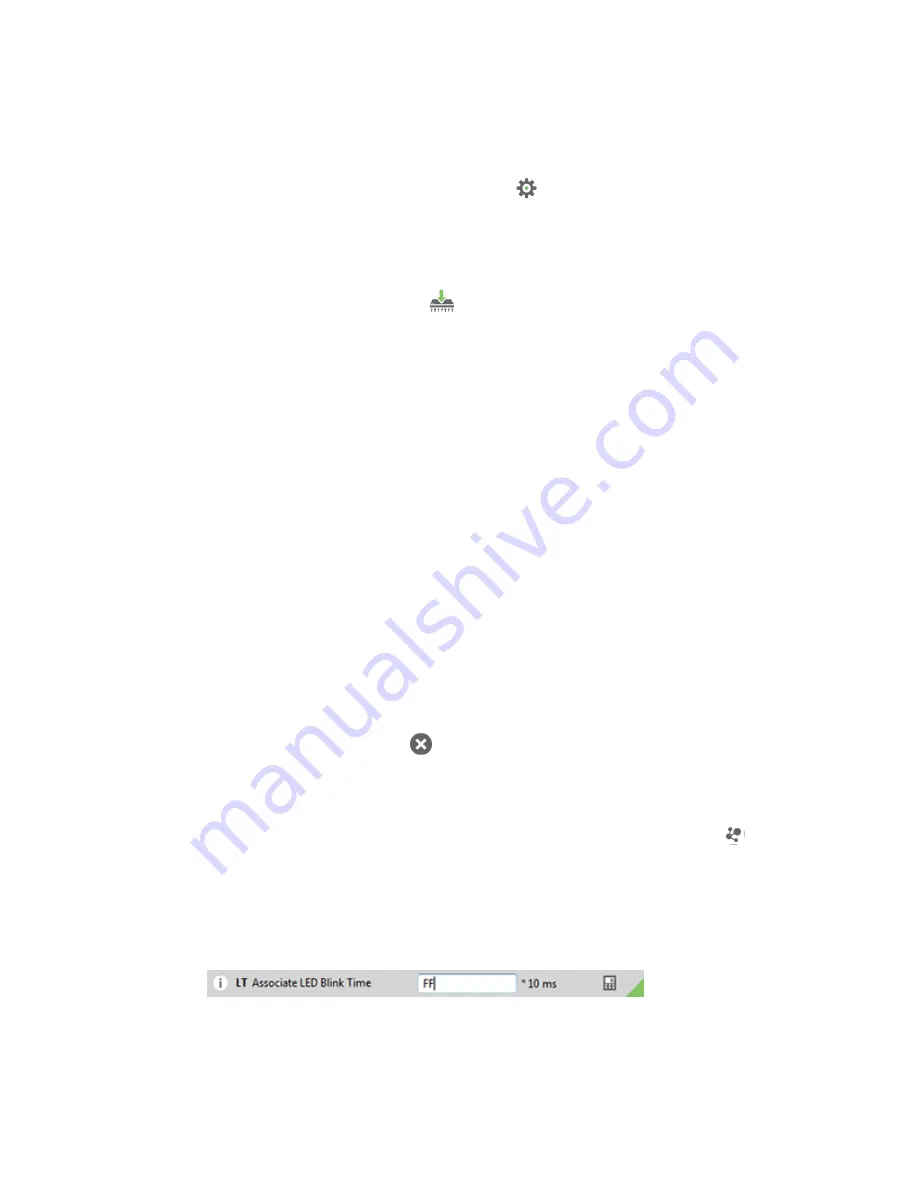
Do more with your XBee devices
Update the firmware of your XBee modules
XBee DigiMesh 2.4 Getting Started Guide
8
Update the firmware of your XBee modules
Radio firmware is the program code stored in the device's persistent memory that provides the
control program for the device. Use XCTU to update the firmware.
1. Click the
Configuration working modes
button
.
2. Add local and remote XBee modules to your computer. See
Add XBee modules to XCTU
and
Configure remote XBee modules
.
3. Select a local or remote XBee module from the Radio Modules list.
4. Click the
Update firmware
button
.
The
Update firmware
dialog displays the available and compatible firmware for the selected
XBee module.
5. Select the product family of the XBee module, the function set, and the latest firmware version.
6. Click
Update
. A dialog displays update progress.
Configure remote XBee modules
You can communicate with remote devices over the air through a corresponding local device.
Configure the local device in API mode because remote commands work only in API mode. Configure
remote radio modules in either API or transparent mode.
These instructions show you how to configure the LT (Associate LED blink times) parameter on a
remote module.
1. Add two XBee modules to XCTU. See
Add XBee modules to XCTU
.
2. Configure the first XBee module in API mode and name it
XBEE_A
. See
Configure an XBee
module in API mode
.
3. Configure the second XBee module in either API or transparent mode, and name it
XBEE_B
.
See
Configure the first two XBee modules in transparent mode
.
4. Disconnect XBEE_B from your computer and remove it from XCTU by clicking the
Remove the
list of remote modules
button
.
5. Connect XBEE_B to a power supply (or laptop or portable battery).
Your
Radio Modules
area should look something like this.
6. Select
XBEE_A
and click the
Discover radio nodes in the same network
button
.
7. Click
Add selected devices
in the
Discovering remote devices
dialog. The discovered remote
device appears below XBEE_A.
8. Select the remote device
XBEE_B
, and configure the following parameter:
LT
: FF (hexidecimal representation for 2550 ms)



















