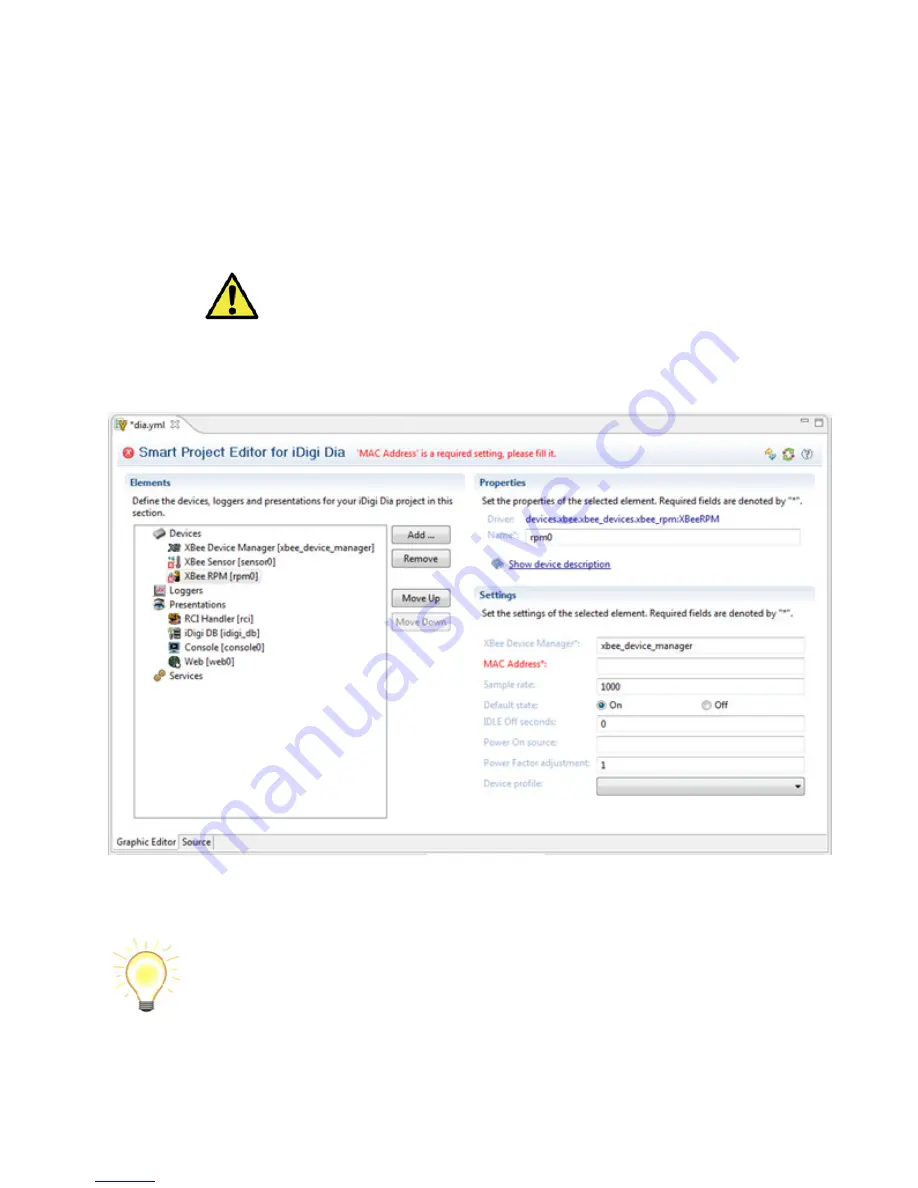
iDigi
Gateway
Development
Kit
Getting
Started
Guide
27
7.
The
XBee
Sensor
and
XBee
Smart
Plug
need
to
be
added
to
your
project
via
the
iDigi
Dia
Project
Editor.
To
add
these
items,
perform
the
following
steps:
a.
Click
the
Add…
button
to
begin
adding
your
XBee
devices.
b.
For
the
XBee
Senor,
select
“XBee
Sensor”
from
the
Devices
category,
then
click
the
Add
button.
Repeat
this
process
for
the
XBee
Smart
Plug
by
selecting
“XBee
RPM”
from
the
Devices
category
and
then
clicking
the
Add
button.
Note:
For
non
‐
US
kits,
select
the
“XBee
Wall
Router”
instead
of
XBee
RPM.
8.
At
this
point
in
time
the
two
XBee
devices
have
been
added
to
your
project,
but
the
iDigi
Dia
Project
Editor
is
missing
the
XBee
MAC
addresses
for
your
XBee
Sensor,
and
XBee
Smart
Plug.
Figure
25:
Missing
MAC
Addresses
The
XBee
MAC
address
information
for
your
XBee
devices
can
be
determined
by
connecting
to
the
web
UI
of
the
ConnectPort
X4.
Note:
If
you
already
know
the
IP
address
of
your
ConnectPort
X4
Gateway
open
a
web
browser
and
type
in
the
IP
address,
and
move
onto
Step
12.
Otherwise,
use
the
Digi
Device
Discovery
tool
(described
in
the
next
step).
electronic components distributor






























