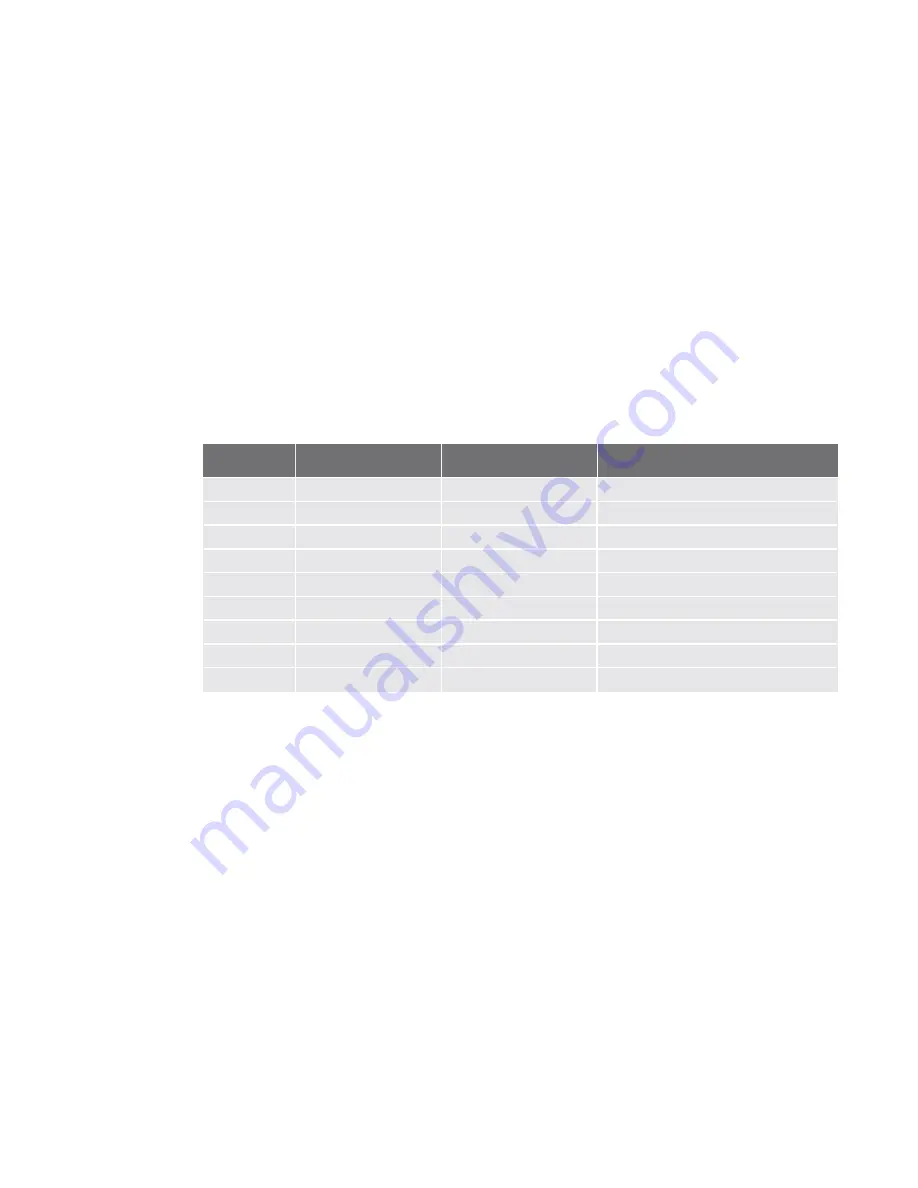
Meter Engineers Handbook for Cellular Communication
6
–
When using
Static NAT Mappings
the IP and Port on the cellular interface must be enabled. By default only the IP
port is NAT’d. Go here in the WebUI of the Digi TransPort:
Configuration-Network>Interfaces>Advanced>PPP 1
.
Scroll down to the checked box
Enable NAT on this interface
and check the circle for
IP address and Port
. Click on
the
Apply
button and
Save All .
3.3
Connecting the Digi TransPort (WR21 Model Only) to Serial Meters
–
Most meters come equipped with RS-232/485 ports to enable communications. The Digi TransPort WR21 serial port
can be configured for either RS-232 or RS-485.
–
The Digi TransPort WR21 comes defaulted for RS-232 communication (115200 baud, Hardware flow
control, 8,n,1). To change these parameters go here in the Digi TransPort WR21 WebUI:
Configuration-
Network>Interfaces>Serial>Serial Port 0
. Check the user manual for the particular meter you’re connecting too
to see what these settings should be. Here is the pinout of the RS-232 port:
–
The serial port needs to be set up as a ‘Port’ the Digi TransPort WR21 can forward too. To do this go here in the Digi
TransPort WR21 WebUI:
Configuration-Network>Network Services
. In the
ASY 0 Listening Port:
window type in
the port you want to use. By default this is port 4000 and it can be left as port 4000. In the following example it’s
been changed to port 2000:
RS-232 Port Pinout
Pin #
Direction
RS-232 DCE
Description
1
Out
DCD
Data Carrier Detect
2
Out
RXD
Receive Data
3
In
TXD
Transmit Data
4
In
DTR
Data Terminal Ready
5
N/A
GND
Ground
6
Out
DSR
Data Set Ready
7
In
RTS
Ready To Send
8
Out
CTS
Clear To Send
9
Out
RI
Ring Indicate






















