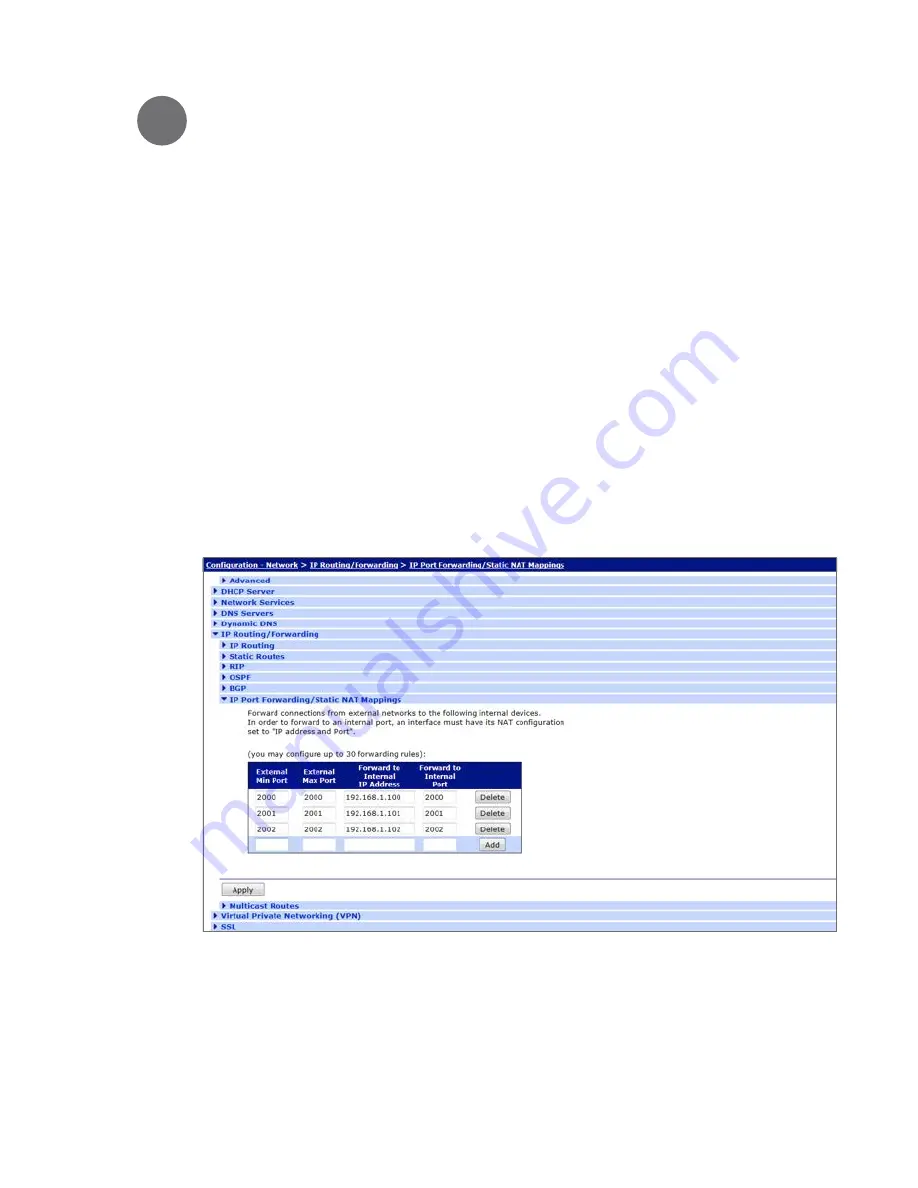
Meter Engineers Handbook for Cellular Communication
5
Connecting the Digi Transport to Common
Electric Meters
3.1
Common Problems when Connecting to a Digi TransPort via
the Ethernet Cable
–
Turn off the Wi-Fi on the laptop before connecting the Ethernet cable to the Digi TransPort. The Wi-Fi DHCP could
also be using the 192.168.1.X network.
–
You may need to release your old IP address in order to acquire a new one from the Digi TransPort. On a Microsoft
Windows system you can do this by going to the command line (Start->Run->cmd) and entering
ipconfig /release
followed by
ipconfig /renew
.
3.2
Connecting the Digi TransPort to Ethernet Capable Meters
(All Meter Types)
–
In the Digi TransPort WebUI go to
Configuration-Network > IP Routing/Forwarding > IP Port
Forwarding/Static NAT Mappings
. This is where you will define where to redirect the communications from the
head-end server. Note that each meter IP and Port must be known. A typical configuration is below (IP addresses
and Ports may differ depending on how the meter is set up):
–
After entering each rule hit the
Add
button. When finished hit the
Apply
button and then click on the
Save here
button when it pops up. Hit the
Save All
button when the new window pops up.
3





















