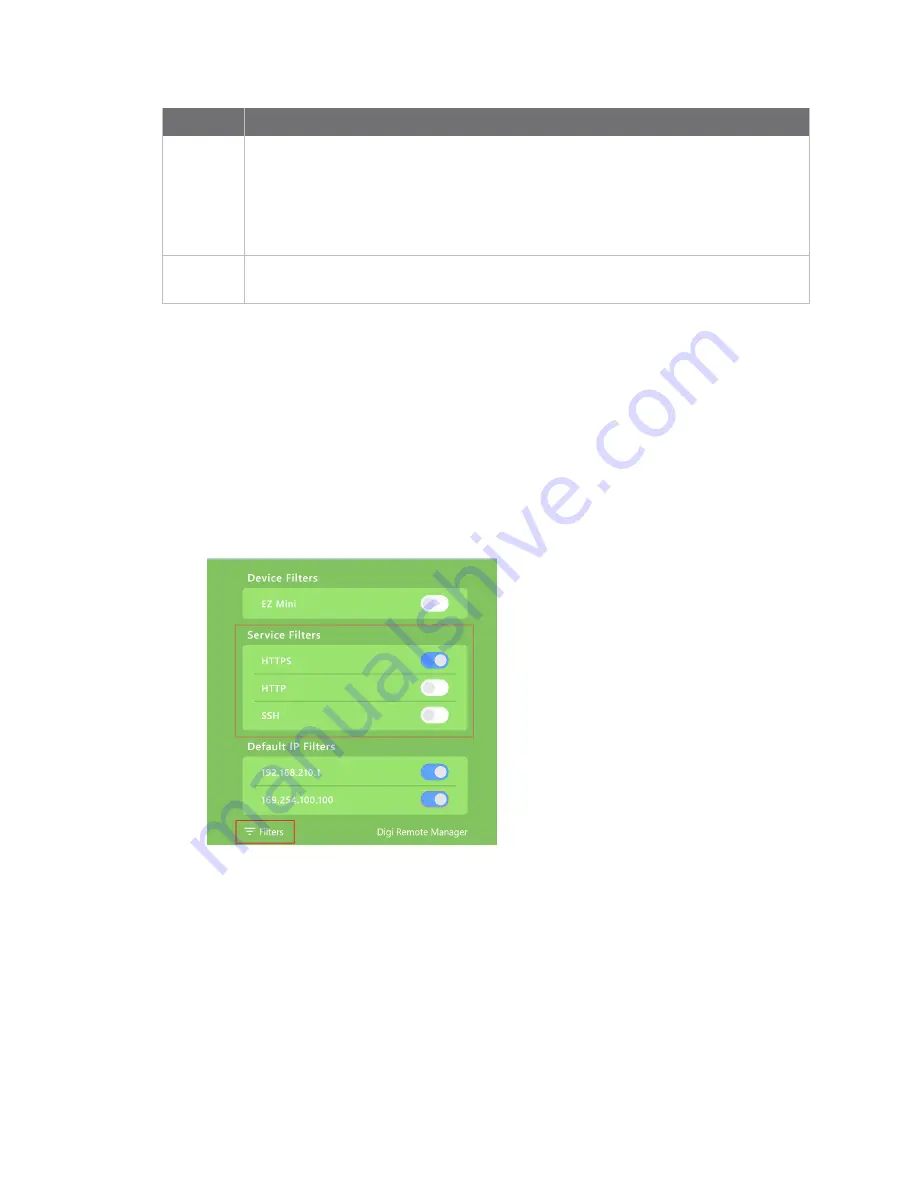
Serial port
Digi Navigator application
IX10 User Guide
200
Section
Description
IX10
device
Expand a device to be able to access the web UI for the device and configure the
device to use RealPort.
n
Access web UI
: Click
Open
to
n
Configure RealPort
: Click
Configure device for Realport
and
Configure this
PC for RealPort
to
configure the device to use RealPort
RealPort
Devices
Click
RealPort Devices
at the bottom of the screen to display a list of devices that are
Connect to and access the Digi Navigator
Your device must be connected to your network or a laptop before you can access the Digi Navigator.
Discover the IP address when connected to a network
To discover the IP address for a IX10 device connected to your network, the Digi Navigator uses the
HTTPS service by default. Other services can be used, if needed.
1. Make sure your
device is connected to the network
and the Digi Navigator is
.
2. Launch the
Digi Navigator
.
3. Click
Filters
from the green toolbar to expand the toolbar and display the filter options.
4. In the
Services Filters
section, click the enable button to enable the services that you want to
use to find an IP address.
5. Click
Filters
at the bottom of the expanded toolbar to minimize the toolbar and hide the
filters.
Discover the IP address when not on a network
If the IX10 device is directly connected to a computer or connected to a network with no DHCP server,
a default IP address is found for the device. You can specify the filters used to find a default
IP address.






























