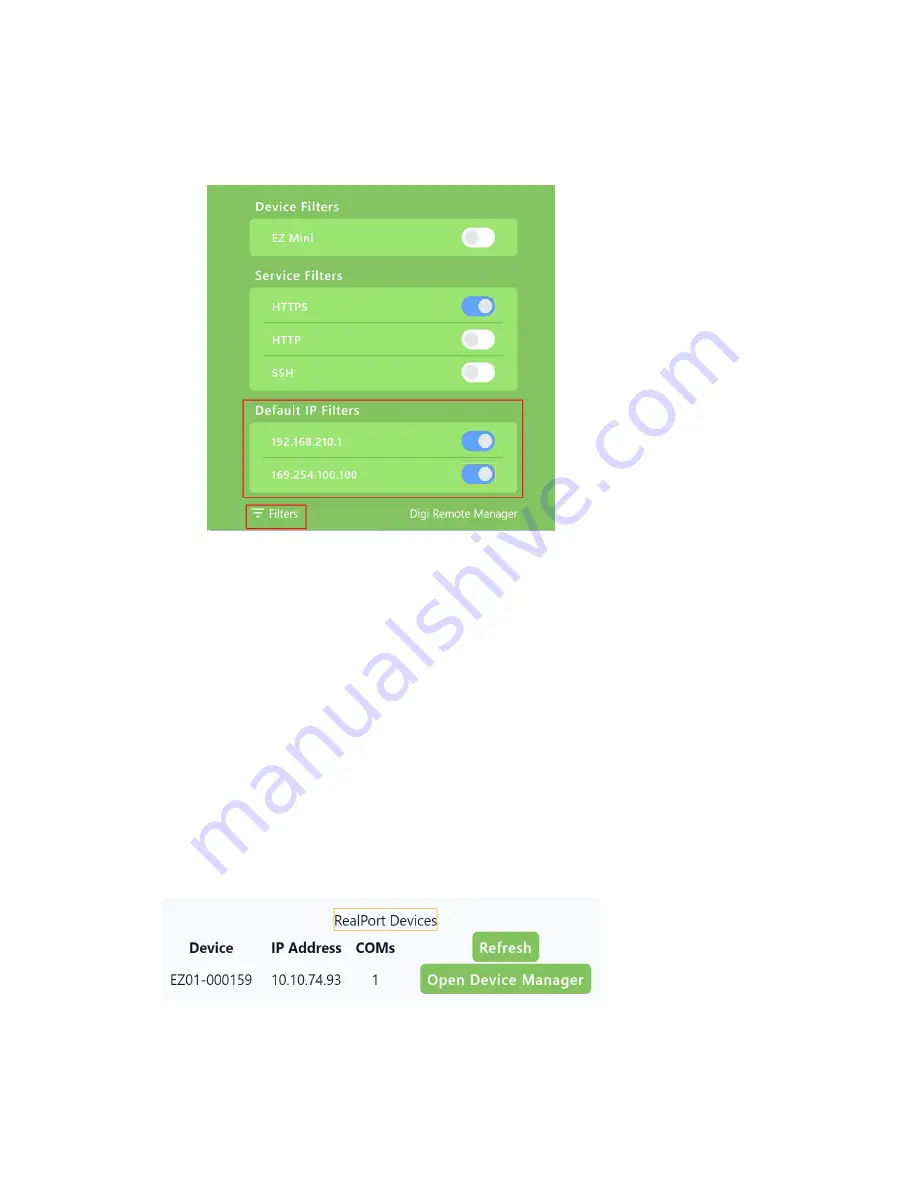
Serial port
Digi Navigator application
IX10 User Guide
201
1. Make sure your
device is connected to the network
and the Digi Navigator is
.
2. Launch the
Digi Navigator
.
3. Click
Filters
from the green toolbar to expand the toolbar and display the filter options.
4. In the
Default IP Filters
section, click the enable button to enable the services that you want
to use to find an IP address.
5. Click
Filters
at the bottom of the expanded toolbar to minimize the toolbar and hide the
filters.
Manage the RealPort device list
After you have enabled and configured RealPort on at least one IX10 device, a list of configured
devices displays at the bottom of the
Digi Navigator
application screen. Using the available buttons,
you can refresh the list and easily access the COM port configuration on your computer.
Refresh
Click
Refresh
to update the list of IX10 devices that have RealPort enabled and configured.
Open Device Manager
Click
Open Device Manager
to open the Windows
Properties
dialog on your computer to access the
configured COM ports. The number of COM ports configured for RealPort matches the number of
serial ports on the device.






























