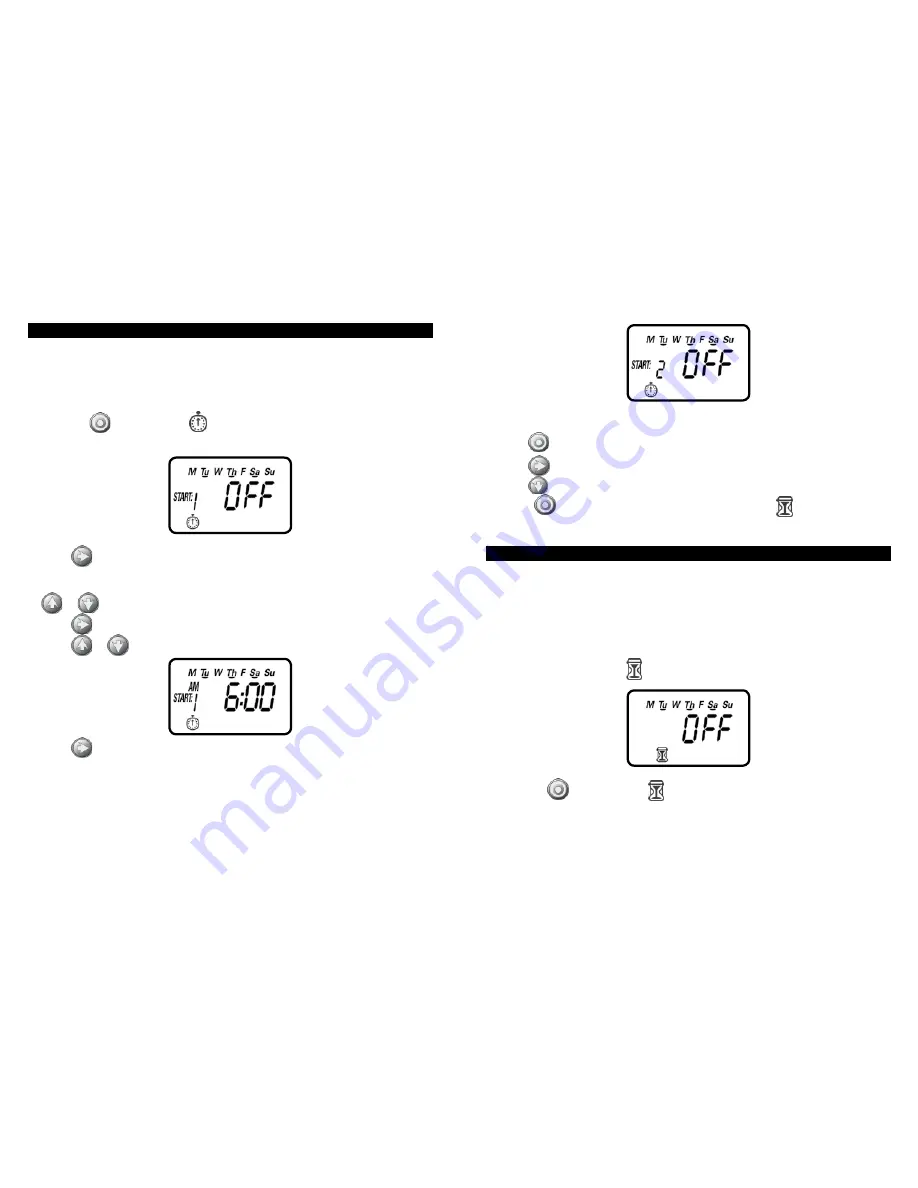
15
10. SETTING WATERING START TIMES
The RBC MVA smart timer can have up to four separate irrigation start times
per day.
(Note: if the timer is set to water every X hours, only one start time is
available to be programmed.)
To set a start time,
1. Press the
button until the
icon appears. START 1, displays OFF or the
last start time programmed in START 1 appears.
2. Press
and OFF (or the first start time programmed) begins flashing.
3. To set the desired first start time hour (note AM and PM designations), press
or
.
4. Press
and the minutes start flashing.
5. Press
or
and set the desired start time minutes.
6. Press
again, the second start time and OFF or the last start time
programmed appear flashing. Repeat the steps to set the second, third, and
if needed,the fourth start time. During programming, if you are set to water
on specific days of the week, the screen also shows which days the timer will
operate with an underline.
To delete a start time:
1. Press
until START 1 appears.
2. Press
until the start time appears that you want to delete.
3. Press
until the word OFF appears.
Press the
button to proceed to the next step RUN TIME or to review
the program.
11. SETTING WATERING RUN TIMES (PROGRAM(S) DURATION)
This setting determines the length of time the RBC MVA smart timer will allow the
valve to remain open (duration is from 1 minute up to 5 hours and 59 minutes). For
example, setting watering run time to 10 minutes on certain days of the week will
program the timer to turn the water on for 10 minutes on each of the days chosen
and at every start time selected. (Note: if the timer is set to water every X hours,
the maximum duration is 59 minutes)
To set the watering run time :
1. Press the
button until the icon appears and OFF or the last run time
setting appears. (OFF will appear if duration is set to 0)
14
15















