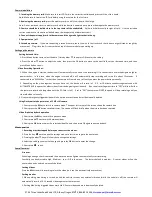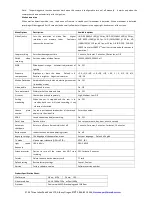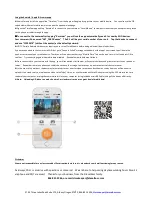2794 Three Lakes Road Suite 170, Albany Oregon 97322, 866-851-2346,
5
Using the Android / Apple iOS camera app
◆
Search for and install the app called “TimaCam” from the Apple or Google play app store to your mobile device. You can also use the QR
code below with most mobile cameras to open the app download page.
◆
Open the TimaCam app and tap “Recorder” to connect to your camera or “Local Albums” to view past videos that you have previously saved
to this phone or tablet through the app.
◆
◆
◆
◆
To connect to the camera after tapping “Recorder” you will see the app automatically search for nearby WiFi devices.
Your camera will be named “NVT_CARDVxxxxx” The X’s will be your serial number of your unit. Tap that device to connect
and use “12345678” (without the quotes) as the default password.
◆
NOTE: Certain Android Versions may require you to turn off mobile data before being able view/ download videos.
If you are connected to the camera via Wi-Fi but get a “Connect Failed” message swipe down at the top of your screen to pull down the
quick-access menu of your mobile device. There you will see a button that says “Mobile Data.” Tap on the icon to turn it off and press OK to
confirm. Try connecting again with mobile data disabled. Reenable mobile data wen finished.
◆
Once connected to your camera with the app, you will see options to Live view, or Save stored videos and pictures across to your phone or
tablet. Remember that many phones an tablets do not have the storage space to copy an entire contents of the camera over.
◆
In the event of an accident, the best way to remotely store or transfer video to someone back home or away from you will be either to
upload it to a cloud service, or upload the video to YouTube/ Vimeo, or use the included MicroSD adapter to plug the SD Card into the card
reader of your computer, or plug the camera directly in to your computer (using included mini USB Cable) and pull the videos off directly.
◆
Note: Uploading HD video to a web site, email, or cloud service can use a great deal of mobile data!
Disclaimer
We are not responsible for any loss caused by file corruption, data loss, etc. when dash cam is malfunctioning for any reason.
As always, CALL or email us with questions or concerns! We are here to help during daytime working hours Mon-Fri
via phone and 24/7 via email. Thanks for your business, from the DieselBoss family.
866-851-2346, or email [email protected]