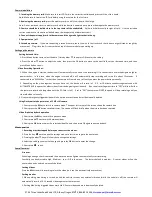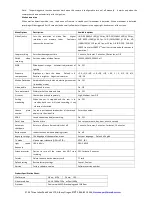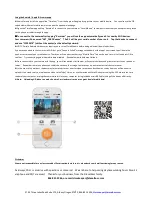2794 Three Lakes Road Suite 170, Albany Oregon 97322, 866-851-2346,
1
DB5 Dual / Single Dash Cam User Manual
Thank you for your purchase of the DieselBoss DB5 model professional dash / windshield camera
system. This product combines industry-leading wide dynamic digital seamless loop recording with 150° ultra-wide-angle viewing and
recording. This camera combines WiFi connectivity, ultra HD (4K) with WDR, GPS position, shock sensing, and 2
nd
camera capabilities.
It can be purchased either with or without the extra waterproof exterior camera.
Notes and Precautions:
(improper usage will void the warranty)
◆
Oils from your fingers can cause the picture to become blurry if you smudge the lens. Only clean the lens and screen with non-ammonia,
mild glass or screen cleaners. For example, TV screen or computer screen cleaners work well.
◆
Use only the included standard charger cord, as too much voltage can cause device failure. If you need to hard-wire the power, use a
female cigarette lighter hard wire pigtail, or call DieselBoss for advice first.
◆
There are no user-serviceable parts inside. Disassembly will void the warranty.
No.
Name
User buttons and interface description (match the numbers above to the chart below)
1
Power button
Long press for power on / off,
Short press to turn on / off the screen backlight once it is on.
2
Mode switch key (plus
panic button)
Switches modes between video recording / photo / playback functions, short press this button
during video recording to lock the current video file (this will prevent automatic overwriting of the
current video segment.)
3
OK button
Recording / photo / confirmation button. Short press this button to start video recording, and
short press again to stop recording.
In camera mode, press to take pictures. (also functions as “Ok” button in menus.)
4
UP button
Functions as an up-function button in menus. Also switches the screen between main cam and
2
nd
cam view when in standby or video recording mode.
5
Menu button
Short press to enter the “Setup” menus when in Standby
6
Down button
Functions as down button in the menus.
Also is a shortcut button to turn on / off audio recording when in video mode.
7
Display screen
4-inch high-definition IPS display screen
8
Reset button
Used to reboot the device when the device in the event of a lock-up. (use paperclip)
9
Rear View In
Rear View Camera (1080P) interface input socket (if 2
nd
camera is owned)
10
TF card slot
Memory card slot (use quality Class 10 cards up to 256 GB in size)
11
GPS interface
Used to connect the GPS receiver antenna
12
USB interface
Used with the included USB cable to connect a PC for video or picture transfer