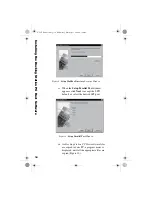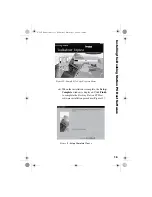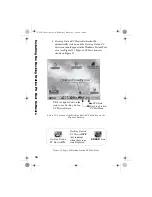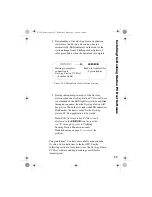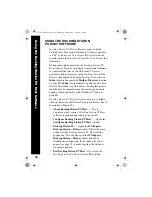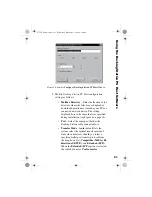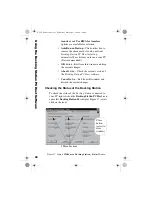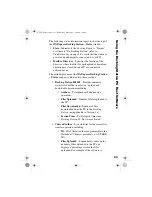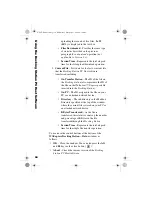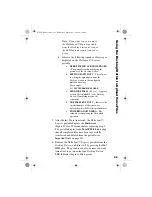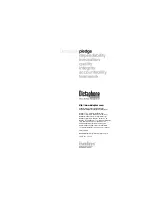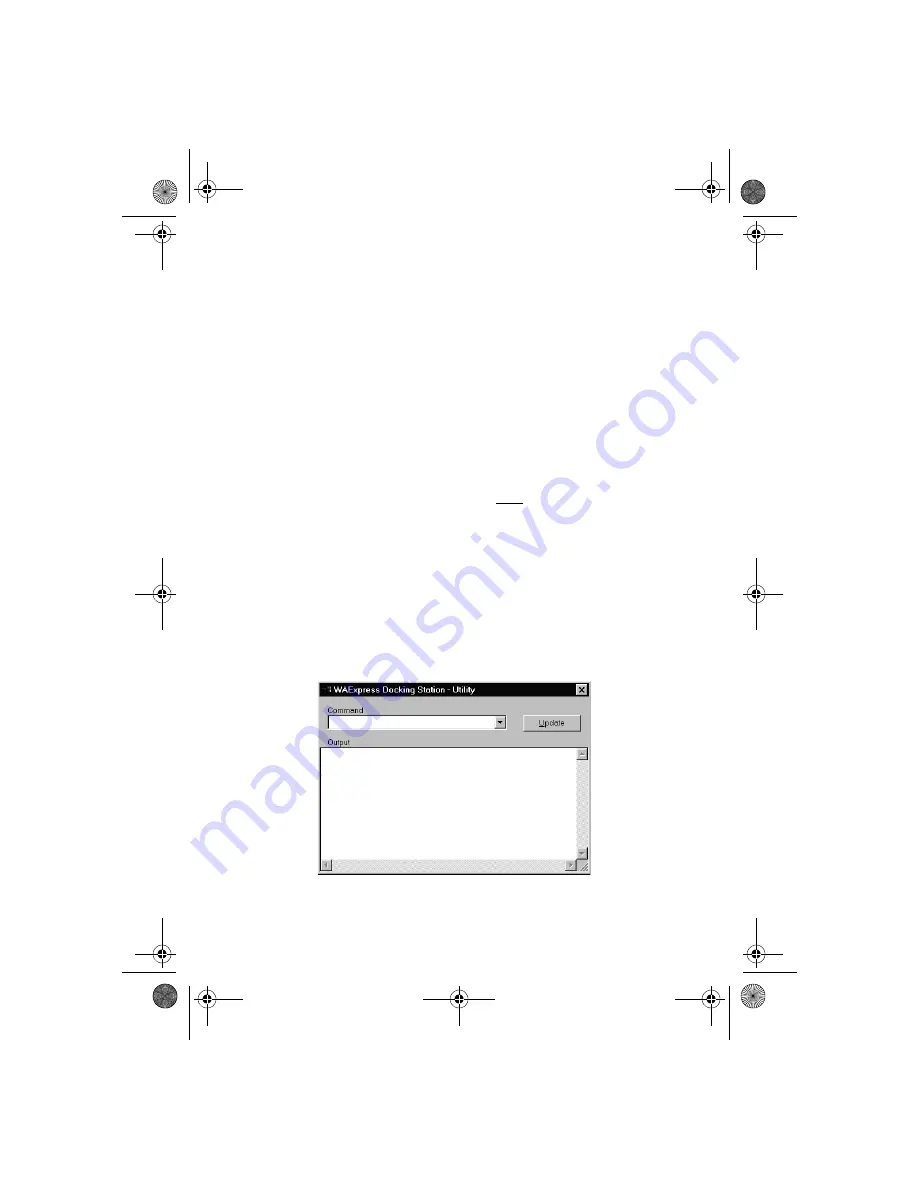
25
•
Configure
– Open the
Configure Docking Station
PC Host
window (Figure 16).
•
Utility
– Opens the
WAExpress Docking Station –
Utility
window (Figure 18).
Updating the Docking Station Firmware
Software
The
Docking Station
firmware software should only be
updated when you receive a new version of
Docking
Station PC Host
software. Perform the following steps to
update the
Docking Station
only after completing the
Docking Station PC Host
software upgrade on the host PC
(as directed in the update package).
1. Click on the icon to open the
WAExpress Docking
Station – Status
window (Figure 17).
2. Click on the
Utility
button to display the
WAExpress Docking Station – Utility
window
Figure 18:
WAExpress Docking Station – Utility
Window - Before
Update
Us
in
g t
h
e
Docking
St
ati
o
n P
C
Hos
t
Softwar
e
L-2475-000.book Page 25 Wednesday, February 23, 2000 9:38 AM