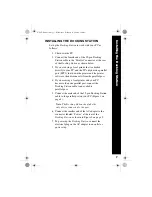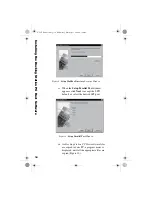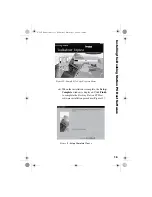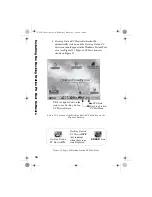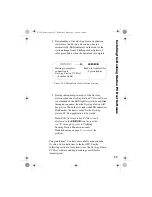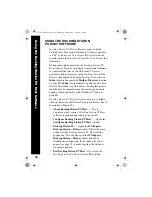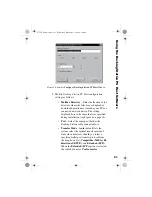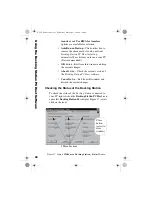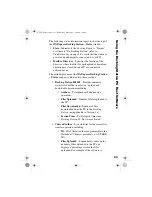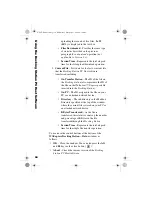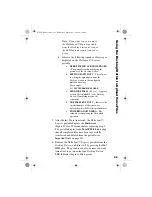18
USING THE DOCKING STATION
PC HOST SOFTWARE
Docking Station PC Host
software is used to upload
dictated voice files from a
Walkabout™ Express
portable
to a PC, so
Enterprise Voice Agent
(EVA) software can
send them into the
Enterprise Express® Voice System
for
translation.
During each upload operation, the
Docking Station PC
Host
software first uses an infrared transmission technique
to transfer all the files on the
Walkabout™ Express
portable to internal memory in the
Docking Station
. The
files are then uploaded from the
Docking Station
into an
Inbox
folder in the specified
Mailbox Directory
location
on your PC (
Inbox
is automatically created the first time
files are transferred, see Note below). During this process,
the files may be renamed using the same basic numeric
naming convention used by the
Walkabout™ Express
portable.
Docking Station PC Host
software is easy to use. Right-
click on the icon in the System Tray area and select one of
four options (Figure 15):
•
About Docking Station PC Host ...
– Use to
determine what version of
Docking Station PC Host
software is installed and running on your PC.
•
Configure Docking Station PC Host...
–
Opens the
Configure Docking Station PC Host
window.
•
Docking Station 00...
–
Opens the
WAExpress
Docking Station – Status
window. This is the main
window for the
Docking Station PC Host
software
application. You can also open the
WAExpress
Docking Station – Status
window directly by
clicking once on the icon. If the window does not
appear, see page 33
to make sure that the station is
properly connected
.
•
Exit Docking Station PC Host
– Use to stop the
Docking Station PC Host
software. This option
U
s
ing the Dockin
g
S
tation P
C
Host Soft
war
e
L-2475-000.book Page 18 Wednesday, February 23, 2000 9:38 AM