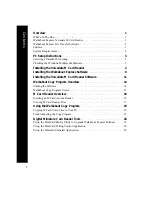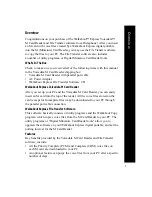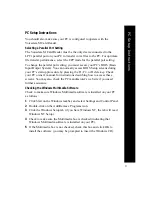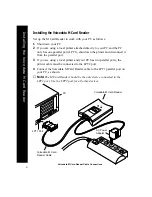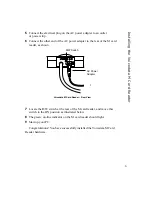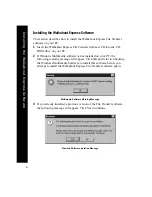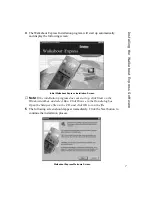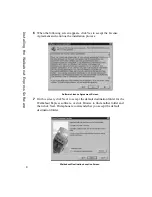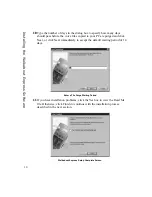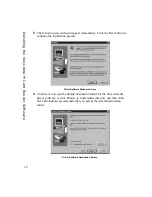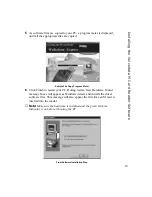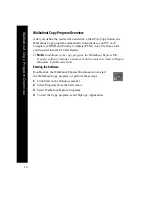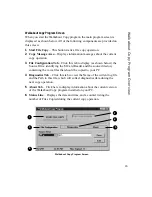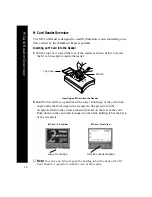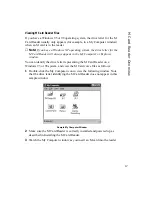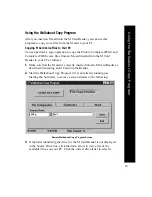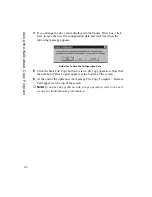5
5
Connect the electrical plug on the AC power adapter to an outlet
or power strip.
6
Connect the other end of the AC power adapter to the rear of the M card
reader, as shown.
Installing the V
oicedata M Car
d Reader
7
Locate the R/W switch at the rear of the M card reader, and move this
switch to the ON position as illustrated below.
8
The green, on-line indicator on the M card reader should light.
9
Start up your PC.
Congratulations! You have successfully installed the Voicedata M Card
Reader hardware.
AC Power
Adapter
R/W Switch
Voicedata M Card Reader – Rear View