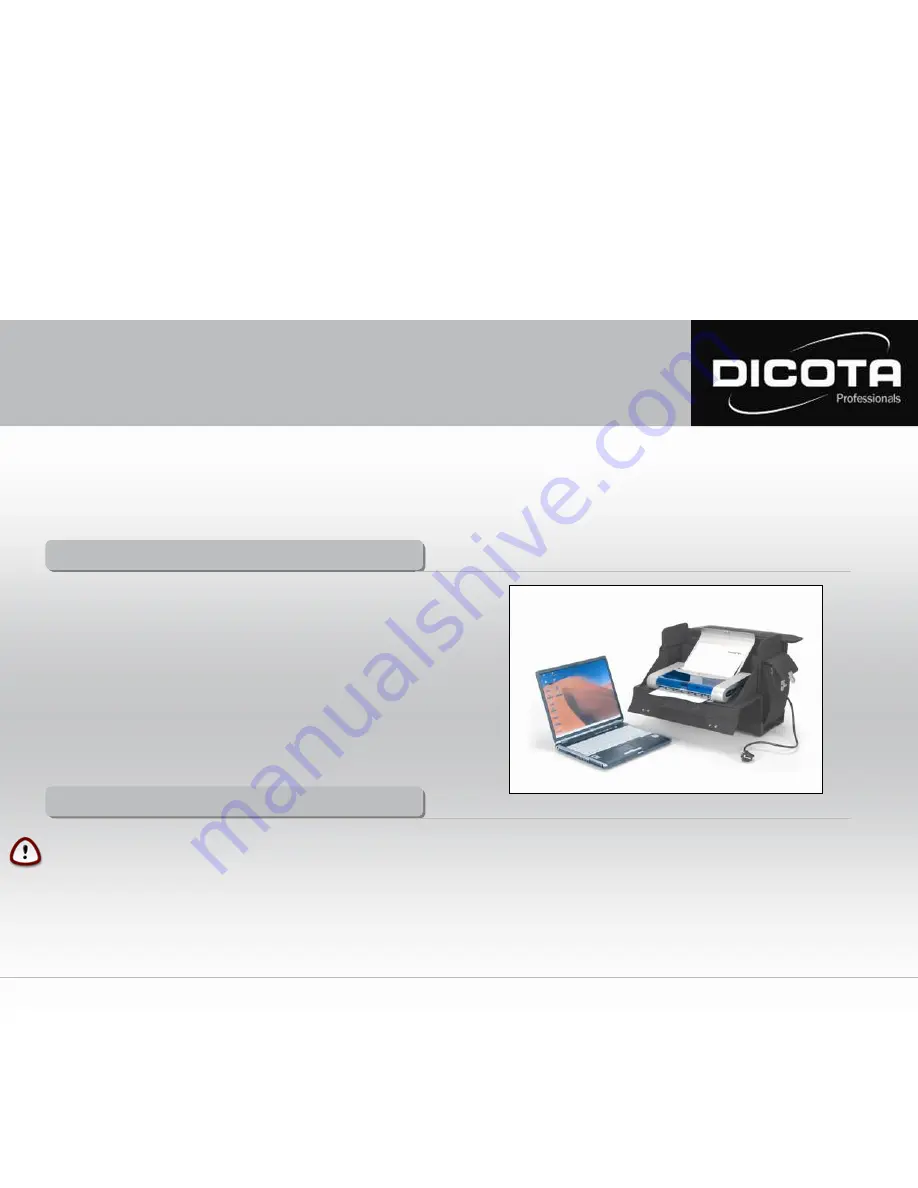
Dear Customer,
We thank you for choosing a DICOTA product. Before using your DataCourier for the first time, please read the following manual carefully.
DataCourier can be used with printers currently on the market, HP DJ 450, HP DJ 460, HP Officejet H470, Canon series i80/iP90 and iP100
with or without support from the Canon Portable Kit (more printers on request!). For more information please consult your dealer or check
www.dicota.com
for information which Notebooks are compatible.
Table of contents
Table of contents
General information
6
- Work environment
6
- Operational current
7
Scope of supply
7
Features
7
- Case features
7
Installation of mobile printer
8
Installation of power socket
9
Storage of power supply units
9
Connection: Notebook – printer
10
6
Work Environment
In general, please take care to operate your DataCourier on a stable and skid-fast surface. Especially avoid work surroundings which are dusty or humid! When opening your
DataCourier, please make sure that the case stands with the case handle upwards!
→
Avoid operating your DataCourier near extreme heat sources (i.e. any heating elements). Protect your DataCourier from direct sunlight!
→
For exact information regarding the temperature of the work surroundings, please study the manual of your Notebook or printer manufacturer.
→
The devices should only be operated while the case is open.
→
After some time of operation, the case may not be closed immediately to ensure a cooling-off period!
General information – DataCourier
General information – DataCourier
User Manual DataCourier






















