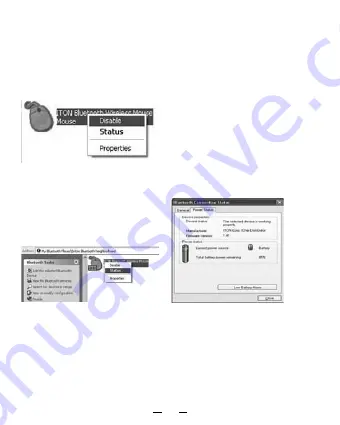
注意:
如果鼠标空闲超过10分钟, 鼠标将转换成为电池节能模式. 在这种情况下,
双击左边的按钮, 即可重新启用鼠标. 一旦连接后, 就算移除蓝牙接收器或关闭
计算机, 双击左边的按钮将重新启动鼠标.
此外, 如果您无意中按下连接按钮或其他一些使用过程中发生断线, 请重新连
接鼠标. 如果它仍然不可用, 请打开蓝牙适配器的软件窗口, 删除或断开鼠标
(如图示), 然后重新连接.
如果您使用的是Widcomm蓝牙软件, 单击右键鼠标, 然后选择“状态”,
然后您可以检查电池的电量状态, 并安装电量不足警告.
B: 配对微软公司内置的软件
1. 确保蓝牙功能已在您的笔记本或PC机上启用. 双击在任务栏上或在控制面
板中的蓝牙图标, 打开“蓝牙管理”窗口, 单击“添加”, 并勾上“设施已准备好
搜索”, 单击“下一步”.
Summary of Contents for BlueLight
Page 51: ...51 1 1 2 AAA 3 1 4...
Page 52: ...52 2 BlueLight Bluetooth A Widcomm 1 Bluetooth Bluetooth Bluetooth 2 3...
Page 54: ...54 2 3...
Page 55: ...55 C IVT 1 Bluetooth Bluetooth Bluetooth Bluetooth 2 3 Bluetooth HID Bluetooth...
Page 56: ...56 3 10...
Page 57: ...57 N4029 WEEE 2002 96 EC 2600 66 EC DICOTA dicota dicota cz 2 www dicota cz...
Page 82: ...Intro DICOTA BlueLight PC Windows 2000 XP Vista Mac OS X v 10 4 0 2 0 II 1000dpi 2 AAA LR03 82...
Page 83: ...83 1 2 AAA 3 4 BlueLight...
Page 84: ...84 A Widcomm 1 2 3...
Page 85: ...10 Widcomm B 1 PC 85...
Page 86: ...2 3 86...
Page 87: ...C IVT 1 Bluetooth 2 3 HID 87...
Page 88: ...3 10 88...
Page 89: ...89 N4029 BlueLight info dicota com 2 www dicota com WEEE 2002 96 EC 2006 66 EC...
Page 90: ......






































