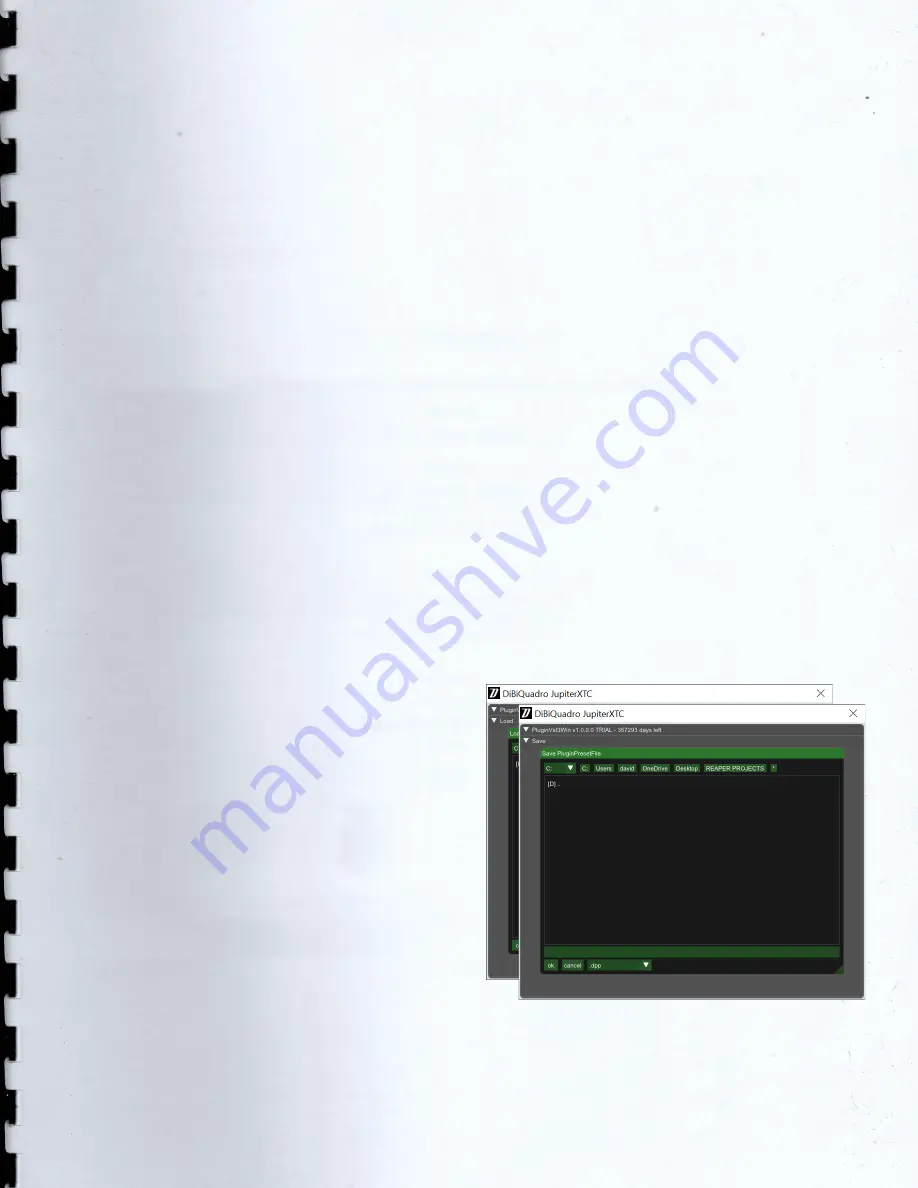
7
Controls
CH1 (GREEN).
The clean channel: from
sparkle and crystalline to crunch, with
excellent attack; it fears no
comparison.
CH2 (BLUE).
From crunch to mid/hi gain
tones, the heart and soul of JupiterXTC,
this is where the jaws drop and skirts lift.
Full of dynamics, harmonically rich and
satisfying.
CH3 (RED).
The hi gain lead channel. If
you search that beautiful overdriven
and full of harmonics tone, here you
have it.
BOOST.
Each channel can be boosted
independently (with the exception of
the Blue channel with the Plexi mode
engaged).
PRE EQ.
Each channel provides this
switch. N means normal, B1 is bright
(more presence) and B2 is even
brighter.
STRUCT.
It is the gain structure selector
for channel 2 and 3. V stands for
Vintage, low gain structure, M stands
for Modern with more gain.
GAIN.
This knob adjusts the amount of
gain of the selected channel.
TONE-STACK.
Simply Bass, Mid, Treble:
there is one independent tone-stack for
each channel.
INPUT [dB].
This knob adjusts the amount
of signal entering the plugin. It can be
used as a clean boost before the
preamp and safely pushed beyond the
0dB because there is no clipping
between the INPUT knob and the
preamp circuit. The INPUT LEVEL meter
displays the amount of signal in input
and it is directly affected by this knob.
OUTPUT [dB].
This is a clean volume
knob on the general output of the
plugin. Use this control to properly feed
the next plugin in the chain without
affecting the tone of JupiterXTC. The
general output level is displayed by the
OUTPUT LEVEL meter.
LOAD/SAVE.
The LOAD button opens a
window to select a previously saved
preset – this includes knobs, buttons,
switches, SIZE, TWEAK and SET settings –.
The SAVE button allows to save a file
containing the current settings of the
plugin.
LOAD and SAVE windows































