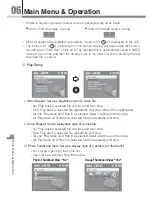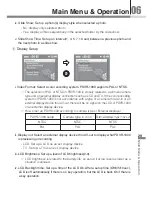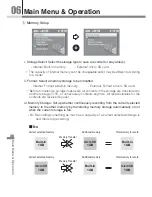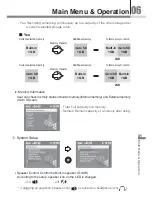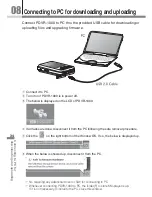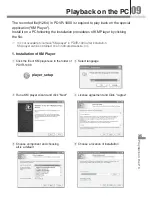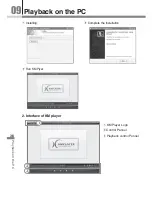i. Enter into the voice file list
ii. Escape from the voice file list
Display a current selected
folder in yellow.
තG
Just upper directory of the file list shows photo, video and voice folder as the above display, and
only voice file stored in each folder can be shown and playable in voice mode when entering
into each folder(photo, video & voice).
තG
Quick recording can be made by pressing Rec. button( ) at anywhere in the file list.
තG
The recorded file format: WAV(A
v
M200905102231-001.wav)
The file(s) recorded in PDVR-1000 is only playable in PDVR-1000.
Move to "VOICE" -> Enter into a subfolder by pressing ( ) -> Listing files ->
Select a desired file to play by ( or ) ->Playing the file by ( )
ྛG
Playing a recorded voice file
i. LCD Display
Playing
Pausing
Main Menu & Operation
Main Menu & Operation
06
21
Summary of Contents for PDVR-1000
Page 47: ......
Page 48: ...June 2009ྙ Printed in Korea ...