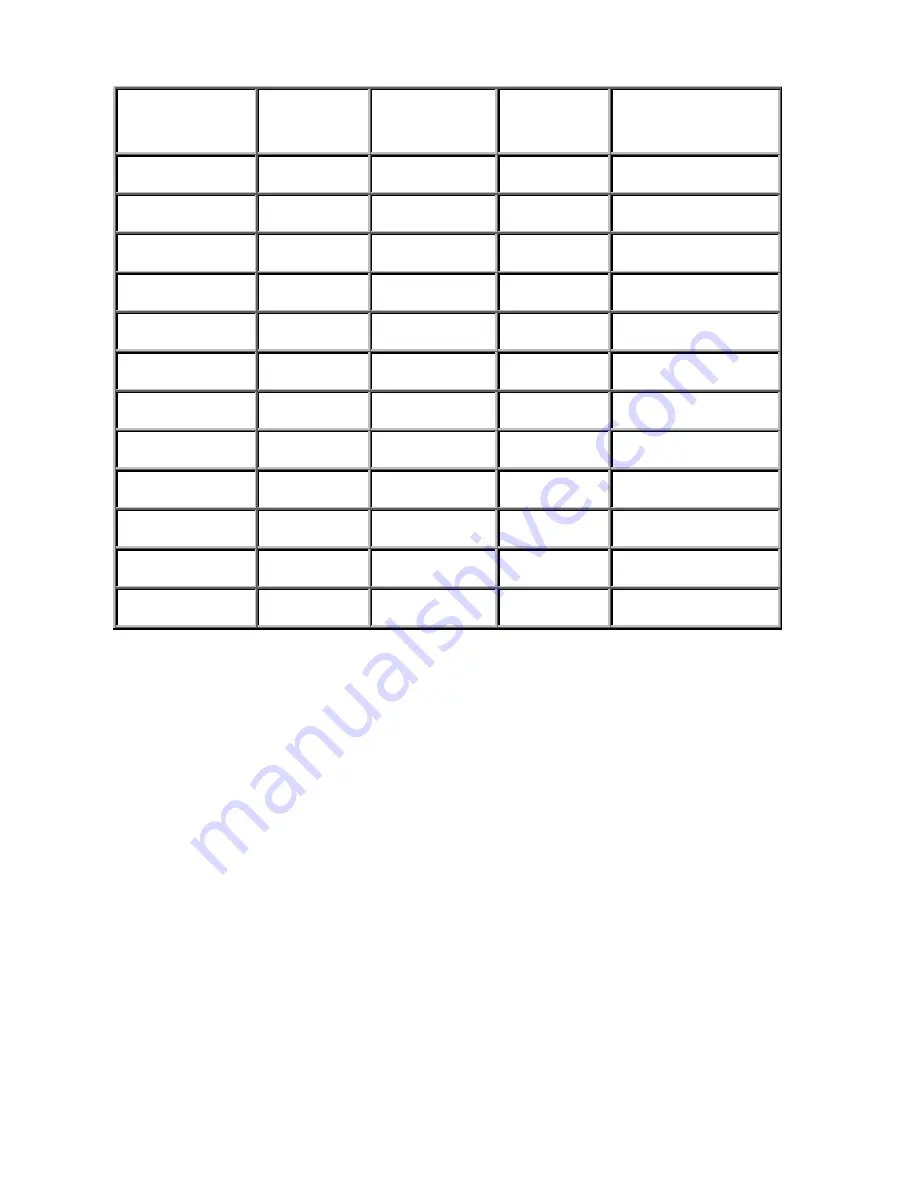
14
Resolution
Horizontal
Frequency
(kHz)
Vertical
Frequency
(Hz)
Pixel
Frequency
(MHz)
Comments
640x350 31.47(P) 70.08(N) 25.17
DOS
720x400 31.47(N) 70.08(P) 28.32
DOS
640x480 31.47(N) 60.00(N) 25.18
DOS
640x480 37.86(N) 72.80(N) 31.50
VESA
640x480 37.50(N) 75.00(N) 31.50
VESA
640x480 35.00(N) 66.67(N) 30.24 Macintosh
800x600 37.88(P) 60.32(P) 40.00
VESA
800x600 48.08(P) 72.19(P) 50.00
VESA
800x600 46.87(P) 75.00(P) 49.50
VESA
832x624 49.72(N) 74.55(N) 57.29 Macintosh
1024x768 48.36(N) 60.00(N) 65.00
VESA
1024x768 56.48(N) 70.10(N) 75.00
VESA
Continued on next page…
Table 1













































