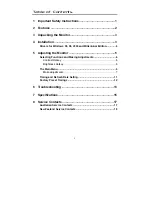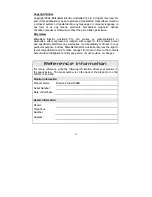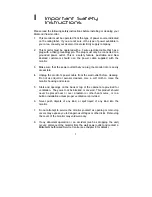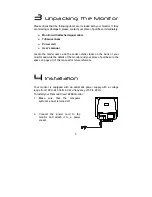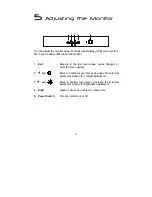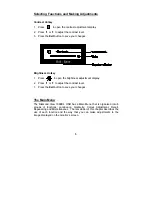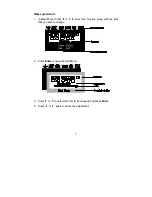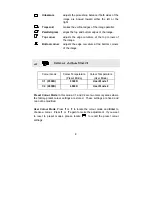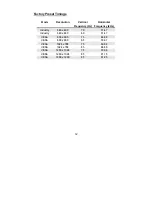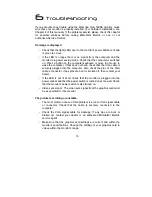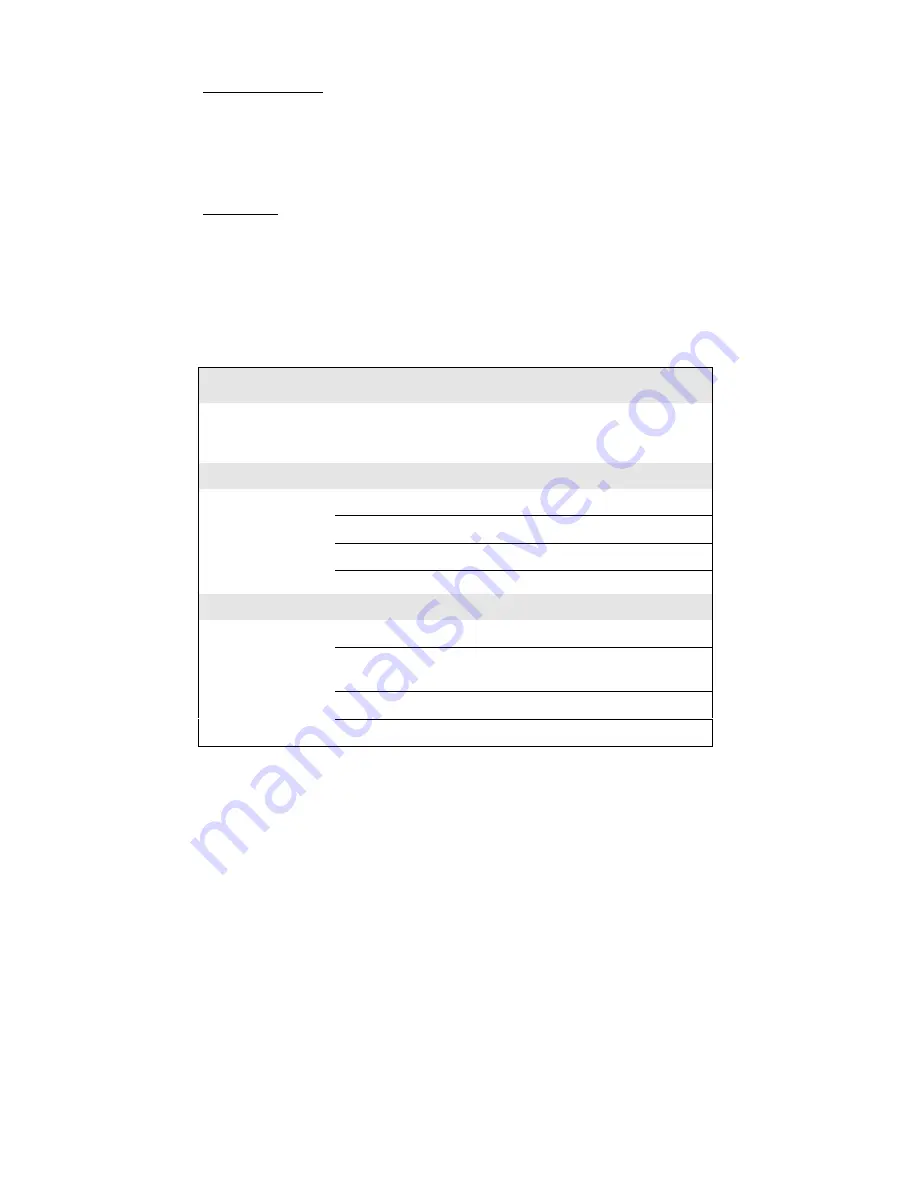
ii
Copyright Notice
Copyright 2002, Mitsubishi Electric Australia Pty. Ltd. All rights reserved. No
part of this publication may be reproduced, transmitted, transcribed, stored in
a retrieval system or translated into any language or computer language, in
any form or by any means, electronic, mechanical, magnetic, optical,
chemical, manual or otherwise, without the prior written permission.
Disclaimer
Mitsubishi Electric Australia Pty. Ltd. makes no representations or
warranties, either expressed or implied, with respect to the contents hereof
and specifically disclaims any warranties, merchantability or fitness for any
particular purpose. Further, Mitsubishi Electric Australia reserves the right to
revise this publication and to make changes from time to time in the contents
hereof without obligation to notify any person of such revision or changes.
Reference Information
For future reference, write the following information about your monitor in
the space below. The serial number is on the back of the product or on the
bottom of its stand.
Monitor Information
Product Name:
Diamond View 1998E
Serial Number:
Date of Purchase:
Dealer Information
Dealer:
Telephone
Number:
Address: