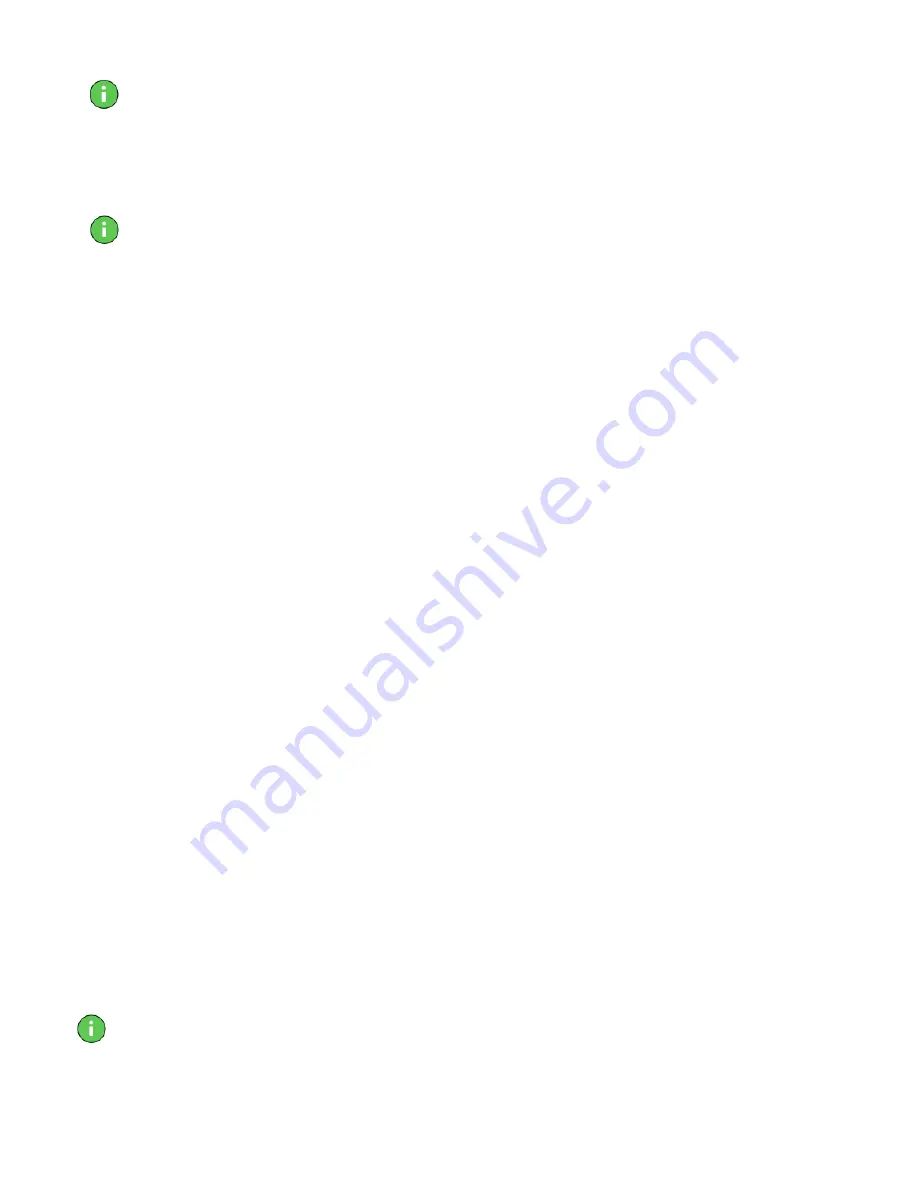
10
Note—
Diamond Drivers must be installed the first-time you install a
Diamond product.
9.
Click the button of the installation option you want. We recommend that
you use the default installation directories.
10.
Click
Next
to continue installation.
Note—
If you are prompted to keep or replace existing files, keep the
newer
files.
11.
After the installation is complete, click
Next
to restart your computer.
Congratulations, you have successfully installed your new Diamond graphics
accelerator!
Manual Installation of Diamond Drivers
If, for some reason, you need to install the drivers for your Diamond product
“manually,” follow the procedures below for your operating system. If you
need to update your drivers, please see the chapter on Diamond Software
Tools later in this user guide.
Windows 98/95 Manual Driver Installation
To install the driver for your Diamond graphics accelerator, go to
Start >
Settings > Control Panel > Display
. The
Display Properties
page
appears. Continue with the following procedure:
1.
Click the
Settings
tab, then click the
Advanced
button.
2.
Click the
Adapter
tab, and then click the
Change
button. The
Update
Device Wizard
appears.
3.
Click
Next
and choose
Display a list of all the drivers …
4.
Click
Next
and then click
Have Disk…
5.
Insert the installation CD. If your system is set to “auto-play,” the
Diamond installation program opens. Click
Quit
to exit the program.
6.
From the
Install From Disk
dialog, type
X:\Win9x\English\Drivers
(where “X” is the letter of your CD- or DVD-ROM drive). Click
OK.
The
.inf file for your Diamond product should appear in the
Select Device
window.
7.
Choose the driver that applies to your operating system and click
OK.
8.
Click
OK
again, and then click
Next
. The driver file(s) should be copied
to your system.
Note—
If you are prompted to keep or replace existing files, keep the
newer
files.
Summary of Contents for Viper V770
Page 1: ...VIPER V770 USER S GUIDE Diamond Multimedia Systems Inc...
Page 2: ......
Page 4: ......
Page 32: ...28...





























