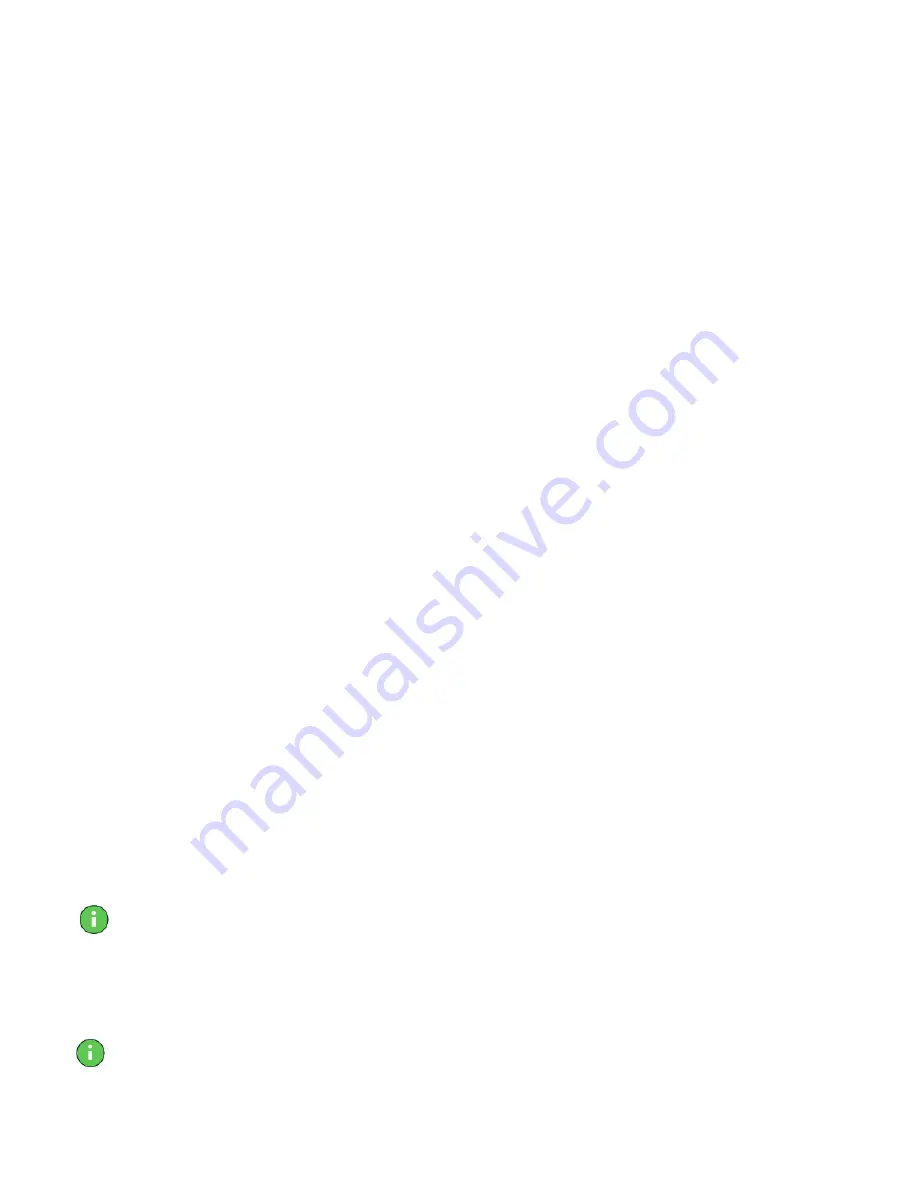
11
Quick Installation of Diamond Drivers and Utilities
This section covers the installation of your Diamond drivers and Diamond utilities
under Windows 98/95 and NT 4.0.
After Windows 98/95 reboots, the plug-n-play feature detects your new card and
gives the message that new hardware was found. Windows 98/95 may then compile
a driver database. The
Add New Hardware
Wizard appears under Windows 98, and
the
Update Device Driver Wizard
appears under Windows 95. When you see the
Wizard, under Windows 98/95, begin with step 1 below. Windows NT 4.0 users
should go to step 2 below:
1.
Click
Cancel
. Your computer will finish booting up.
2.
After your computer boots, insert the Diamond installation CD disk into your CD-
or DVD-ROM drive. If your computer is set to “auto play,” the Diamond
installation program will start, go to step 5. If not, continue with step 3.
3.
Double click on
My Computer
, then double-click on the letter of your CD- or
DVD-ROM drive. The Diamond installation CD opens.
4.
After the Diamond installation CD opens, double-click on
Start.exe
. The Diamond
installation program is launched.
5.
You should now see the Diamond installation screen for your Diamond product.
Click
Installation
.
6.
Select the
Drivers
option for your Diamond product. The
Diamond Install
screen
appears. Please review the Release Notes that appear onscreen—they contain
important last-minute information.
7.
Click
Next
.
8.
You are given a choice of installation options. Select one of the following (the
Standard option is recommended):
Minimal:
Installs only the Diamond Display Driver for your card.
Standard:
Installs the Diamond Display Driver for your card and other
Diamond utilities.
Custom:
Allows you to choose installation Diamond Drivers, or any of the
Diamond utilities that may ship with your product. At the
minimum, the Diamond Viper Display Driver must be installed
during a first-time installation.
Note—
Diamond Drivers must be installed the first-time you install a Diamond
product.
9.
Click the button of the installation option you want. We recommend that you use
the default installation directories.
10.
Click
Next
to continue installation.
Note—
If you are prompted to keep or replace existing files, keep the
newer
files.






























