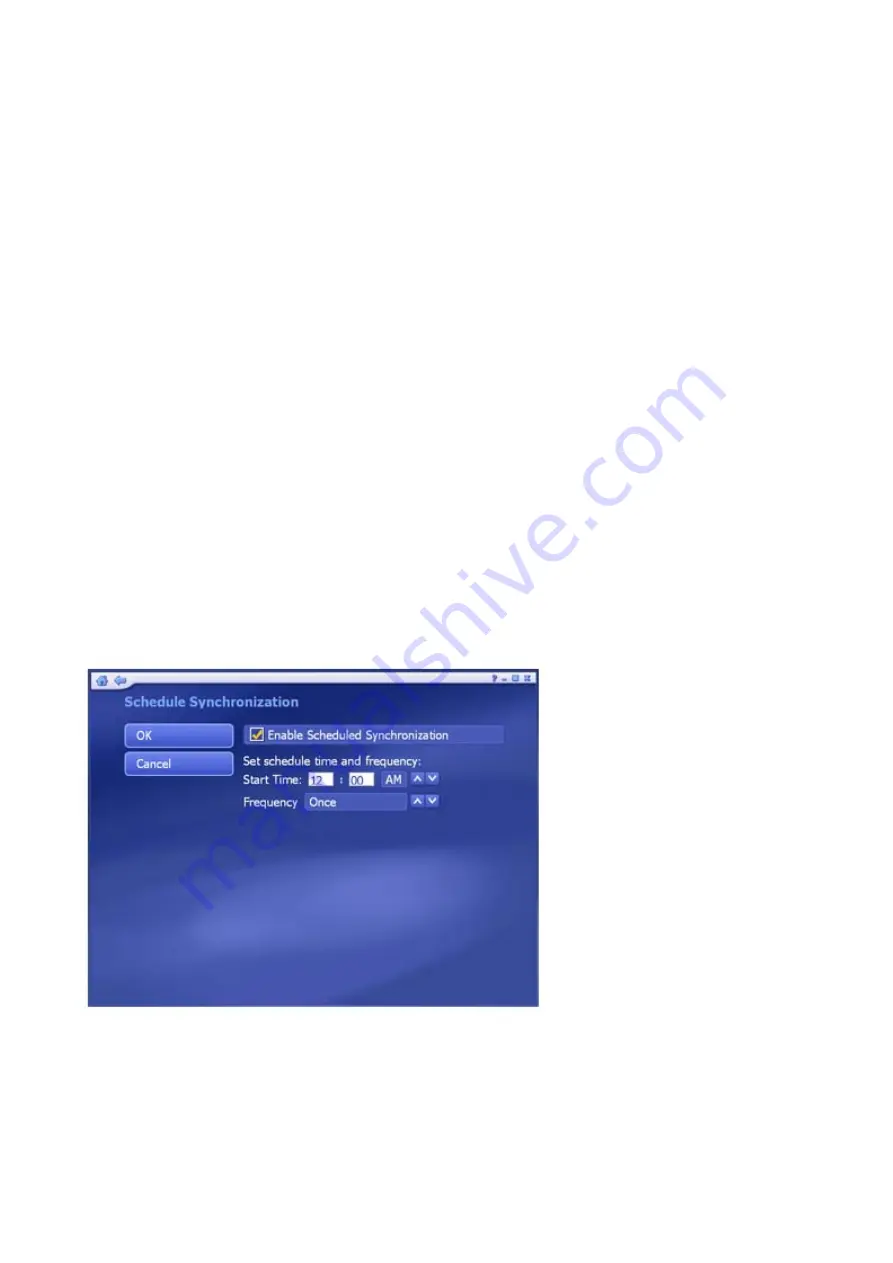
•
Use the preview controls (ie. play/pause/fwd) to advance to the exact start of the section
you'd like to trim.
•
Click the "Mark In" button (next to the scissor icon).
•
Use the preview controls (ie. play/pause/ffwd) to advance to the exact end of the section
you'd like to trim.
•
Click the "Mark Out" button to define the area to be trimmed out of your video.
Note: You can remove multiple sections of a video by repeating steps 1-4 over other areas of the
video track.
•
Click the "Undo" button if you've made a mistake while editing.
•
Click the "Reset" button to remove all trimmed areas and restore the video to original.
•
The buttons beneath the "Mark In" and "Mark Out" buttons can be used to jump to the
previous/next edits on the time bar.
•
For video files longer than 10 minutes, a "seek" bar appears beneath the time bar to
indicate your current position relative to the entire video file.
6.3 Schedule Sync
This section lets you set a schedule to synchronize between your PC and mobile device. The
program will monitor the schedule and synchronize files automatically on the schedule you set.
•
Check the "Enable Scheduled Synchronization" box to activate this feature.
•
Type in the start time directly and click the up/down arrow to select AM or PM.
•
Choose how often you want synchronization to take place using the Frequency setting.
When you're ready, click "OK". Or click "Cancel" at any time to exit without saving.
Summary of Contents for TVW 750USB
Page 1: ...1 ...
Page 2: ...2 ...
Page 3: ...3 ...
Page 4: ...4 ...
Page 5: ...5 ...
Page 6: ...6 ...
Page 7: ...7 ...
Page 8: ...8 ...
Page 9: ...9 ...
Page 10: ...10 ...
Page 11: ...11 ...
Page 12: ...12 ...
Page 13: ...13 ...
Page 14: ...14 ...
Page 15: ...15 ...
Page 16: ...16 ...
Page 17: ...17 ...
Page 18: ...18 ...
Page 19: ...19 ...
Page 20: ...20 ...
Page 21: ...21 ...






























