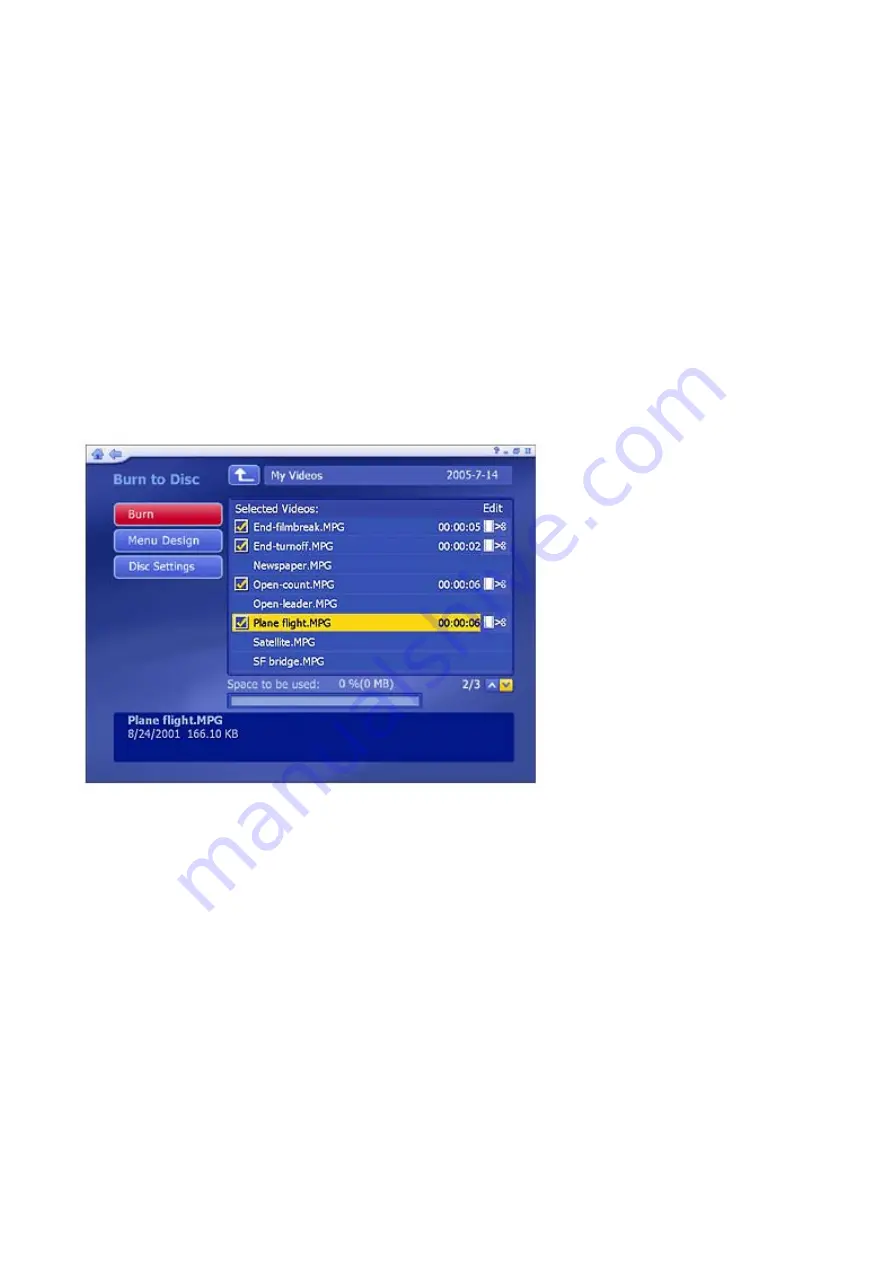
•
For video capturing, you can set the Video Device, Input Source, Video Standard, and
Closed Caption support according to your device.
•
Click "Auto Detect Video Signal" to let the program detect your video input (S-video,
composite, etc.) automatically.
•
Check the "Don't show capturing instructions" box to bypass the help screen when
capturing video.
When you're ready, click "Save", or click "Cancel" to exit without saving.
5.3 Burn To Disc
Burn one or more video clips to disc. Browse to the folder that contains the videos, and select the
specific files you want.
•
Check the video files you want to burn to a disc. Click again to deselect (uncheck) a video
file.
•
To trim a video clip, or to choose the frame be used as the chapter button thumbnail, click
the scissors icon to the right of the file name.
•
Click the disc settings button
,
to select the proper disc drive, change video format and
modify other disc options.
•
Click the DVD Menu Design button to personalize your DVD disc with a custom title and
graphics.
When you’re ready to make a disc, click "Burn."
Summary of Contents for TVW 750USB
Page 1: ...1 ...
Page 2: ...2 ...
Page 3: ...3 ...
Page 4: ...4 ...
Page 5: ...5 ...
Page 6: ...6 ...
Page 7: ...7 ...
Page 8: ...8 ...
Page 9: ...9 ...
Page 10: ...10 ...
Page 11: ...11 ...
Page 12: ...12 ...
Page 13: ...13 ...
Page 14: ...14 ...
Page 15: ...15 ...
Page 16: ...16 ...
Page 17: ...17 ...
Page 18: ...18 ...
Page 19: ...19 ...
Page 20: ...20 ...
Page 21: ...21 ...






























