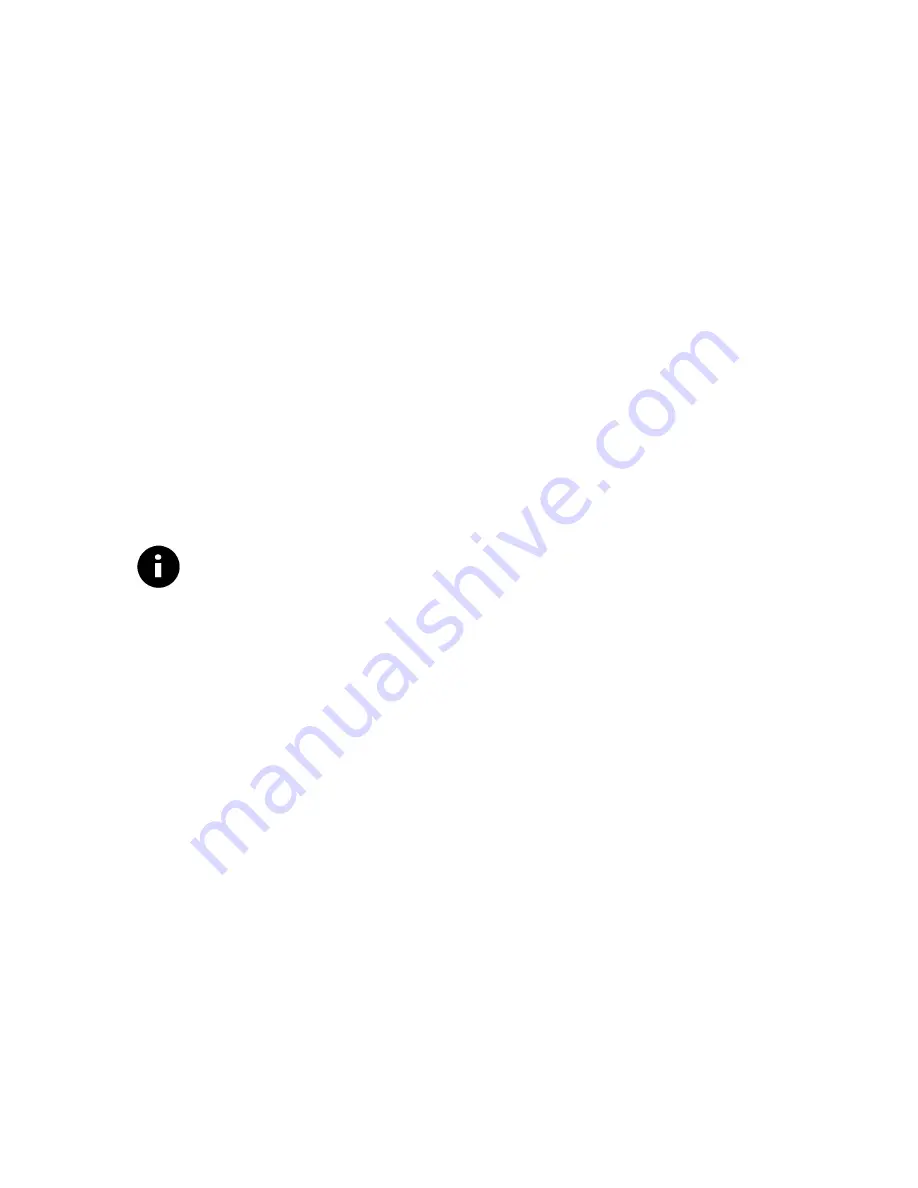
Installing MX300
11
4. You may be requested to reboot your computer. If so, please
restart your computer now—leaving the installation CD in the
CD-ROM drive.
5. Once Windows boots, the
Monster Sound II Setup
installation program should automatically start. If not, then
double-click on
My Computer
and double-click on the
installation CD icon
. Select
Installation
from the available
options.
To complete the Monster Sound II MX300 installation:
1. Wait until the
Welcome
screen appears and click
Next
.
2. Select a
Destination Directory
and click
Next
. We
recommend you use the installation default directories.
3. From the available options, select the software you want
installed and click
Next.
4. Click
Next
again to install the selected applications.
5. Click
Finish
and reboot your computer, if prompted.
Note—If the Monster Sound MX300 Utilities fails to start
automatically, browse the Monster Sound MX300 installation CD
and run
Setup.exe
located in the root directory (usually
D:\Setup.exe
)
Continue with
Installing Software Extras
on page 14.
Windows 95 (versions OSR2.X)
This section provides driver installation procedures for the OSR2
releases (version
4.00.950 B
or
4.00.950 C
) of Windows 95.
After your system boots, it will inform you that it has found a
new
PCI Multimedia Audio Device
and display the
Update
Device Driver Wizard
.
1. Click
Next
. Windows now searches for the location of the
driver files. Wait a few moments until you see the
Other
Locations
button. Click
Other Locations
.
2. Insert the Monster Sound II MX300 Installation CD into your
CD-ROM drive and set the path in the install window to
D:\WIN9X
(or replace
D
with the letter that corresponds to






























