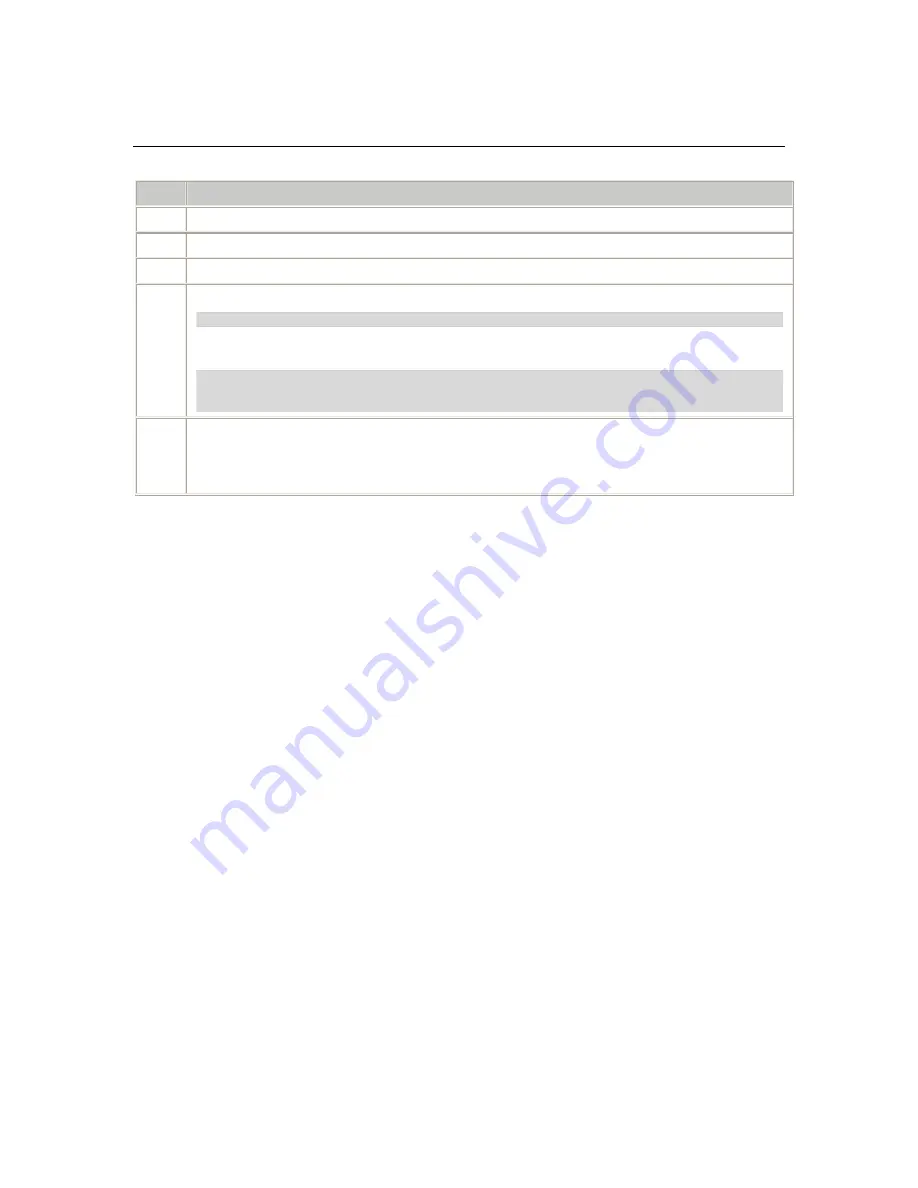
Configuring the TX 4000 board
TX 4000 PCI SS7 Network Interface Board Installation Manual
Removing a board
Complete the following steps to remove a TX board from the system:
Step
Action
1
Power down the system if it is running.
2
Remove the TX 4000 board from the slot.
3
Power up the system.
4
Verify the configuration change by entering the following command:
txcpcfg
For example, if you remove a TX board with a CP number of 2, no configuration information for
the removed board is displayed, as in the following example:
Bus Slot CP Number CP Model
2 2 1 TX 4000
2 8 3 TX 4000
5
Save the configuration changes.
In a Windows system, configuration changes are saved automatically. In a UNIX system,
configuration changes are deleted when you restart the system. Save the changes by editing the
cpcfg
file as described in
Saving configuration changes
on page 27.
26
Dialogic Corporation
















































