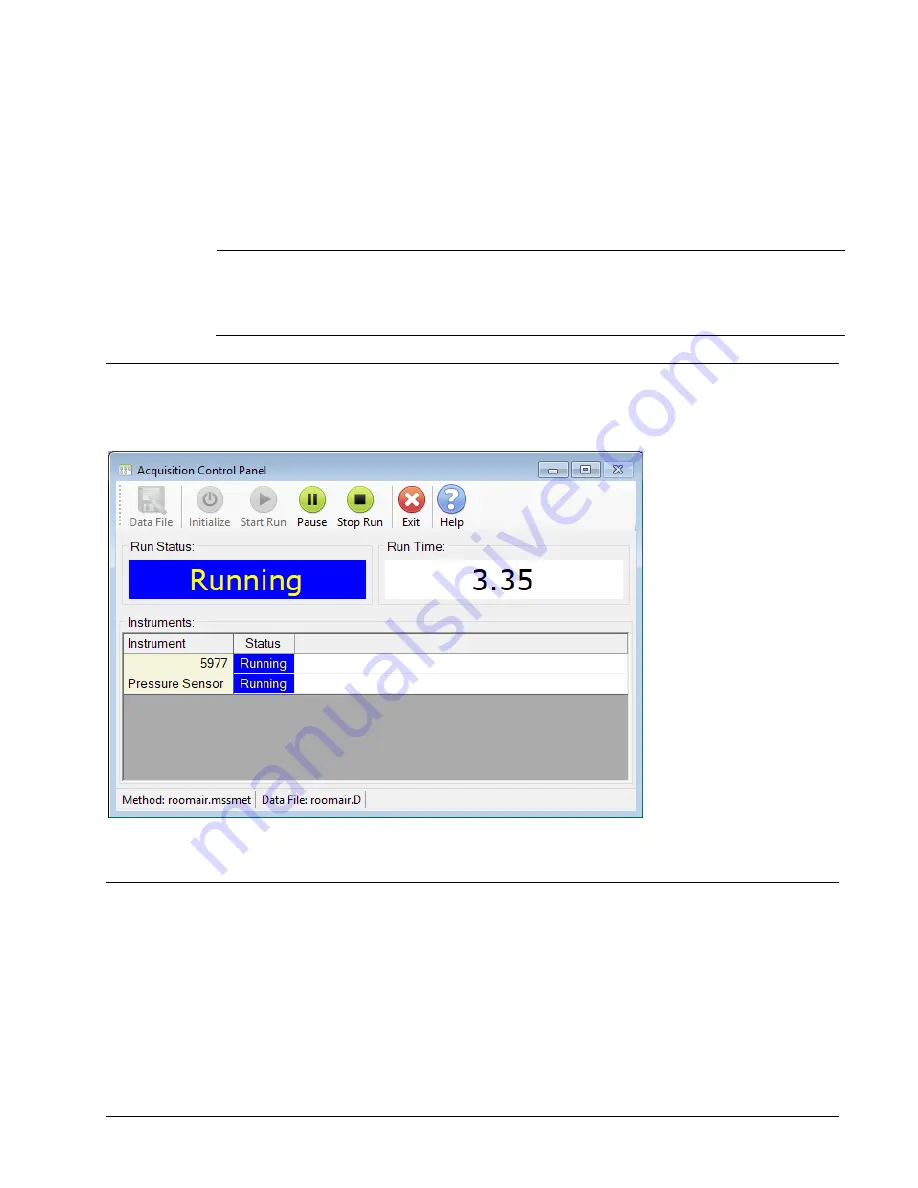
Acquiring Data
Diablo 5000B Real-Time Gas Analyzer Getting Started Manual
35
Figure 23. The Acquisition Control Panel showing all instruments are “Ready” to start a run.
One window opens for each trend plot and the data grid used by the method. Since no data
has been acquired yet, the trend plots and data grid are empty. Note that the status
indicators for the instruments have both changed to Ready. You can now size the windows
according to your preference.
Hint:
The easiest way to arrange the windows for a new method is to first select the
Acquisition Control Panel window and then click
“Tile Horizontal” from the “Window”
menu.
Start the run
Start the run by pressing the "Start: button. Data will begin appearing in the grid and trend plot
windows and the instrument status will change to
“Running”.
Figure 24. The Acquisition Control Panel showing a run in progress.
Stop the run and view the results
A running method collects data until
“Stop Run” is pressed or the run time specified in the method
has elapsed. Once the method is stopped, the data can be reviewed in the MS Sensor Data Viewer
program
by clicking the “View Data” button in the in main toolbar.
Note: You can also view the data that has been collected in the Data Viewer at any time during the
run
by clicking the “View Data” button.
See the MS Sensor 4.0 Reference Manual for information on the Data Viewer Program.
Summary of Contents for 5000B
Page 1: ...Diablo 5000B Real Time Gas Analyzer Getting Started Manual Diablo Analytical Inc ...
Page 8: ......
Page 12: ......
Page 22: ......
Page 46: ......






















