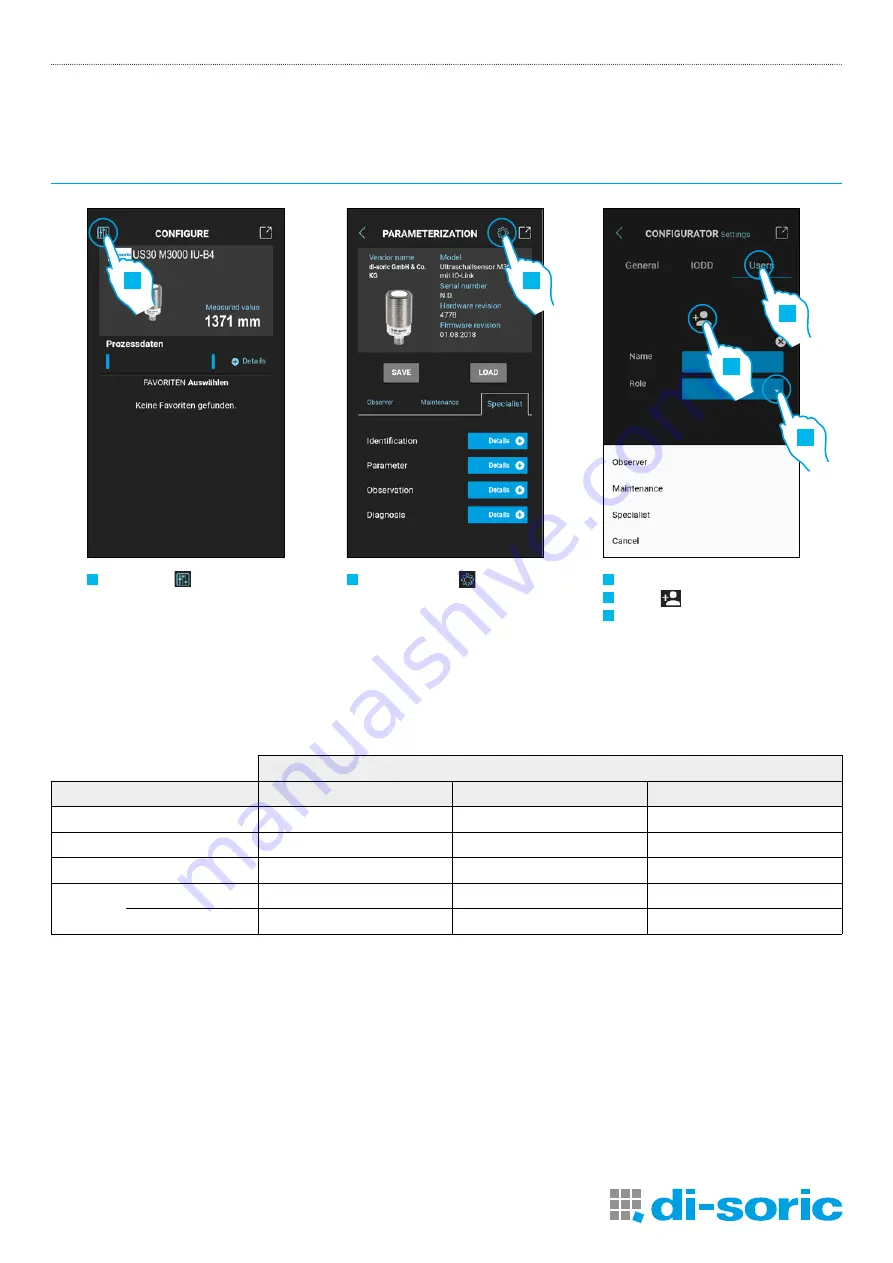
IOL-PORTABLE
IOL-PORTABLE
14
600008-0000EN · Rev 1 · 2020/07
2
Select Settings
1
Select icon
3
Select tab Users
4
Select
to add an user
5
Select the new users role via
the drop down menu
3
2
1
5
Create a user: parameterization > settings > users
Rollen
Functions
Observer
Maintenance
Specialist
Identification
Check
Check
Check
Observation
Check
Check
Check
Diagnosis
Check
Check
Check
Parameter Basic
Check
Check
All
Check
John Doe
4





































