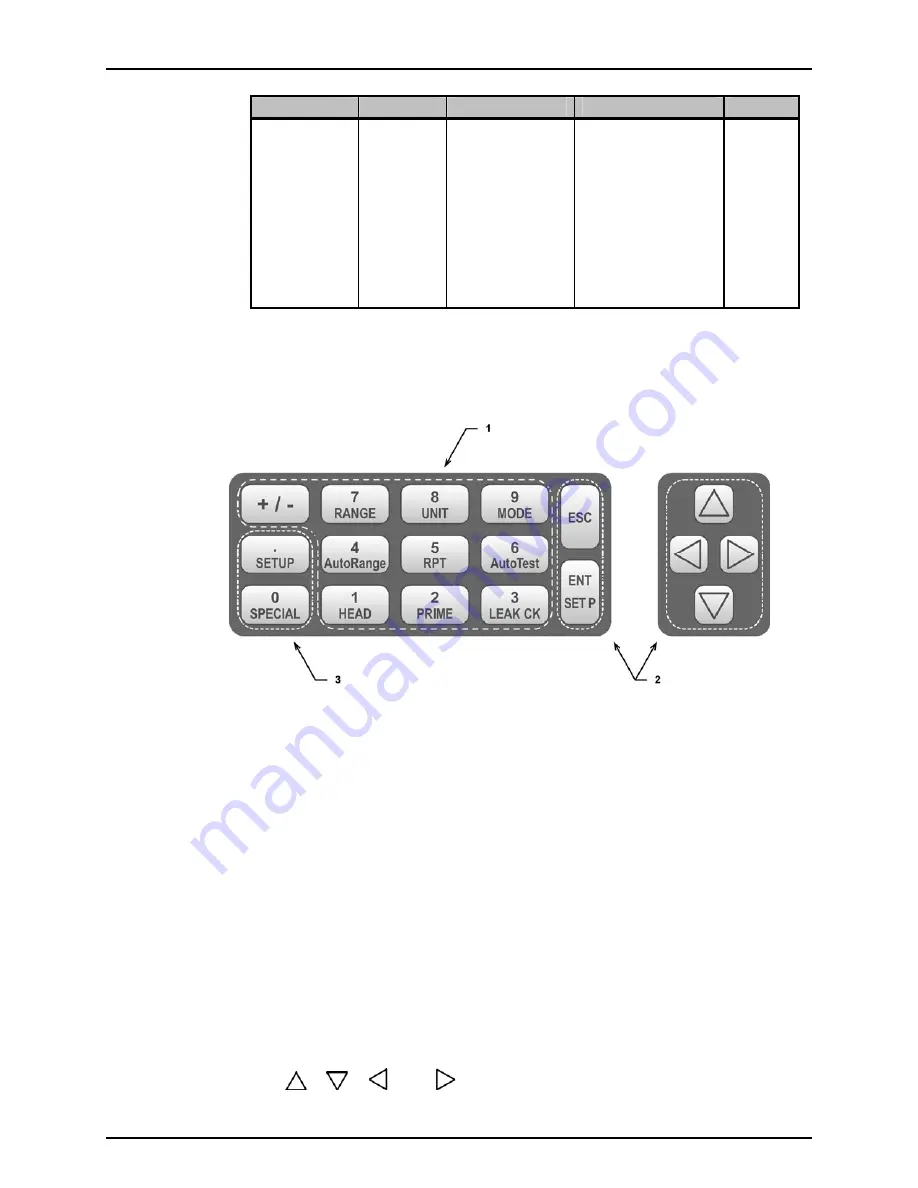
3. OPERATION
Page 23
© 2009 DH Instruments, a Fluke Company
DISPLAY FIELD
NAME
PURPOSE
CONTENTS
SECTION
9. TPRESSURE2 Pressure
information
indicator
Pressure indication
depending on current
PPCH function.
Leading character
identifies the value.
<R>
: Pressure rate of
change in current
pressure unit/second
<T>
: Pressure control
target
<D>
: Deviation from the
pressure control
target
<Reservoir level low>
:
Indicates that the
reservoir needs to be
filled urgently.
3.3.10
3.5.7.3.2
3.1.2
FUNCTION / DATA KEYPAD LAYOUT AND PROTOCOL
The PPCH has a function/data keypad for local operator access to direct functions, function
menus and for data entry.
1. The
Function/Data keys
allow very commonly
used functions to be accessed directly by a
single keystroke when pressed from the
MAIN RUN screen (see Section 3.1.1). The
name of the function is on the bottom half of
the key. These keys enter numerical values
when editing.
2. The
Editing and Execution keys
are for
starting and suspending command execution,
cursor control in menus and editing entries.
3. The
Menu/Data keys
provide access to
function menus when pressed from the
MAIN RUN screen. The menu name is on
the bottom half of the key. The SETUP
menu is for more frequently used functions
(see Section 3.4). The SPECIAL menu is
for functions that are not generally used as
a part of day to day operation (see
Section 3.5). These keys enter numerical
values when editing.
Figure 7.
Keypad layout
Pressing the
[ENT/SET P]
key generally causes execution or forward movement in the menu
tree. Pressing
[ENT/SET P]
from the MAIN RUN screen allows an automated pressure
control command to be given.
Pressing the
[ESC]
key moves back in the menu tree and/or causes execution to cease or
suspend. Pressing
[ESC]
repeatedly eventually returns to the MAIN RUN screen and, from
there, allows momentary viewing of the PPCH introduction screen.
Pressing the
[+/-]
key changes a numerical sign when editing. It also toggles through
multiple screens when available and is a shortcut to a momentary display of the active
RANGE from the MAIN RUN screen.
Pressing the
[
]
,
[
]
,
[
]
and
[
]
keys allows reverse, forward and up, down cursor
movement when editing data entry or moving in menus.















































