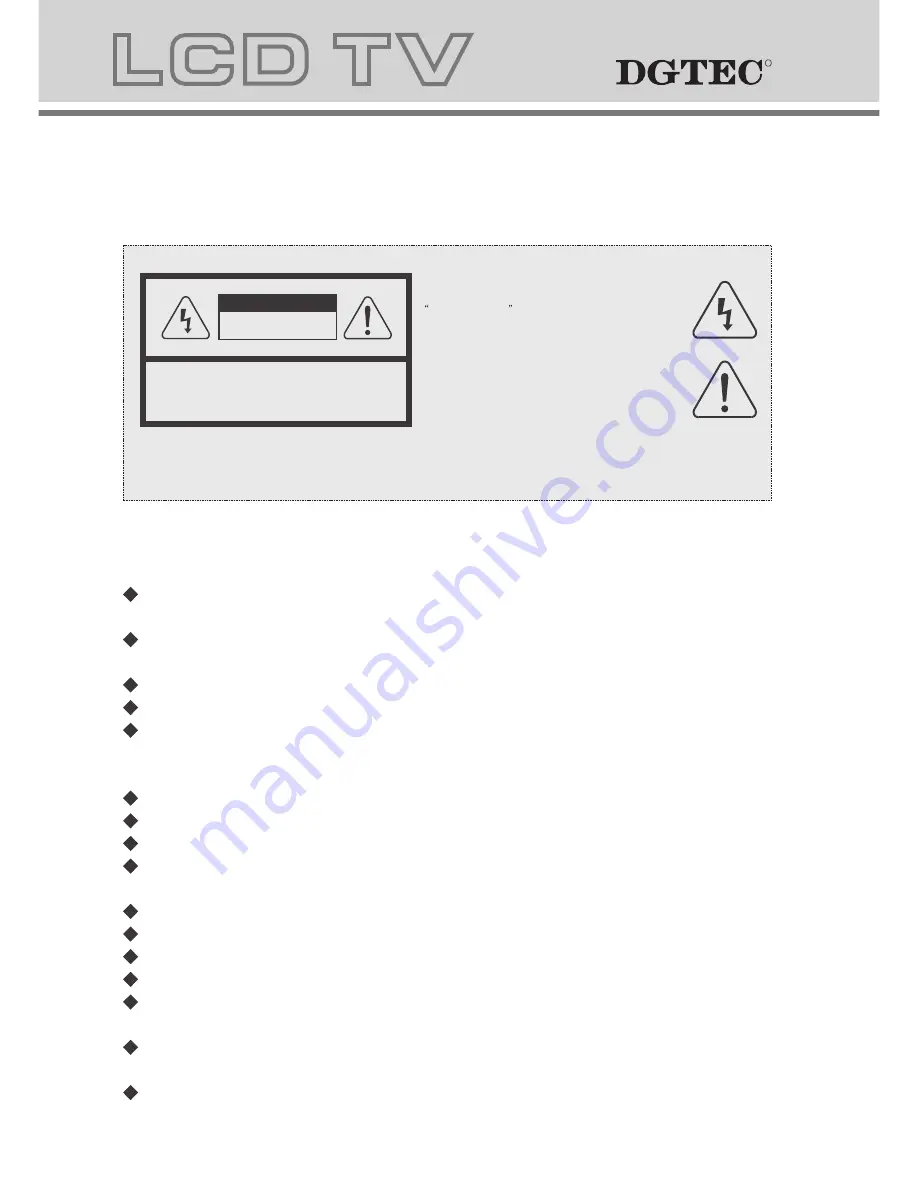
Before using this product, read and follow all warnings and instructions.
This product is intended for household use only and not for commercial or
industrial use.
Allow suitable distances around the product for sufficient ventilation.
Ventilation should not be impeded by covering ventilation openings with items
such as newspapers, table cloths, and curtains.
Make sure the LCD TV stand is adjusted to a stable position. Damage caused by
using this product in an unstable position or by failure to follow any other warning
or precaution contained within this user manual will not be covered by warranty.
This product is not intended for use by young children. Young children should
be properly supervised.
SAFETY WARNINGS
2.Accessories
Check the accessories
(TV accessories)
User manual
Remote control/batteries
AV
cable
connection
Power Cord
3
4
1
4
7
2
5
8
0
3
6
9
AS
PE
CT
AN
GE
L
R
R
R
R
Notes:
1.Safety precaution
The lightning flash with arrowhead symbol, within an equilateral
triangle, is intended to alert the user to the presence of insinuated
dangerous voltage
within the product's enclosure that may be
of sufficient magnitude to constitute a risk of electric shock
WARNING:
TO REDUCE THE RISK OF FIRE OR ELECTRIC SHOCK, DO NOT EXPOSE THIS PRODUCT TO RAIN
OR MOISTURE.
The exclamation point within an equilateral triangles is intended
to alert the user to the presence of important operating and
maintenance (servicing) instructions in the literature
accompanying the product.
CAUTION:
TO REDUCE THE RISK OF ELECTRIC SHOCK, DO NOT
REMOVE COVER(OR BACK). REFER SERVICING TO
AUTHORISED SERVICE PERSONNEL.
WARNING
RISK OF ELECTRIC SHOCK
DO NOT OPEN
DO's
Always power this product from an outlet with the same rating (voltage and
frequency) as indicated on the rating label on the back of the product.
If this product has been damaged (including cord or plug) take it to an authorised
D G T E C service technician for inspection, and if necessary, repair.
Turn off and disconnect the power cable before cleaning or storing this product.
Ensure this product does not get wet or splashed.
Only use the A/C power adapter supplied with your product, or a replacement
recommended by an authorised technician.
DONT'S
Do not place naked flames, such as lit candles on or near the product.
Do not place objects filled with liquids, such as vases on or near the product.
Do not install this product on top of other electrical equipment or on uneven surfaces.
Do not use or store this product in a place where it is subject to direct sunlight, heat,
excessive dust or vibration.
Do not use this product with wet hands.
Do not clean this product with water or other liquids.
Do not block or cover the slots and holes in the product.
Do not push foreign objects into the slots or holes in the product.
The screen surface is easily scratched. Do not touch the screen with your hands or
any hard object.
Do not pull the power cord when disconnecting power. Turn off the switch on the
socket and pull the plug not the cord.
Do not attempt to open this product yourself. There are no user serviceable parts
inside.
DO's and DONT'S
Summary of Contents for DG-HD19LCDVD
Page 18: ...DVD Operation DVD Operation...
Page 33: ......



















