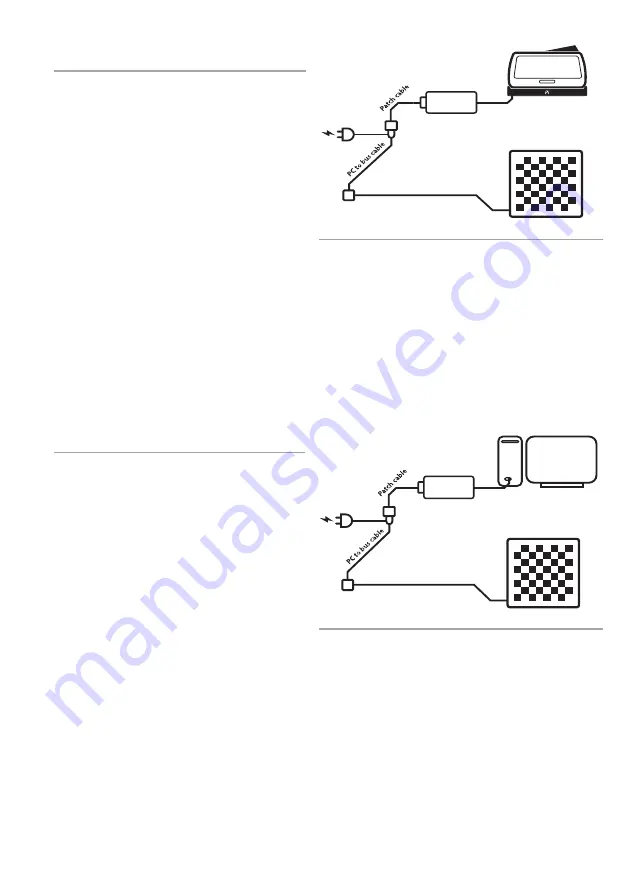
7
12. Use with Fritz software
Important:
The Fritz software is not supplied
with the Serial tournament e-Board however can
be purchased separately via DGT Support . This
software can be used to play, train, analyse and
study. This software also allows you to import
PGN’s of previously played matches.
To export matches from your e-Board to your
computer by using LiveChess, please see section 8
of this manual.
To use this functionality the Fritz software and
the DGT drivers must be installed. The required
installation software is available on the Fritz DVD.
Only the driver software can be downloaded via
the
“DGT Software”
section of the website. Place
the DVD into your computer or download and
start the installation software and follow the
installation steps.
When both the Fritz software and the DGT drivers
are installed, connect the board to your PC with
the USB cable. In the Fritz software go to
“Board”
tab at the top of the screen and check the
“DGT
Board”
box. The software will now automatically
detect all moves executed on the board.
11. Use with the DGT Pi
Connecting the e-Board with the DGT Pi Chess
Computer will allow you to play, train, analyse,
study and prepare against a computer using a real
chess board and pieces.
As can be seen in Figure 5, you need to connect
your board to the DGT Pi with the cable set
“Connection Material 1st Serial Board”.
The USB
connector for the Pi, which must be connected to
the Serial to USB converter, can be found on the
left side of the Pi under the cover.
DGT Pi must have batteries inserted and requires
power using the power adapter supplied with the
chess computer.
When the Serial e-Board is connected to DGT Pi,
the computer inside DGT Pi will automatically
detect the board. The clock display will show the
default or selected time setting once all the pieces
have been placed in the correct starting position.
For example
“05.00 - 05.00”.
Figure 5. DGT Pi set-up.
Figure 6. Serial e-Board connected to computer set-up.
Detailed information on how to set-up your DGT
Pi can be found in the DGT Pi manual.
It is possible to have the computer announcing
the moves that are executed by the computer. This
can be activated in the Fritz options under the
“Multimedia”
tab.
DGT Serial e-Board
Connection box
Board to bus cable
DGT Pi
Chess computer
Power source
USB to serial
converter
Personal Computer
DGT Serial e-Board
Connection box
Board to bus cable
Power source
USB to serial
converter





















