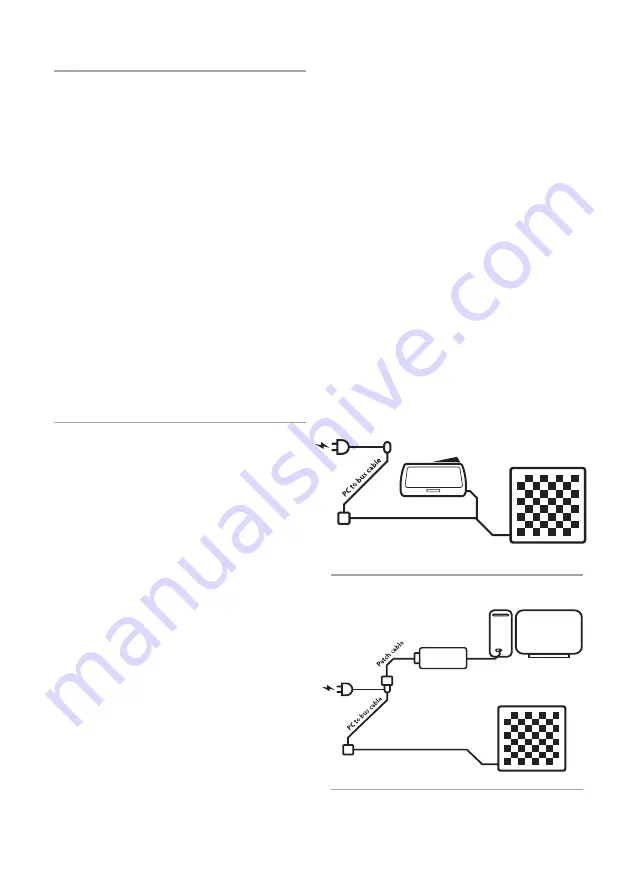
4
7. Use of your Serial e-Board
The DGT e-Board has many different uses for example recording games, broadcasting games or
inputting games.
Playing a game on the e-Board records all moves as long as the board is connected to a power source.
The board will log and record around 500 moves that can be extracted from the board and imported
into a computer. It allows you to enter your games into a chess program for analysing without having to
enter all your moves with a mouse. And of course you can choose to then publish your games as well.
Using the board for live broadcasting of your games allows you to log all moves that are executed on the
board and show them locally on screens or broadcast them over the internet. This feature can be used to
publish your games online, for live-coverage of your tournament and for live demonstrations.
For playing online, against a computer or for online analysing of your games the e-Board can be used as
an input device. This means that the moves that you make on your e-Board are automatically entered
into a chess program, website or DGT Pi Chess Computer.
Depending on how you want to use your e-Board there are different set-ups you can choose. The
following sections will give an overview of the options and set-up methods for each of the e-Board uses.
8. Recording your games
When the e Board is powered via the set
“Connection Material 1st Serial Board ”,
all moves
that are executed on the board are stored on
the board’s internal memory. The board will
automatically detect when the pieces are put in
the starting position and generate a new log file.
Broadcasting the match or connecting a clock is
not required for this functionality.
To use this function simply make sure the board is
powered during the matches you play. The board
will log around 500 moves when used in this
manner. At a later time connect the board to your
computer using the same connection set. After
connecting your board to the computer, open
the DGT LiveChess program. In the games menu
your matches can be found and exported in PGN
format.
For more information please see the DGT
LiveChess manual which can be found in the
support section on our website.
Figure 1. Recording set-up.
Figure 2. Exporting set-up.
Personal Computer
DGT Serial e-Board
Connection box
Board to bus cable
Power source
USB to serial
converter
DGT Serial e-Board
DGT Chess Clock
Power source
Connection box
Board to bus cable








