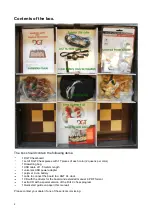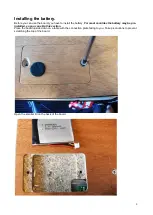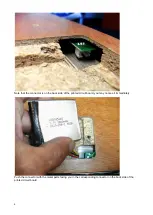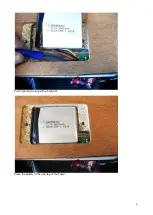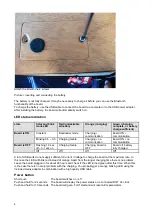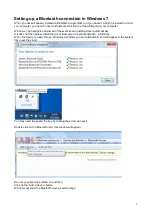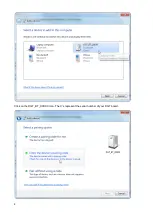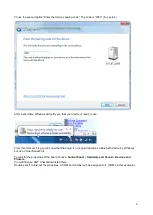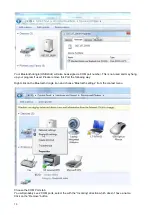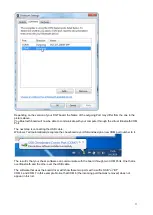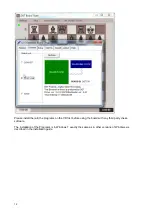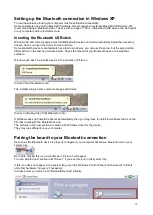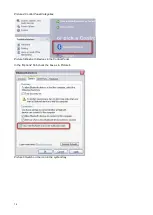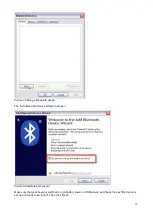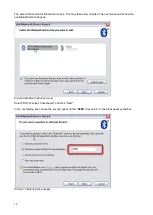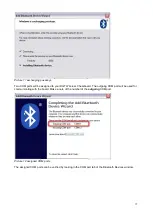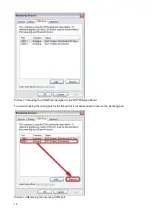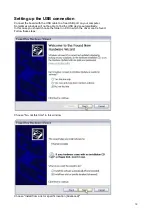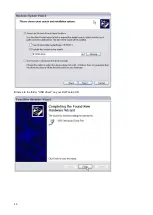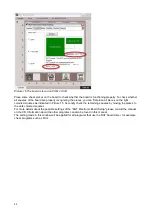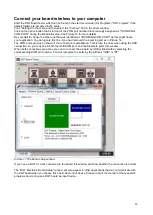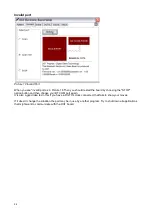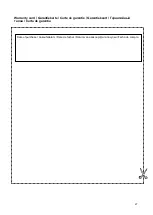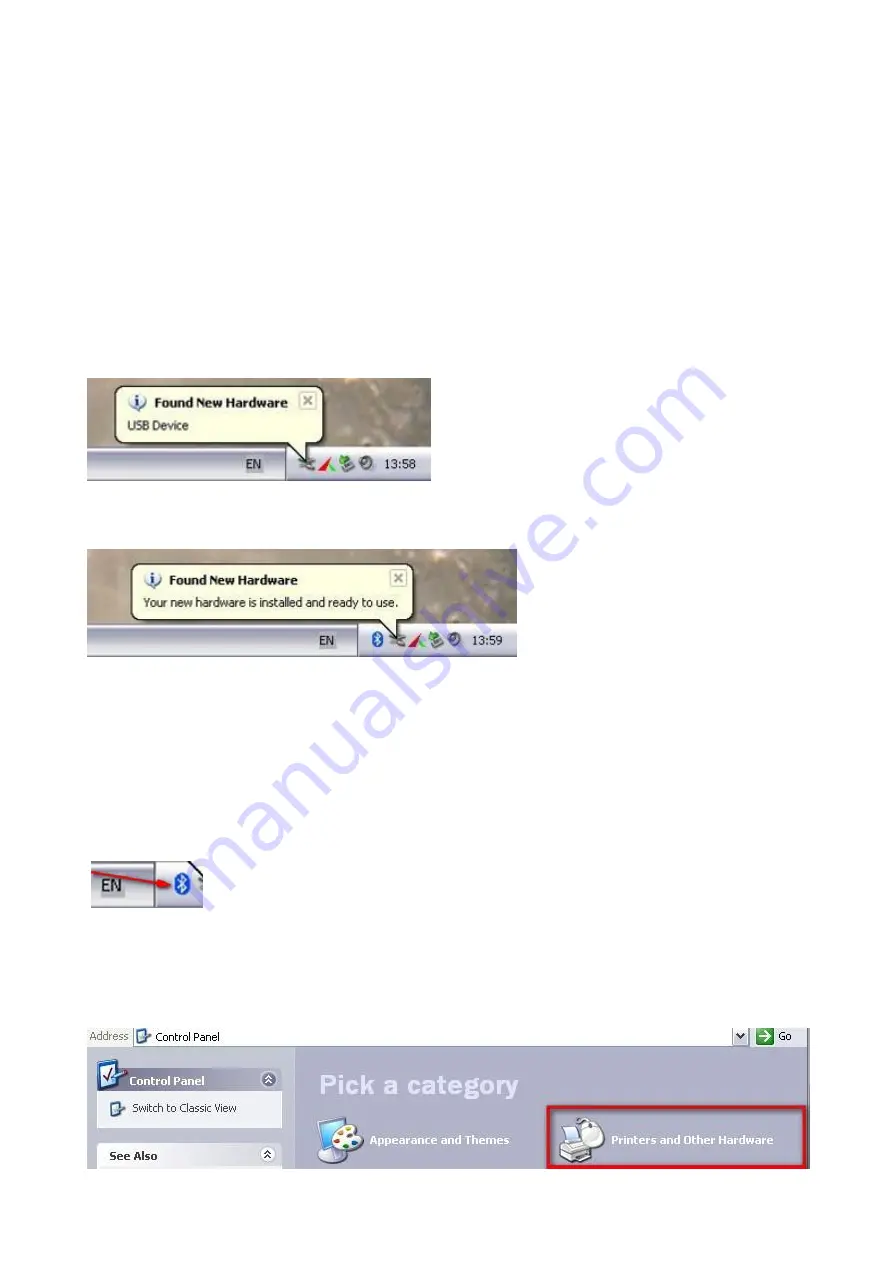
13
Setting up the Bluetooth connection in Windows XP
To use the wireless e-board your computer must have Bluetooth capability.
Some computers have built in Bluetooth hardware. Others require an external Bluetooth USB device. We
recommend using a Bluetooth class 1 device with a range of 100 m. A Bluetooth USB device can be bought
in any computer and/or electronics store.
Inserting the Bluetooth USB stick
Windows XP and Vista recognize most USB Bluetooth devices and will automatically install the necessary
drivers, when you insert the device for the first time.
Some Bluetooth device manufacturers have their own drivers, you can use these too, but the setup will be
different than in the text and pictures below. Check the manual of your Bluetooth device to install that
software.
Windows will react in a similar way as in the pictures in Picture 3
Picture 2 New hardware found
The installer will give some more messages and finally:
Picture 3 installing the (USB) Bluetooth radio
If Windows does not install the drivers automatically, then you may have to install the software that is on the
CD that comes with the Bluetooth device.
The pictures in the next section are made with Windows driver for the device.
They may look different on your computer.
Pairing the board to your Bluetooth connection
As soon as the Bluetooth device is properly configured, your computer will show a Bluetooth icon in your
system tray.
By double clicking this icon a window as in Picture 7 will appear.
You can skip the next section until Picture 7 if you see this icon in the system tray.
If this icon does not appear in the system tray, open the Windows Control Panel and choose the "printers
and other hardware" category if necessary.
In Classic view you will an icon "Bluetooth Devices" directly.
Summary of Contents for Bluetooth Chessboard
Page 5: ...5 Push it gently in place with a ballpoint Place the battery in the opening of the board...
Page 8: ...8 Click on the DGT_BT_XXXXX icon The X s represent the serial number of your DGT board...
Page 20: ...20 Browse to the folder USB driver on your DGT setup CD...
Page 28: ...28 Related DGT products...