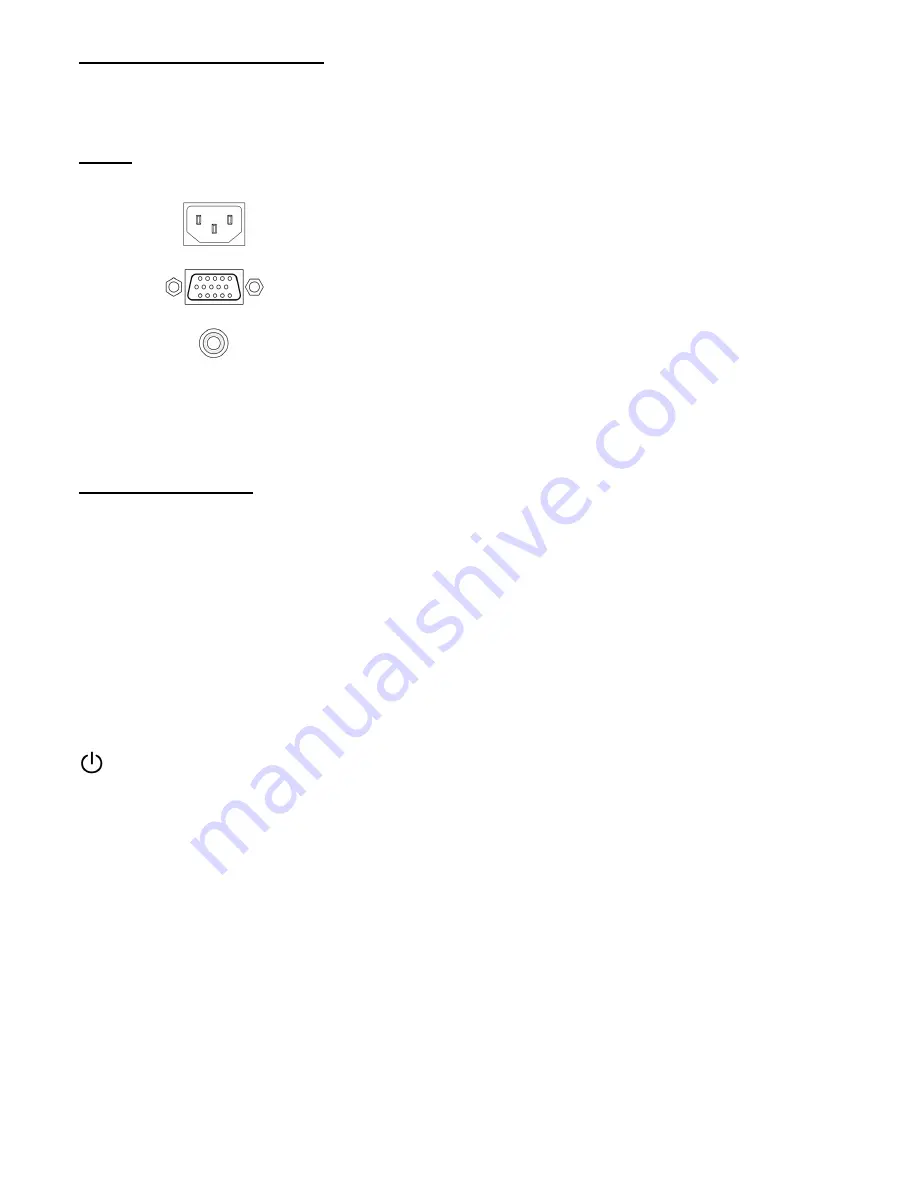
4
Hardware Installation
Be carefully to your LCD monitor, it’s very exquisite but easy to broken. Turn off LCD’s and PC’s power before you set it up.
Follow our installation step by step.
Input
AC input
:
This is for connecting the power cable.
VGA port :
This can be connected with the D-Sub 15 pin signal Cable.
Audio in
:
This can be connected to the PC audio-out connector of sound
resource.
Control Buttons
There are 5 keys for user to set up the monitor, including "Auto Adjust", "OSD menu", "Power", "Adjust <->", "Adjust <+>".
The following descriptions are the introduction of these Keys.
A
Auto Adjust (Function)--
Function Select Button:
This button allows you to select the control functions up in the OSD.
Hotkey:
Press this button to apply the monitor setting automatically.
M
Menu (Function)--
Function Select Button:
This button allows you to select the control functions down in the OSD.
Hotkey:
Press this button to get a pop-up OSD menu.
Power:
Turn the LCD power on and off. When the power is on, the light is showing green, Stand by will be orange.
-
Adjust < - >:
Decrease the option value in the OSD menu.
+
Adjust < + >:
Increase the option value in the OSD menu.
Summary of Contents for L-1531W
Page 1: ......
Page 3: ...1 Contents English 2 8 14 Fran ais 20 Deutsh 26 Italiano 32 Espa ol 38 Portugu s 44 Dutch 50...
Page 10: ...8 9 9 9 9 10 10 OSD 11 12 12 13...
Page 11: ...9 1 15 4 TFT 2 3 15 D sub RGB Analog 4 5 6...
Page 16: ...14 15 15 15 15 16 16 OSD 17 18 18 19...
Page 17: ...15 1 15 4 TFT 2 3 15 D sub RGB Analog 4 5 6...
Page 58: ...56 R1610MT5JDG01 V1 0...
Page 59: ......







































