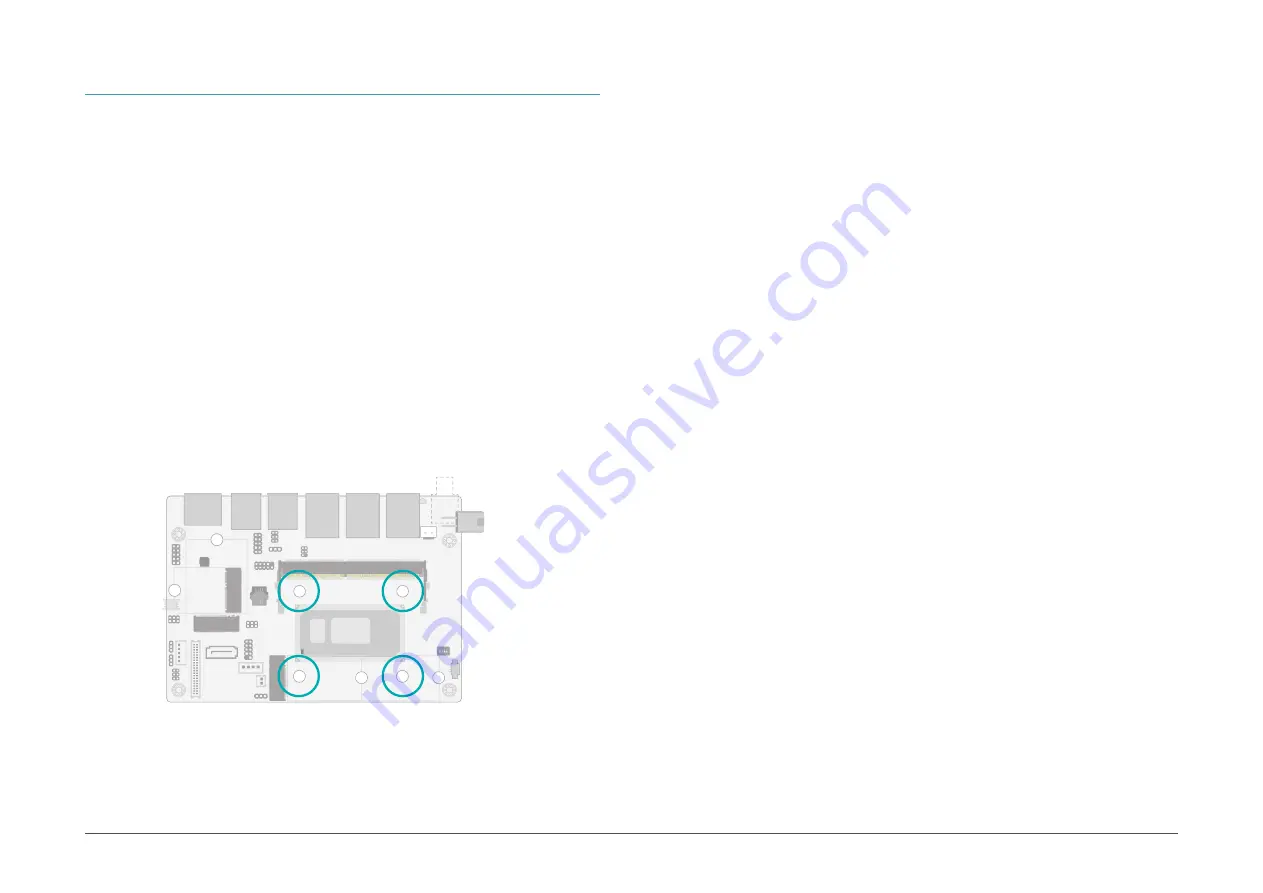
11
Chapter 2
HARDWARE INSTALLATION
User's Manual |
WL551
Installing the Heat Sink
The CPU must be kept cool by using a heat sink, otherwise the CPU will overheat damaging
both the CPU and system board.
1. Before you install the fan / heat sink, you must apply a thermal paste onto the top of
the CPU. The thermal paste is usually supplied when you purchase the fan / heat sink
assembly. Do not spread the paste all over the surface. When you later place the heat
sink on top of the CPU, the compound will disperse evenly.
Some heat sinks come with a patch of pre-applied thermal paste. Do not apply thermal
paste if the fan / heat sink already has a patch of thermal paste on its underside. Peel
the strip that covers the paste before you place the fan / heat sink on top of the CPU.
2. Place the heat sink on top of the CPU. The 4 spring screws around the heat sink, which
are used to secure the heat sink onto the system board, must match the 4 mounting
holes around the board.
3. Screw tight two of the spring screws at opposite corners into the mounting holes. And
then proceed with the other two spring screws.
X
CPU
Mounting holes
Intel
BGA 1528
1
1
1
1
1
1
1
2
9
10
1
2
9
1
1
1
5
2
2
5
6
1
2
9
1
6
5
2
1
2
10
1
1
2
5
6
10
1
39
40
1
1
2
5
6
1
1
ON
2
3
4











































