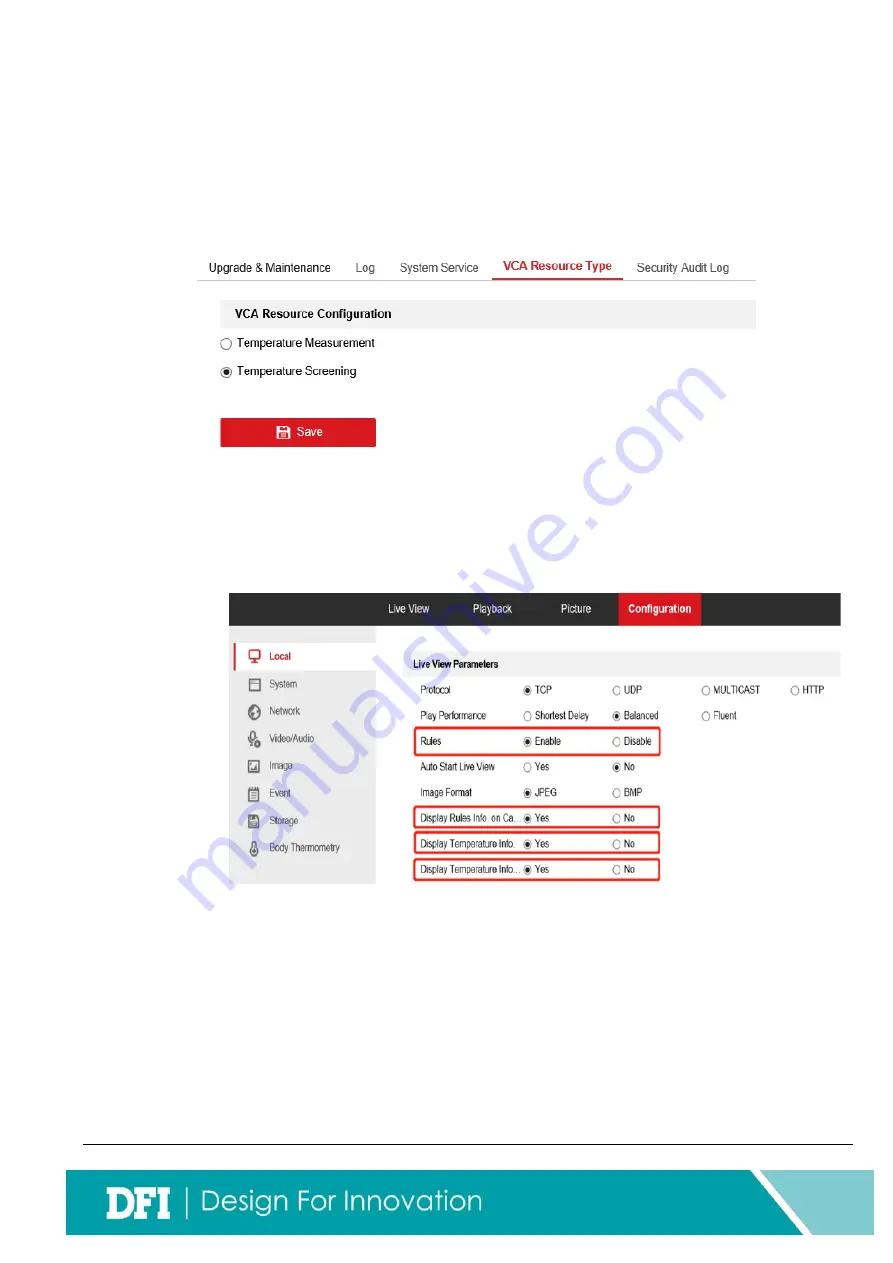
- 6 -
3-3.
Global Parameters settings
Before using TK-130 to detect human temperature, you should set up some
parameters
Go to
【
Configuration
】
>
【
System
】
>
【
Maintenance
】
>
【
VCA Resource
Type
】
Make sure you have choose the
Temperature Screening
Live View Parameters
Go to
【
Configuration
】
>
【
Local
】
Enable and save the following settings:

































