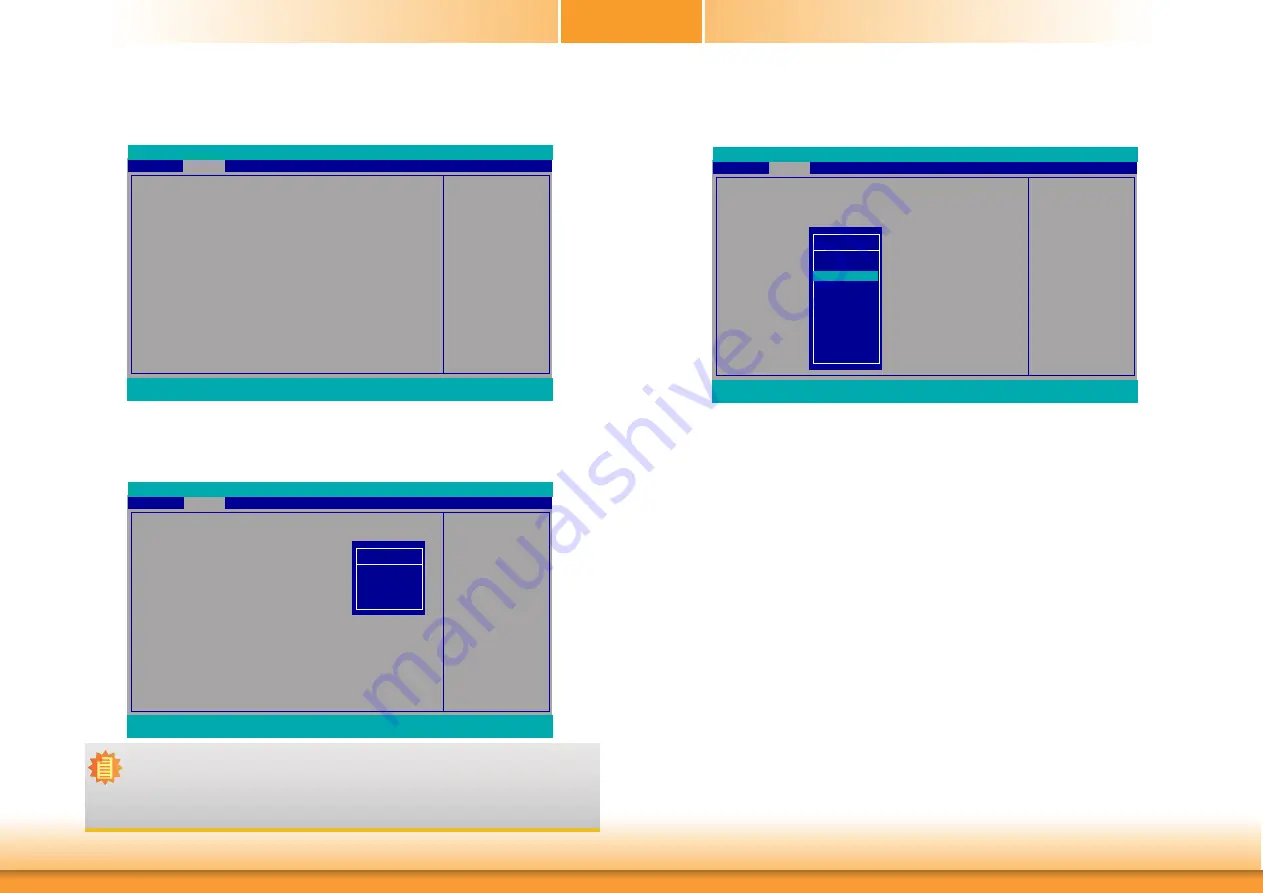
31
Video Configuration
This section configures the video settings.
Keep IGFX enabled based
on the setup options.
Video Configuration
Internal Graphics
Always Enabled PEG
Boot display
Advanced
F1
Help
↑/↓
Select Item
F5/F6
Change Values
F9
Setup Defaults
Esc
Exit
←/→
Select Item
Enter
Select
SubMenu
F10
Save and Exit
InsydeH20 Setup Utility
Rev. 5.0
<Auto>
<Disabled>
<VGA+DVI>
Boot display
Set the display device combination.
Internal Graphics
Keep IGFX enabled or disabled based on the setup options.
Always Enabled PEG
Enable or disable the PEG function.
Chose display device com
-
bination
Video Configuration
Internal Graphics
Always Enabled PEG
Boot display
Advanced
F1
Help
↑/↓
Select Item
F5/F6
Change Values
F9
Setup Defaults
Esc
Exit
←/→
Select Item
Enter
Select
SubMenu
F10
Save and Exit
InsydeH20 Setup Utility
Rev. 5.0
<Auto>
<Disabled>
<VGA+DVI>
Boot display
DVI+VGA
DVI+DP
VGA+DVI
VGA+DP
DP+DVI
DP+VGA
Select which of IGFX/
PEG/PCI Graphics device
should be Primary Display
or Slect SG fro Switch-
able Gfx.
Video Configuration
Primary Display
Internal Graphics
Always Enabled PEG
Boot display
Advanced
F1
Help
↑/↓
Select Item
F5/F6
Change Values
F9
Setup Defaults
Esc
Exit
←/→
Select Item
Enter
Select
SubMenu
F10
Save and Exit
InsydeH20 Setup Utility
Rev. 5.0
<Auto>
<Auto>
<Disabled>
<VGA+DVI>
Note:
In order to control "Primary Display" & "Boot Display", you need to go to Boot tab
and select different "Boot Type" (Boot Section, Page 41)
Boot Type : Legacy Boot Type -> Hide Primary Display & Show Boot Display
Boot Type : UEFI Boot Type -> Show Primary Display & Hide Boot Display
Boot Type : Dual Boot Type -> Show Primary Display & Show Boot Display
Primary Display
Auto
IGFX
PEG
PCI






























