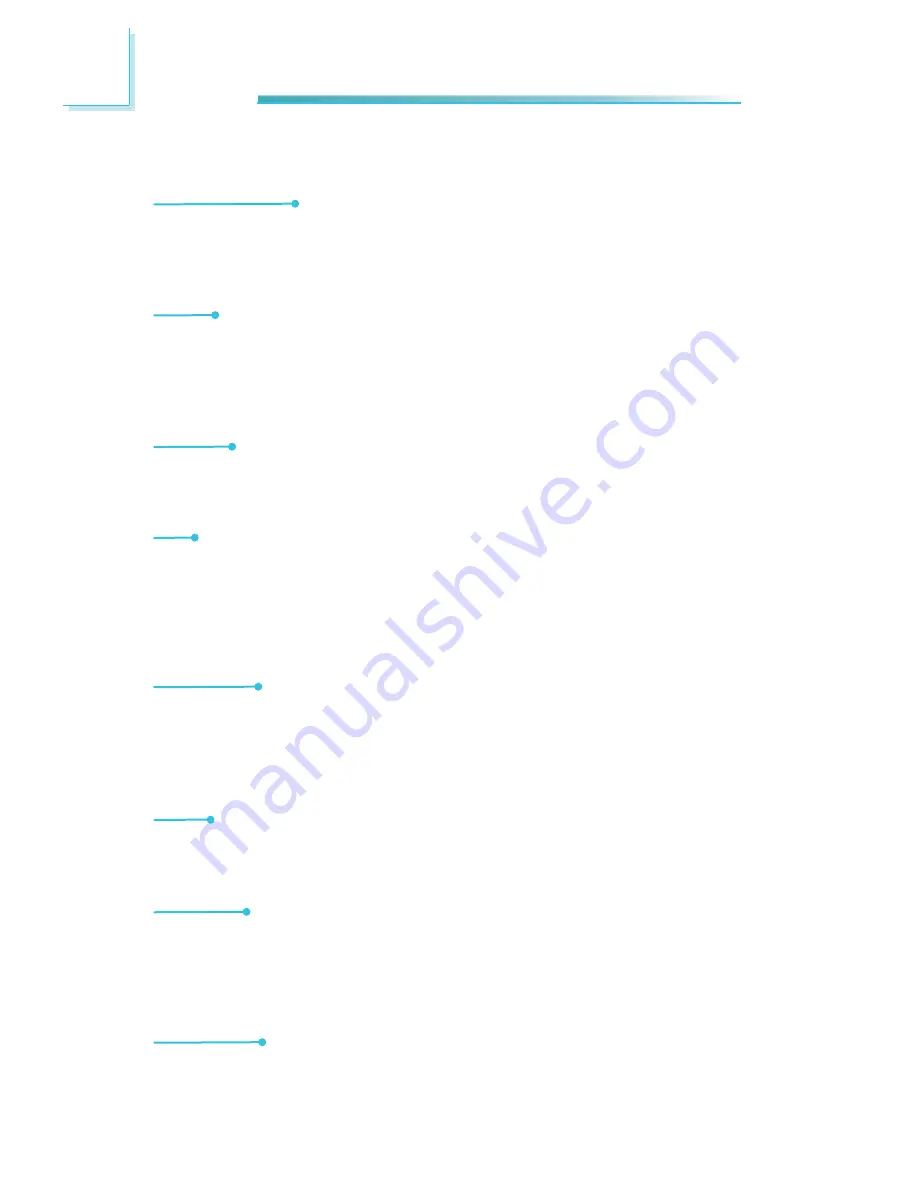
1
12
Introduction
Features
Watchdog Timer
The Watchdog Timer function allows your application to regularly “clear” the sys-
tem at the set time interval. If the system hangs or fails to function, it will reset
at the set time interval so that your system will continue to operate.
DDR3
DDR3 delivers increased system bandwidth and improved performance. It offers
peak data transfer rate of up to 21 Gb/s bandwidth. The advantages of DDR3
are its higher bandwidth and its increase in performance at a lower power than
DDR2.
Graphics
The integrated Intel HD graphics for graphics intensive applications delivers ex-
ceptional 3D, 2D and video capabilities. It supports VGA and DVI interfaces.
DVI
DVI (Digital Visual Interface) is a form of video interface technology made to
maximize the quality of flat panel LCD monitors and modern video graphics
cards. Data is transmitted using the TMDS (Transition Minimized Differential Sig-
naling) protocol, providing a digital signal from the PC’s graphics subsystem to
the display.
PCI Express
PCI Express is a high bandwidth I/O infrastructure that possesses the ability to
scale speeds by forming multiple lanes. The PCI Express architecture provides a
high performance graphics infrastructure by enhancing the capability of a x16 PCI
Express lane to provide 8 Gigabytes per second transfer rate.
Audio
The Realtek ALC886 audio codec provides 5.1-channel High Definition audio out-
put.
Serial ATA
Serial ATA is a storage interface that is compliant with SATA 1.0a specifica-
tion. SATA 3.0 supports speed up to 6Gb/s while SATA 2.0 supports speed up to
3Gb/s. This improves hard drive performance faster than the standard parallel
ATA whose data transfer rate is 100MB/s.
Gigabit LAN
The Realtek RTL8111DL PCI Express Gigabit Ethernet controller supports up to
1Gbps data transmission.












































