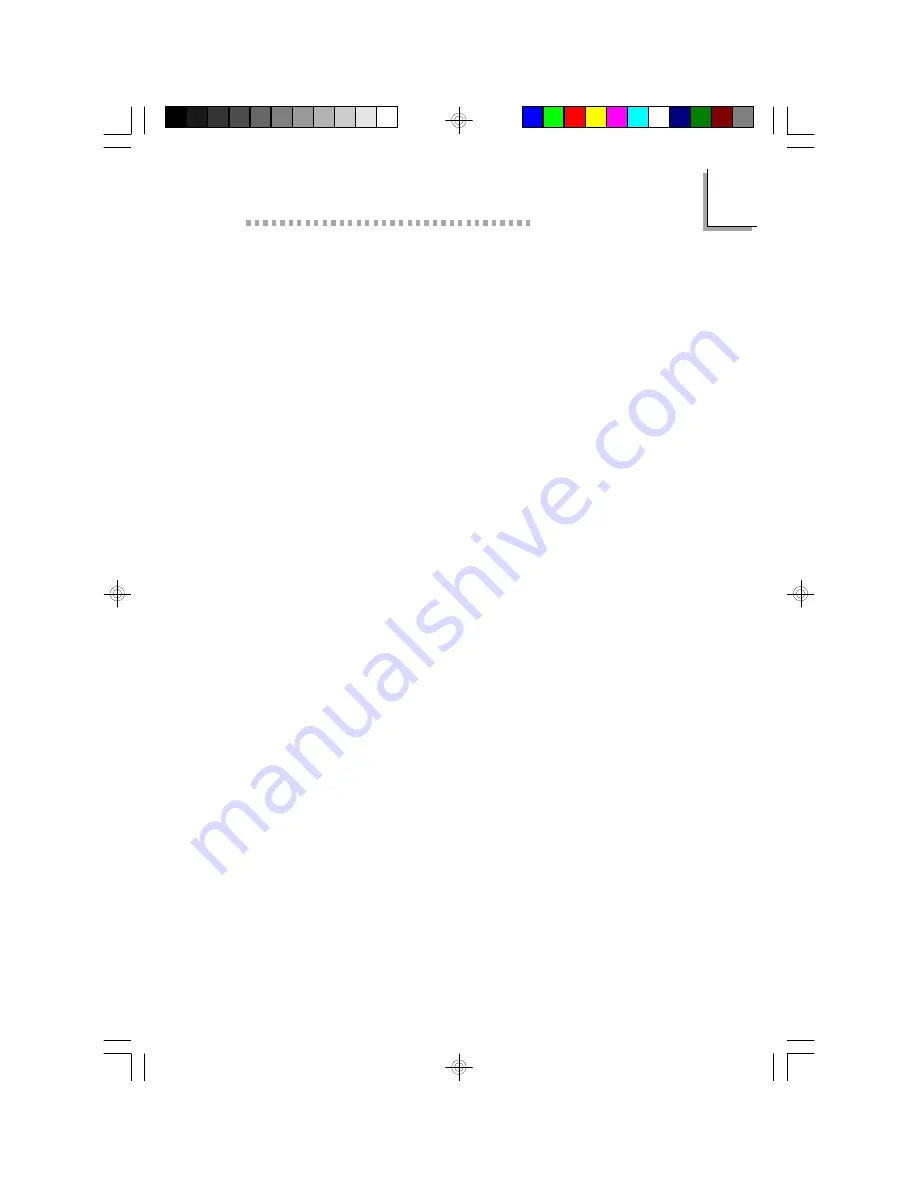
4
Supported Softwares
59
Add DMI
1. Use the
←
or
→
arrow keys to select the Add DMI menu.
2. Highlight the item on the left screen that you would like to add
by using the
↑
or
↓
arrow keys, then press <Enter>.
3. The cursor will move to the screen you select allowing you to enter
information about the added item.
4. Press <F10> to save information into the flash ROM.
To view information about the added items, go to the Edit DMI menu.
Load DMI File
1. Use the
←
or
→
arrow keys to select the Load DMI File menu.
2. The following message will appear.
Press [Enter] to select DMI file for load
Press <Enter>.
3. The DMI files will appear on the screen. Select the file you would
like to load and press <Enter>.
4. The following message will appear.
Do you want to execute? (Y/N)
Type <Y>. All previous DMI structures will be destroyed and the
new file will be saved into the flash ROM.
Save DMI File
1. Use the
←
or
→
arrow keys to select the Save DMI File menu.
2. The following message will appear.
Press [Enter] to select DMI file for save
Press <Enter>.
3. Enter the directory and filename under which you would like the
DMI file saved.
Summary of Contents for P5BTL
Page 1: ...P5BTX L Rev A System Board User s Manual 34371013 ...
Page 6: ...P5BTX L System Board User s Manual 1 6 Introduction CHAPTER ...
Page 11: ...Hardware Installation CHAPTER ...
Page 12: ...P5BTX L System Board User s Manual 2 12 2 1 System Board Layout ...
Page 34: ...3 34 P5BTX LSystemBoardUser sManual Award BIOS Setup Utility CHAPTER ...
Page 56: ...4 56 P5BTX LSystemBoardUser sManual Supported Softwares CHAPTER ...
Page 61: ...A Identifying Processors 61 Identifying Processors APPENDIX ...
Page 64: ...P5BTX L System Board User s Manual B 64 System Error Message APPENDIX ...
Page 67: ...Troubleshooting APPENDIX ...



























