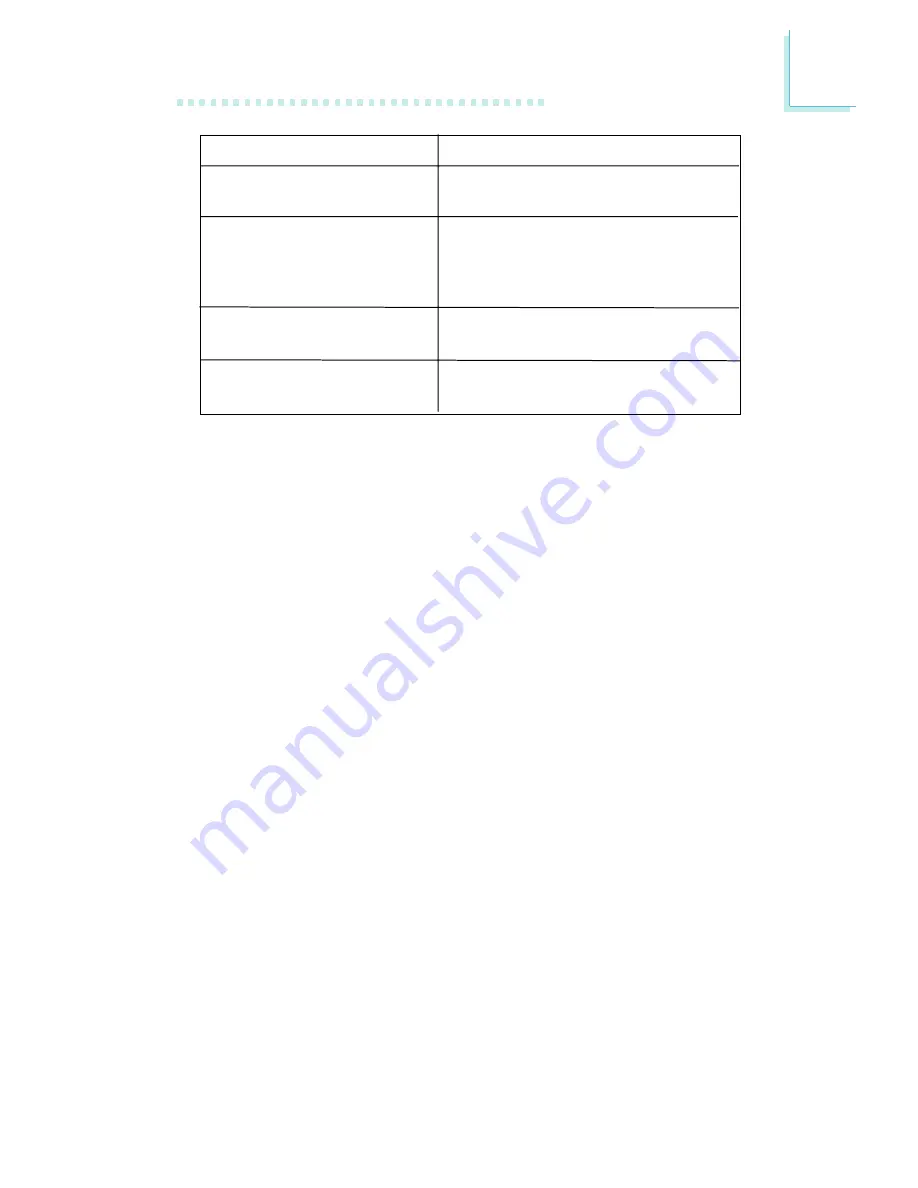
27
2
Hardware Installation
Setting
SPP
(Standard Parallel Port)
ECP
(Extended Capabilities Por t)
EPP
(Enhanced Parallel Port)
PntMode
Function
Allows normal speed operation but
in one direction only.
Allows parallel por t to operate in
bidirectional mode and at a speed
faster than the SPP’s data transfer
rate.
Allows bidirectional parallel port op-
eration at maximum speed.
Allows parallel por t to operate in
bipolar mode.















































