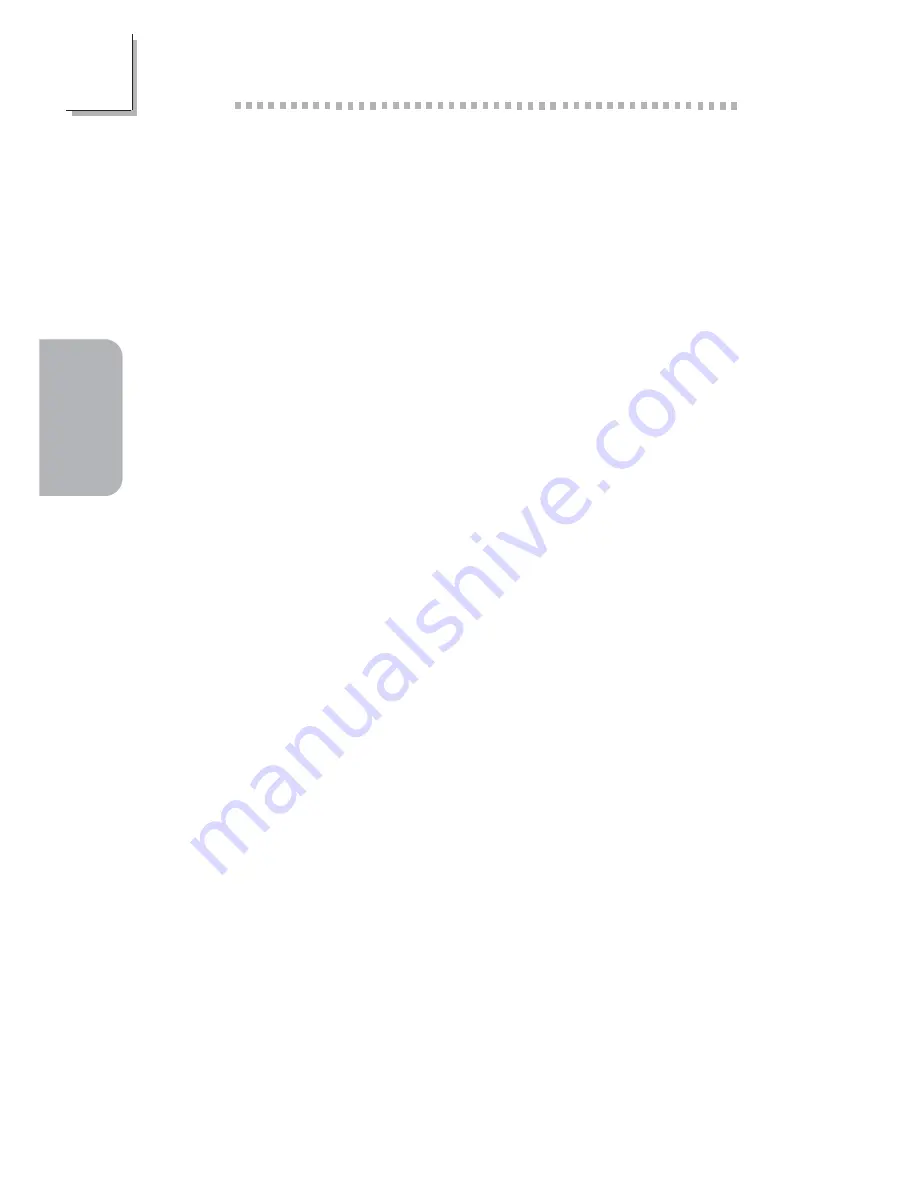
18
English
2
English
PCB
• ATX form factor
• 30.5cm (12") x 24cm (9.44")
2.2
RAID Configuration
The following describes the basic steps on configuring RAID.
1. Set the “IDE RAID” field to “Enabled”. (Integrated Peripherals
submenu - “IDE Function Setup” section of the Award BIOS.)
2. Configure the Primary IDE, Secondary IDE and Serial ATA drives
to support RAID in the Integrated Peripherals submenu (“IDE
Function Setup” section) of the Award BIOS.
3. Run the NVIDIA RAID BIOS utility by pressing the <F10> key
after the system powers-up. The utility is used to configure and
manage RAID on both Serial ATA and Parallel ATA drives.
4. Install the NVRAID driver by using the provided “nVRAID
Driver” floppy diskette. The driver must be installed if you are in
the process of installing Windows
®
XP or Windows
®
2000 on
RAID configured Serial ATA drives.
5. Install the NVIDIA Windows nForce Drivers.
The steps below will instruct you on installing the RAID driver while
in the process of installing Windows
®
XP or Windows
®
2000 on
RAID configured Serial ATA drives.
Installing the RAID Driver
1. Start Windows Setup by booting from the installation CD.
2. Press <F6> when prompted at the beginning of Windows setup.
3. Press <S> to select “Specify Additional Device”.
4. At this point you will be prompted to insert a floppy disk
containing the RAID driver. Insert the “NVRAID Driver” diskette.
5. Locate for the drive where you inserted the diskette then select
“NVIDIA nForce3 ATA Controller” to install the driver.
6. Now press <S> again to specify another device.
















































