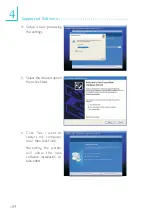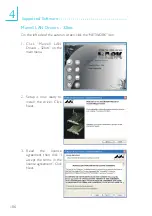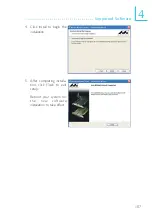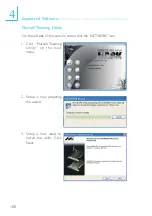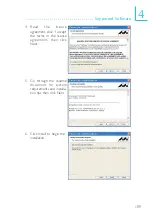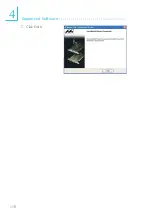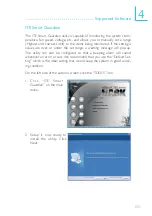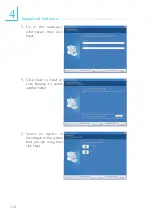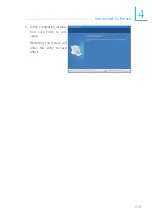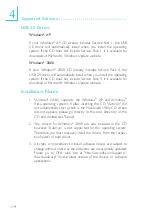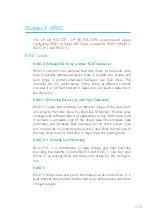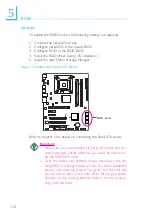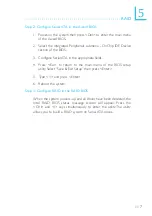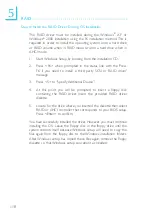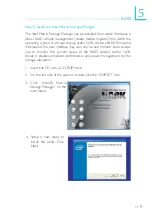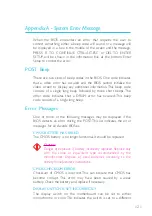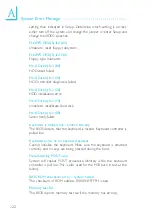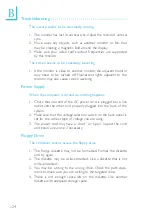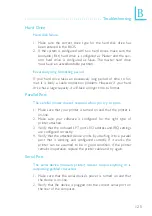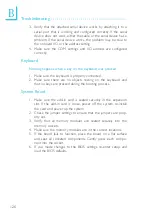5
118
RAID
Step 4: Install the RAID Driver During OS Installation
The RAID driver must be installed during the Windows
®
XP or
Windows
®
2000 installation using the F6 installation method. This is
required in order to install the operating system onto a hard drive
or RAID volume when in RAID mode or onto a hard drive when in
AHCI mode.
1.
Start Windows Setup by booting from the installation CD.
2.
Press <F6> when prompted in the status line with the ‘Press
F6 if you need to install a third party SCSI or RAID driver’
message.
3.
Press <S> to “Specify Additional Device”.
4.
At this point you will be prompted to insert a floppy disk
containing the RAID driver. Insert the provided RAID driver
diskette.
5.
Locate for the drive where you inserted the diskette then select
RAID or AHCI controller that corresponds to your BIOS setup.
Press <Enter> to confirm.
You have successfully installed the driver. However you must continue
installing the OS. Leave the floppy disk in the floppy drive until the
system reboots itself because Windows setup will need to copy the
files again from the floppy disk to the Windows installation folders.
After Windows setup has copied these files again, remove the floppy
diskette so that Windows setup can reboot as needed.