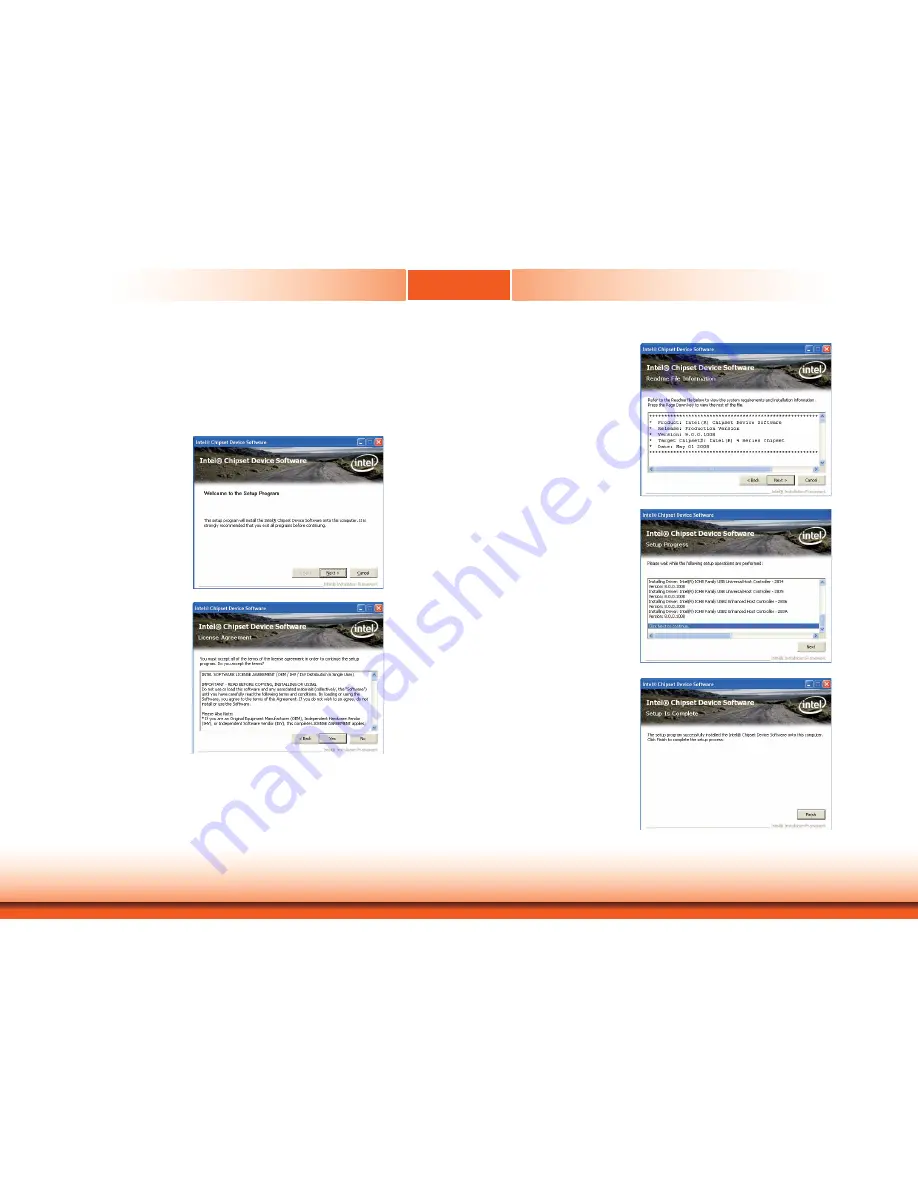
59
www.dfi .com
Chapter 8
Chapter 8 Supported Software
Intel Chipset Software Installation Utility
The Intel Chipset Device Software is used for updating Windows
®
INF files so that the Intel
chipset can be recognized and configured properly in the system.
To install the utility, click “Intel Chipset Software Installation Utility” on the main menu.
1. Setup is ready to install the
utility. Click Next.
2. Read the license agreement
then click Yes.
4. After all setup operations are
done, click Next.
3. Go through the readme docu-
ment for more installation tips
then click Next.
5. Click “Yes, I want to restart this
computer now” then click Finish.
Restarting the system will allow the
new software installation to take
effect.






























