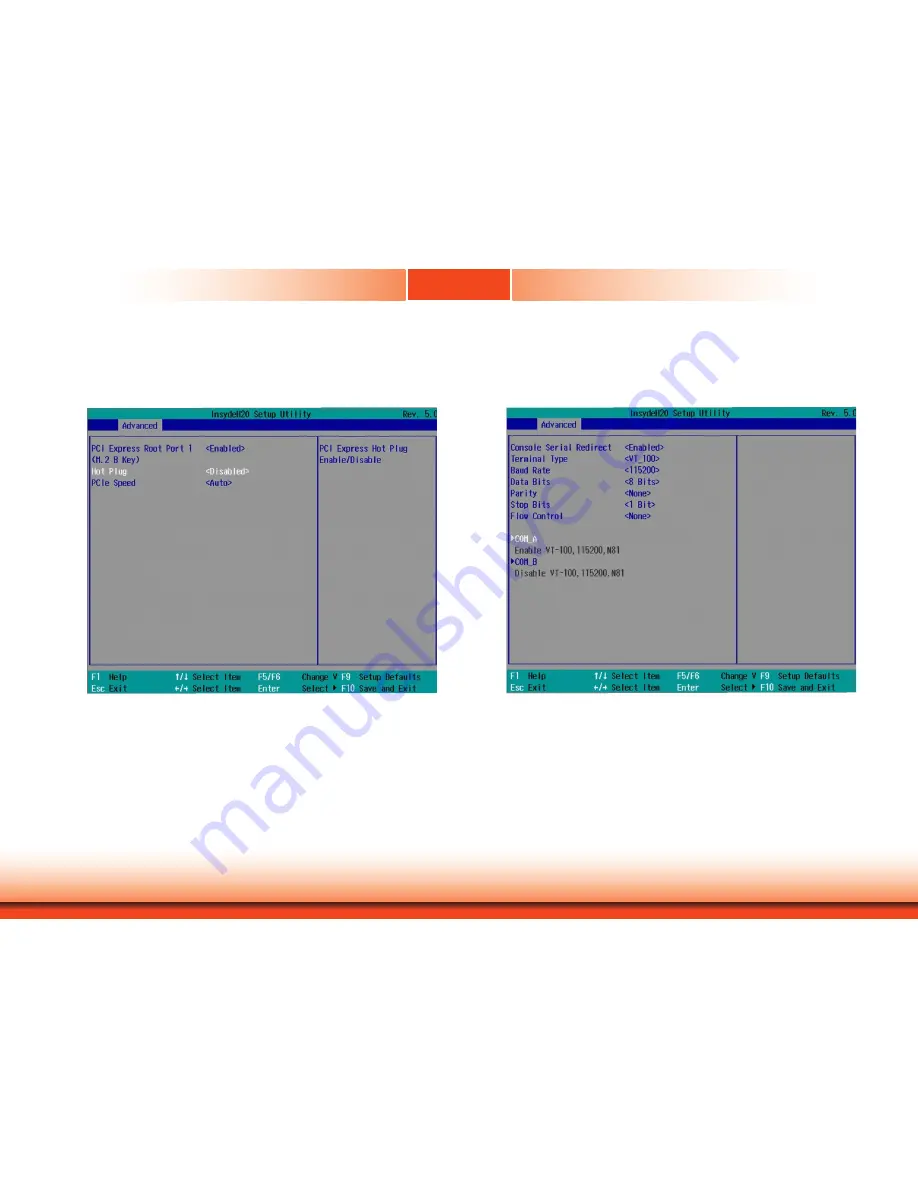
38
www.dfi.com
Chapter 7 BIOS Setup
Chapter 7
PCI Express Configuration
This section configures the settings of PCI Express root ports.
PCI Express Root Port
Enable or disable each PCI Express root port.
Hot Plug
Enable or disable the hot plug function.
PCIe Speed
Select the speed of the PCI Express Root Port: Auto, Gen1 (2.5 GT/s) or Gen2 (5 GT/s).
Console Redirection
Console redirection lets you monitor and control the system from a remote station by re-direct-
ing the host screen output through a serial port.
Console Serial Redirect
Enable or disable the console redirection function. (The default is disabled.) If you select
to enable it, please configure the following parameters for serial communication be-
tween the system and a remote station:
Terminal type: VT_100, , VT_UTF8, or PC_ANSI.
Baud rate: 115200, 57600, 38400, 19200, or 9600.
Data bits: 8 bits or 7 bits.
Parity: None, Even or Odd.
Stop bits: 1 bit or 2 bits.
Flow control: None, RTS/CTS or XON/XOFF
This is the global setting for all of the designated serial ports for console redirection.
















































